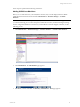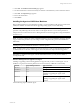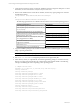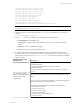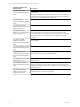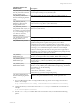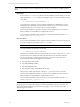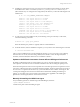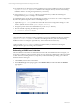5.3
Table Of Contents
- Copyright
- About This Book
- Preparing for Installation
- Installing VCM Using Installation Manager
- Upgrading VCM and Related Components
- Getting Started with VCM Components and Tools
- Getting Started with VCM
- Discover, License, and Install Windows Machines
- Verifying Available Domains
- Checking the Network Authority
- Assigning Network Authority Accounts
- Discovering Windows Machines
- Licensing Windows Machines
- Installing the VCM Windows Agent on your Windows Machines
- Performing an Initial Collection
- Exploring Windows Collection Results
- Getting Started Collecting Windows Custom Information
- Discover, License, and Install UNIX/Linux Machines
- Discover, License, and Install Mac OS X Machines
- Discover, License, and Collect Oracle Data from UNIX Machines
- Customize VCM for your Environment
- How to Set Up and Use VCM Auditing
- Discover, License, and Install Windows Machines
- Getting Started with VCM for Virtualization
- Virtual Environment Configuration
- ESX 2.5/3.x,vSphere 4, and ESXi Servers Collections
- vCenter Server Collections
- Configuring Agent Proxy Virtualization Collections
- Configuring Agent Proxy Machines
- Configuring ESX/vSphere Servers
- Configuring Web Services for ESX/vSphere Server Communication
- Performing an Initial Virtualization Collection
- Exploring Virtualization Collection Results
- Configuring vCenter Server Data Collections
- About the vSphere Client VCM Plug-in
- Further Reading
- Getting Started with VCM Remote
- Getting Started with VCM Patching
- Getting Started with Software Provisioning
- VMware vCenter Configuration Manager Package Studio
- Software Repository for Windows
- Package Manager for Windows
- Overview of Component Relationships
- Installing the Software Provisioning Components
- Using Package Studio to Create Software Packages and Publish to Repositories
- Using VCM Software Provisioning for Windows
- Related Software Provisioning Actions
- Further Reading
- Getting Started with VCM Management Extensions for Assets
- Getting Started with VCM Service Desk Integration
- Getting Started with VCM for Active Directory
- Getting Started with VCM for SMS
- Getting Started with Windows Server Update Services
- Accessing Additional Compliance Content
- Installing and Getting Started with VCM Tools
- Maintaining VCM After Installation
- Troubleshooting Problems with VCM
- Configuring a Collector as an Agent Proxy
- Index
inflating: CSIInstall/scripts/AltSource_ftp.sh
inflating: CSIInstall/scripts/AltSource_rcp.sh
inflating: CSIInstall/scripts/AltSource_sftp.sh
inflating: CSIInstall/scripts/AltSource_wget.sh
extracting: CSIInstall/scripts/AltSourceCmd
inflating: CSIInstall/InstallCMAgent
inflating: CSIInstall/csi.config
inflating: CSIInstall/CMAgent.<version.OS>
creating: CSIInstall/.security/certificates/
inflating:CSIInstall/.security/certificates/<EnterpriseCertificate>
NOTE To force an overwrite of any existing files, include the -o option when executing the package.
For example: /CMAgent.<version>.SunOS -o.
6. Change the directory to the location where the InstallCMAgent executable file was extracted. For
example:
# cd <extractedpath>/CSIInstall
7. Use the ls -la command to validate that the following files are in this directory:
n
InstallCMAgent: The installation script.
n
csi.config: The configuration file for the installation, where you can modify the installation
options.
n
packages: Contains the installation packages.
n
scripts: Contains the scripts needed for the install.
8. To customize the settings for the installation variables, modify the installation configuration file,
csi.config, and then save your changes. If this file has only read permissions set, you will need to give
the file write permissions with the chmod u+x csi.config command. See the following installation
options for details.
Installation Options with
Default Values
Description
CSI_AGENT_RUN_OPTION The Agent can be installed as a daemon process or installed to be run by
inetd/xinetd/launchd.
• A value of inetd will install the Agent for execution by
inetd/xinetd/launchd.
• A value of daemon will install the agent for execution as a daemon
process.
CSI_NO_LOGIN_SHELL=
+S:+A:+/sbin/noshell+/bin/false+
/sbin/false+/usr/bin/false
+/sbin/nologin
The CSI_USER account must not have a login shell. This parameter lists
all valid no-login shells and is used to verify the CSI_USER has no-login
shell.
If your system has a valid no login shell that is not listed, then append a
plus sign and add the no login shell to the list.
The following describes the options available for this parameter:
• +S means only for Solaris
• +A means only for AIX
• +H means only for HP-UX
• +L means only for Linux
• +D means only for Darwin (Mac OS X)
• + means for all OS
Getting Started with VCM
VMware, Inc. 85