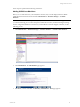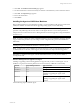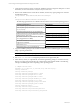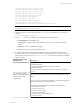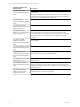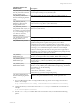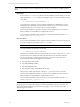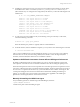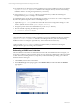5.3
Table Of Contents
- Copyright
- About This Book
- Preparing for Installation
- Installing VCM Using Installation Manager
- Upgrading VCM and Related Components
- Getting Started with VCM Components and Tools
- Getting Started with VCM
- Discover, License, and Install Windows Machines
- Verifying Available Domains
- Checking the Network Authority
- Assigning Network Authority Accounts
- Discovering Windows Machines
- Licensing Windows Machines
- Installing the VCM Windows Agent on your Windows Machines
- Performing an Initial Collection
- Exploring Windows Collection Results
- Getting Started Collecting Windows Custom Information
- Discover, License, and Install UNIX/Linux Machines
- Discover, License, and Install Mac OS X Machines
- Discover, License, and Collect Oracle Data from UNIX Machines
- Customize VCM for your Environment
- How to Set Up and Use VCM Auditing
- Discover, License, and Install Windows Machines
- Getting Started with VCM for Virtualization
- Virtual Environment Configuration
- ESX 2.5/3.x,vSphere 4, and ESXi Servers Collections
- vCenter Server Collections
- Configuring Agent Proxy Virtualization Collections
- Configuring Agent Proxy Machines
- Configuring ESX/vSphere Servers
- Configuring Web Services for ESX/vSphere Server Communication
- Performing an Initial Virtualization Collection
- Exploring Virtualization Collection Results
- Configuring vCenter Server Data Collections
- About the vSphere Client VCM Plug-in
- Further Reading
- Getting Started with VCM Remote
- Getting Started with VCM Patching
- Getting Started with Software Provisioning
- VMware vCenter Configuration Manager Package Studio
- Software Repository for Windows
- Package Manager for Windows
- Overview of Component Relationships
- Installing the Software Provisioning Components
- Using Package Studio to Create Software Packages and Publish to Repositories
- Using VCM Software Provisioning for Windows
- Related Software Provisioning Actions
- Further Reading
- Getting Started with VCM Management Extensions for Assets
- Getting Started with VCM Service Desk Integration
- Getting Started with VCM for Active Directory
- Getting Started with VCM for SMS
- Getting Started with Windows Server Update Services
- Accessing Additional Compliance Content
- Installing and Getting Started with VCM Tools
- Maintaining VCM After Installation
- Troubleshooting Problems with VCM
- Configuring a Collector as an Agent Proxy
- Index
1. Verify that the machine on which you intend to install the agent has enough free disk space. For more
information, see the VCM Hardware and Software Requirements Guide.
2. When VCM is installed on the VCM Collector machine, the necessary Agent packages are created in
the following locations:
\Program Files (x86)\VMware\VCM\Installer\Packages
or
\Program Files\VMware\VCM\Installer\Packages.
The following agent binaries are available in these locations for the associated operating systems:
Operating SystemVersion Agent Binary
Red Hat (Enterprise) Linux Edition (Version 2.1)
CMAgent.<version>.Linux.2.1
Red Hat (Enterprise) Linux Edition (Version 3.0, 4.0,
5.0, 5.1, 5.2, 5.3)
SUSE Linux Enterprise Server (9, 10), Debian (4)
CMAgent.<version>.Linux
Solaris (Versions 8, 9, and 10 supported on Sparc)
CMAgent.<version>.SunOS
Solaris (Version 10 for x86)
CMAgent.<version>.SunOS.x86.5.10
HP-UX 11i Versions 1.0, 2.0, 3.0 (11.11, 11.23, and
11.31; Supported on PA-RISC)
CMAgent.<version>.HP-UX.11.pa
HP-UX 11i Version 2.0, 3.0 (11.23 and 11.31-
Supported on Itanium)
CMAgent.<version>.HPUX.11.ia64
AIX Version 4.3.3
CMAgent.<version>.AIX.4
AIX Version 5L (5.1, 5.2, 5.3, and 6L (6.1))
CMAgent.<version>.AIX.5
3. Copy the installation package to the machine on which you want to install the agent. You can use ftp,
sftp, or cp using an NFS share.
NOTE If you use ftp to copy the package to your machine, be sure to use binary mode.
4. Use chmod u+x <filename> to change the permissions on the agent binary file.
5. In the directory where you copied the file, execute the agent binary package to create the necessary
directory structure and extract the files. The command and output will look similar to the following
example, with differing file names depending on the operating system:
# ./CMAgent.<version>.SunOS
UnZipSFX 5.51 of 22 May 2004, by Info-ZIP (http://www.info-zip.org).
creating: CSIInstall/
creating: CSIInstall/packages/
inflating: CSIInstall/packages/Agent.1.0.SunOS
inflating: CSIInstall/packages/CFC.1.0.SunOS
inflating: CSIInstall/packages/ECMu.1.0.SunOS
inflating: CSIInstall/packages/ThirdParty.1.0.SunOS
inflating: CSIInstall/packages/cis.1.0.SunOS
extracting: CSIInstall/packages/package.sizes.SunOS
inflating: CSIInstall/packages/python.23.SunOS
creating: CSIInstall/scripts/
inflating: CSIInstall/scripts/checksum
inflating: CSIInstall/scripts/BootStrapInstall.sh
inflating: CSIInstall/scripts/AltSource_filesystem.sh
vCenter Configuration Manager Installation and Getting Started Guide
84 VMware, Inc.