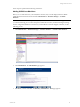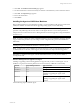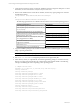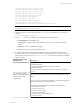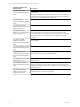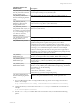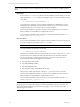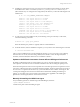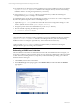5.3
Table Of Contents
- Copyright
- About This Book
- Preparing for Installation
- Installing VCM Using Installation Manager
- Upgrading VCM and Related Components
- Getting Started with VCM Components and Tools
- Getting Started with VCM
- Discover, License, and Install Windows Machines
- Verifying Available Domains
- Checking the Network Authority
- Assigning Network Authority Accounts
- Discovering Windows Machines
- Licensing Windows Machines
- Installing the VCM Windows Agent on your Windows Machines
- Performing an Initial Collection
- Exploring Windows Collection Results
- Getting Started Collecting Windows Custom Information
- Discover, License, and Install UNIX/Linux Machines
- Discover, License, and Install Mac OS X Machines
- Discover, License, and Collect Oracle Data from UNIX Machines
- Customize VCM for your Environment
- How to Set Up and Use VCM Auditing
- Discover, License, and Install Windows Machines
- Getting Started with VCM for Virtualization
- Virtual Environment Configuration
- ESX 2.5/3.x,vSphere 4, and ESXi Servers Collections
- vCenter Server Collections
- Configuring Agent Proxy Virtualization Collections
- Configuring Agent Proxy Machines
- Configuring ESX/vSphere Servers
- Configuring Web Services for ESX/vSphere Server Communication
- Performing an Initial Virtualization Collection
- Exploring Virtualization Collection Results
- Configuring vCenter Server Data Collections
- About the vSphere Client VCM Plug-in
- Further Reading
- Getting Started with VCM Remote
- Getting Started with VCM Patching
- Getting Started with Software Provisioning
- VMware vCenter Configuration Manager Package Studio
- Software Repository for Windows
- Package Manager for Windows
- Overview of Component Relationships
- Installing the Software Provisioning Components
- Using Package Studio to Create Software Packages and Publish to Repositories
- Using VCM Software Provisioning for Windows
- Related Software Provisioning Actions
- Further Reading
- Getting Started with VCM Management Extensions for Assets
- Getting Started with VCM Service Desk Integration
- Getting Started with VCM for Active Directory
- Getting Started with VCM for SMS
- Getting Started with Windows Server Update Services
- Accessing Additional Compliance Content
- Installing and Getting Started with VCM Tools
- Maintaining VCM After Installation
- Troubleshooting Problems with VCM
- Configuring a Collector as an Agent Proxy
- Index
5. Click Next. The Product License Details page appears.
6. The licensed machine count has increased by the number of machines that you have selected to license.
7. Click Next. The Important page appears.
8. Review the information.
9. Click Finish.
Installing the Agent on UNIX/Linux Machines
Before collecting data from your UNIX/Linux machines, you must install the VCM Agent on each licensed
UNIX/Linux machine. For information about upgrading existing Agents, see the online Help.
IMPORTANT The Collector should be installed before the Agents are installed. The configuration
parameter CSI_USER assigns the account used to run the Agent daemon or service. If the parameter is
changed, the user account must not have a valid login shell. You must be logged in to a target UNIX/Linux
machine as root.
NOTE If you have copied your custom configuration file from a previous installation, follow the optional
step provided in this procedure. If you are using a custom configuration file, perform the installation in
Silent Mode.
Installing the Agent on UNIX/Linux machines is a manual operation.
NOTE A Deployment Tool is available from Customer Support to assist you with the following process
for UNIX/Linux. To use the tool, contact support; otherwise, follow the steps in the following process.
IMPORTANT To install the UNIX Agent on SUSE and Red Hat machines, you may need to disable or
reconfigure firewalls.
Platforms Not Supported for Upgrade to 5.3 Agent
Installing or upgrading on the following platforms is supported only to the 5.1.3 UNIX Agent. You can
install the 5.3 Agent; however these platforms are not tested with any additional 5.3 functionality.
Platform Supported Agent Version Agent File Name
AIX 4.3.3 5.1.3 CMAgent.5.1.0.AIX.4
Red Hat 2.1 5.1.3 CMAgent.5.1.0.Linux.2.1
Solaris 2.5 5.1.3 Contact VMware Customer Support if you are
installing or upgrading the Agent on this
platform.
Solaris 2.6 5.2.1 Contact VMware Customer Support if you are
installing or upgrading the Agent on this
platform.
Use the following steps to install the Agent.
Getting Started with VCM
VMware, Inc. 83