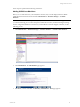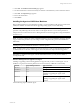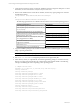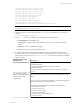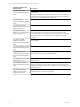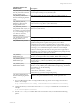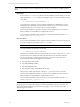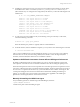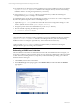5.3
Table Of Contents
- Copyright
- About This Book
- Preparing for Installation
- Installing VCM Using Installation Manager
- Upgrading VCM and Related Components
- Getting Started with VCM Components and Tools
- Getting Started with VCM
- Discover, License, and Install Windows Machines
- Verifying Available Domains
- Checking the Network Authority
- Assigning Network Authority Accounts
- Discovering Windows Machines
- Licensing Windows Machines
- Installing the VCM Windows Agent on your Windows Machines
- Performing an Initial Collection
- Exploring Windows Collection Results
- Getting Started Collecting Windows Custom Information
- Discover, License, and Install UNIX/Linux Machines
- Discover, License, and Install Mac OS X Machines
- Discover, License, and Collect Oracle Data from UNIX Machines
- Customize VCM for your Environment
- How to Set Up and Use VCM Auditing
- Discover, License, and Install Windows Machines
- Getting Started with VCM for Virtualization
- Virtual Environment Configuration
- ESX 2.5/3.x,vSphere 4, and ESXi Servers Collections
- vCenter Server Collections
- Configuring Agent Proxy Virtualization Collections
- Configuring Agent Proxy Machines
- Configuring ESX/vSphere Servers
- Configuring Web Services for ESX/vSphere Server Communication
- Performing an Initial Virtualization Collection
- Exploring Virtualization Collection Results
- Configuring vCenter Server Data Collections
- About the vSphere Client VCM Plug-in
- Further Reading
- Getting Started with VCM Remote
- Getting Started with VCM Patching
- Getting Started with Software Provisioning
- VMware vCenter Configuration Manager Package Studio
- Software Repository for Windows
- Package Manager for Windows
- Overview of Component Relationships
- Installing the Software Provisioning Components
- Using Package Studio to Create Software Packages and Publish to Repositories
- Using VCM Software Provisioning for Windows
- Related Software Provisioning Actions
- Further Reading
- Getting Started with VCM Management Extensions for Assets
- Getting Started with VCM Service Desk Integration
- Getting Started with VCM for Active Directory
- Getting Started with VCM for SMS
- Getting Started with Windows Server Update Services
- Accessing Additional Compliance Content
- Installing and Getting Started with VCM Tools
- Maintaining VCM After Installation
- Troubleshooting Problems with VCM
- Configuring a Collector as an Agent Proxy
- Index
NOTE When you expand your UNIX/Linux collections to a broader set of machines, you may want to
use other methods to add your UNIX/Linux machines. Refer to the online Help for the advanced
features such as importing from a file or using IP Discovery.
4. Enter the Machine and the Domain, and then select DNS for Type. For Machine Type, select the
appropriate operating system. Modify the port number if you are not using the default.
NOTE The port number specified must be the same number used when the Agent is installed on the
managed UNIX/Linux machine.
5. Click Add to add the entry to the list.
6. Repeat for any other machines.
7. Click Next and accept the changes.
NOTE If your Collector cannot resolve a host name with a DNS Server, be sure to use an IP address in
place of a Machine name for your machines as you enter them.
Licensing UNIX/Linux Machines
When the UNIX/Linux machines are displayed in your Available UNIX Machines list, you may begin
licensing these machines.
Upgrading Red Hat Workstations
In previous versions of VCM, Red Hat machines, either workstations or servers, were licensed as Red Hat
servers. Beginning with version 5.2.0, Red Hat machines were licensed as either workstations or servers.
When you upgrade to 5.2.0 or later, the workstations, previously managed with a server licenses, will be
unmanaged in VCM. The unmanaged Red Hat workstations should be listed in the Available UNIX
Machines list. To manage the machines in VCM, go to Administration | Machines Manager | Available
Machines | Available UNIX Machines and re-license the machines using Linux/Mac Workstation licenses.
If you are unable to identify your now unmanaged Red Hat machines, contact VMware Customer
Support.
Use the following procedure to license your UNIX/Linux machines.
1. Click Administration | Machines Manager | Available Machines | Available UNIX Machines.
NOTE Remember, discovered machines with an indeterminate Machine Type will not be licensed if
they are included in your selection.
2. Select the machine(s) you want to license. To select multiple machines, use Shift-click or Ctrl-click.
3. Click License. The Machines page appears.
4. The machines that you specified appear in the Selected area. Add or remove machines from the list as
needed.
vCenter Configuration Manager Installation and Getting Started Guide
82 VMware, Inc.