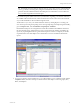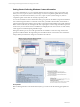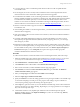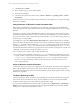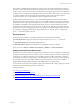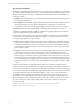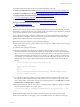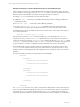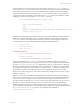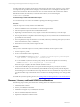5.3
Table Of Contents
- Copyright
- About This Book
- Preparing for Installation
- Installing VCM Using Installation Manager
- Upgrading VCM and Related Components
- Getting Started with VCM Components and Tools
- Getting Started with VCM
- Discover, License, and Install Windows Machines
- Verifying Available Domains
- Checking the Network Authority
- Assigning Network Authority Accounts
- Discovering Windows Machines
- Licensing Windows Machines
- Installing the VCM Windows Agent on your Windows Machines
- Performing an Initial Collection
- Exploring Windows Collection Results
- Getting Started Collecting Windows Custom Information
- Discover, License, and Install UNIX/Linux Machines
- Discover, License, and Install Mac OS X Machines
- Discover, License, and Collect Oracle Data from UNIX Machines
- Customize VCM for your Environment
- How to Set Up and Use VCM Auditing
- Discover, License, and Install Windows Machines
- Getting Started with VCM for Virtualization
- Virtual Environment Configuration
- ESX 2.5/3.x,vSphere 4, and ESXi Servers Collections
- vCenter Server Collections
- Configuring Agent Proxy Virtualization Collections
- Configuring Agent Proxy Machines
- Configuring ESX/vSphere Servers
- Configuring Web Services for ESX/vSphere Server Communication
- Performing an Initial Virtualization Collection
- Exploring Virtualization Collection Results
- Configuring vCenter Server Data Collections
- About the vSphere Client VCM Plug-in
- Further Reading
- Getting Started with VCM Remote
- Getting Started with VCM Patching
- Getting Started with Software Provisioning
- VMware vCenter Configuration Manager Package Studio
- Software Repository for Windows
- Package Manager for Windows
- Overview of Component Relationships
- Installing the Software Provisioning Components
- Using Package Studio to Create Software Packages and Publish to Repositories
- Using VCM Software Provisioning for Windows
- Related Software Provisioning Actions
- Further Reading
- Getting Started with VCM Management Extensions for Assets
- Getting Started with VCM Service Desk Integration
- Getting Started with VCM for Active Directory
- Getting Started with VCM for SMS
- Getting Started with Windows Server Update Services
- Accessing Additional Compliance Content
- Installing and Getting Started with VCM Tools
- Maintaining VCM After Installation
- Troubleshooting Problems with VCM
- Configuring a Collector as an Agent Proxy
- Index
It is still possible that reordering the list among tasks that have the same name, will cause “extra” changes
to be reported, but regardless of these changes, it is reasonable to have VCMdisplay the friendly task
names in the user interface. Because task names also can contain characters that would not be valid for
XML element names, the task names, as with the column names, are encoded using the
ToCMBase64String function.
Troubleshooting Custom PowerShell Filter Scripts
You can interactively test a custom PowerShell script using the following procedures.
Procedure
Verify the script runs correctly within a PowerShell shell.
1. Start PowerShell from the command line on a VCM-managed machine.
2. Paste the inspection script into the PowerShell shell window.
3. Depending on the last character, it may require one extra hit of the Enter key to start the script
4. The script should run to completion without throwing any errors (red text in the command line based
powershell.exe environment).
5. Once completed, the script should return a set of XML, without any formatting white space (no CR LF
at the end of elements, nodes, or attributes).
6. When this test is successful, run the script from a file.
Procedure
After you have verified the script runs correctly within PowerShell, run the script from a file:
1. Save the script to a .ps1 file.
2. From a command line run the script directly:
n
For PowerShell 2.0, execute: PowerShell –command set-executionpolicy RemoteSigned –
scope Process ; scriptname.ps1 > resultfile.xml
n
For PowerShell 1.0 (with the execution policy already set to Remote Signed or less restrictive),
execute: PowerShell –file scriptname.ps1 > resultfile.xml
When the script is complete, the XML result file should be created.
3. Verify that the XML file in question can be opened in Internet Explorer (you may have to allow
blocked content in order to see the entire file). If the XML file cannot be parsed by Internet Explorer,
the formatting errors in the XML from the script will need to be corrected before the script can be used
as a collection filter script. Visual Studio can be a useful tool for finding formatting errors in larger XML
files.
For details the job status reporting for WCI, see Getting Started Collecting Windows Custom Information.
Discover, License, and Install UNIX/Linux Machines
The following steps must be performed before collecting data from UNIX/Linux machines:
1. Add UNIX/Linux machines.
2. License your UNIX/Linux machines.
3. Install the VCM Agent on your UNIX/Linux machines.
4. Perform an initial UNIX/Linux collection.
5. Explore the UNIX/Linux collection results.
vCenter Configuration Manager Installation and Getting Started Guide
80 VMware, Inc.