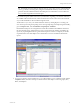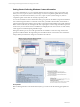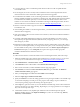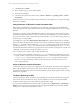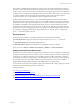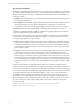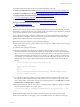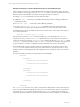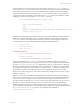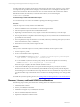5.3
Table Of Contents
- Copyright
- About This Book
- Preparing for Installation
- Installing VCM Using Installation Manager
- Upgrading VCM and Related Components
- Getting Started with VCM Components and Tools
- Getting Started with VCM
- Discover, License, and Install Windows Machines
- Verifying Available Domains
- Checking the Network Authority
- Assigning Network Authority Accounts
- Discovering Windows Machines
- Licensing Windows Machines
- Installing the VCM Windows Agent on your Windows Machines
- Performing an Initial Collection
- Exploring Windows Collection Results
- Getting Started Collecting Windows Custom Information
- Discover, License, and Install UNIX/Linux Machines
- Discover, License, and Install Mac OS X Machines
- Discover, License, and Collect Oracle Data from UNIX Machines
- Customize VCM for your Environment
- How to Set Up and Use VCM Auditing
- Discover, License, and Install Windows Machines
- Getting Started with VCM for Virtualization
- Virtual Environment Configuration
- ESX 2.5/3.x,vSphere 4, and ESXi Servers Collections
- vCenter Server Collections
- Configuring Agent Proxy Virtualization Collections
- Configuring Agent Proxy Machines
- Configuring ESX/vSphere Servers
- Configuring Web Services for ESX/vSphere Server Communication
- Performing an Initial Virtualization Collection
- Exploring Virtualization Collection Results
- Configuring vCenter Server Data Collections
- About the vSphere Client VCM Plug-in
- Further Reading
- Getting Started with VCM Remote
- Getting Started with VCM Patching
- Getting Started with Software Provisioning
- VMware vCenter Configuration Manager Package Studio
- Software Repository for Windows
- Package Manager for Windows
- Overview of Component Relationships
- Installing the Software Provisioning Components
- Using Package Studio to Create Software Packages and Publish to Repositories
- Using VCM Software Provisioning for Windows
- Related Software Provisioning Actions
- Further Reading
- Getting Started with VCM Management Extensions for Assets
- Getting Started with VCM Service Desk Integration
- Getting Started with VCM for Active Directory
- Getting Started with VCM for SMS
- Getting Started with Windows Server Update Services
- Accessing Additional Compliance Content
- Installing and Getting Started with VCM Tools
- Maintaining VCM After Installation
- Troubleshooting Problems with VCM
- Configuring a Collector as an Agent Proxy
- Index
Getting Started Collecting Windows Custom Information
As a System Administrator, you can extend the data that VCM can collect by using a script, which will
allow you to view, report on, alert on, detect change on, and run compliance against data not currently
exposed by VCM. This extension allows you to view, report on, alert on, detect change on, and run
compliance against custom data not currently exposed by VCM.
You can use the Windows Custom Information data type to perform user-defined, script-based collections
from VCM-managed machines. To collect the custom data, you build a collection filter, which includes a
script and other parameters relating to the execution of the script and the handling of its results. When this
filter is used in a collection, the VCM agent will call a script engine to run the script, and will then parse the
results so they can be returned to the VCM database and displayed in the VCM console. As of this release,
VCM supports PowerShell scripting and XML output.
During the collection process, the VCM Agent launches PowerShell to execute the script, which in turn
generates an XML result file. The Agent then parses the XML result into a format that can be checked for
changes (deltas), and then those changes are returned to the Collector.
Prerequisites
Before collecting Windows Custom Information (WCI), you must ensure the following prerequisites are
met.
vCenter Configuration Manager Installation and Getting Started Guide
72 VMware, Inc.