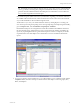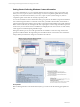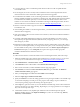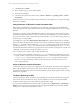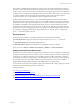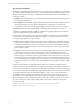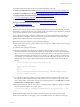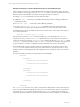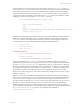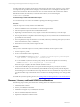5.3
Table Of Contents
- Copyright
- About This Book
- Preparing for Installation
- Installing VCM Using Installation Manager
- Upgrading VCM and Related Components
- Getting Started with VCM Components and Tools
- Getting Started with VCM
- Discover, License, and Install Windows Machines
- Verifying Available Domains
- Checking the Network Authority
- Assigning Network Authority Accounts
- Discovering Windows Machines
- Licensing Windows Machines
- Installing the VCM Windows Agent on your Windows Machines
- Performing an Initial Collection
- Exploring Windows Collection Results
- Getting Started Collecting Windows Custom Information
- Discover, License, and Install UNIX/Linux Machines
- Discover, License, and Install Mac OS X Machines
- Discover, License, and Collect Oracle Data from UNIX Machines
- Customize VCM for your Environment
- How to Set Up and Use VCM Auditing
- Discover, License, and Install Windows Machines
- Getting Started with VCM for Virtualization
- Virtual Environment Configuration
- ESX 2.5/3.x,vSphere 4, and ESXi Servers Collections
- vCenter Server Collections
- Configuring Agent Proxy Virtualization Collections
- Configuring Agent Proxy Machines
- Configuring ESX/vSphere Servers
- Configuring Web Services for ESX/vSphere Server Communication
- Performing an Initial Virtualization Collection
- Exploring Virtualization Collection Results
- Configuring vCenter Server Data Collections
- About the vSphere Client VCM Plug-in
- Further Reading
- Getting Started with VCM Remote
- Getting Started with VCM Patching
- Getting Started with Software Provisioning
- VMware vCenter Configuration Manager Package Studio
- Software Repository for Windows
- Package Manager for Windows
- Overview of Component Relationships
- Installing the Software Provisioning Components
- Using Package Studio to Create Software Packages and Publish to Repositories
- Using VCM Software Provisioning for Windows
- Related Software Provisioning Actions
- Further Reading
- Getting Started with VCM Management Extensions for Assets
- Getting Started with VCM Service Desk Integration
- Getting Started with VCM for Active Directory
- Getting Started with VCM for SMS
- Getting Started with Windows Server Update Services
- Accessing Additional Compliance Content
- Installing and Getting Started with VCM Tools
- Maintaining VCM After Installation
- Troubleshooting Problems with VCM
- Configuring a Collector as an Agent Proxy
- Index
TIP The default view is the Summary Report; however, at any time you may switch the default
view to go directly to the data grid by using the ’Enable/Disable Summary’ feature on the data
grid view. See About Data Grids in the online Help for more information on how to filter and
sort your data and get full use of the data grid.
Several other categories (called “data classes”) of information regarding your Windows Collection
are available under the Windows tab, which is located in the Console. This is where the remainder
of your collected Windows data is visible through the Portal.
An alternative way to view your collected Windows data is by running Reports or creating your
own custom reports using the reporting wizard. To begin exploring VCM’s Reporting functionality,
go to the Reports slider, then click Machine Group Reports | Windows.
Like Dashboards, Reports are run against the current data available in the CMDB for machines in
the active machine group, and therefore are only as current as the last collection. In addition, the
report may require significant time to generate based upon the volume or complexity of the data
requested. Refer to the online Help for more information on how to schedule and disseminate
reports.
5. You may now begin to check Compliance for your collected data. To run a Compliance check, click the
Compliance slider, then follow the steps as described in the online Help to create rule groups, rules,
filters, and templates.
Getting Started with VCM
VMware, Inc. 71