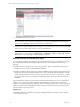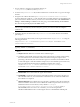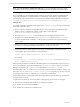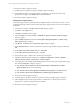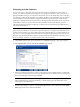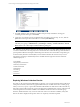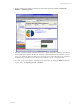5.3
Table Of Contents
- Copyright
- About This Book
- Preparing for Installation
- Installing VCM Using Installation Manager
- Upgrading VCM and Related Components
- Getting Started with VCM Components and Tools
- Getting Started with VCM
- Discover, License, and Install Windows Machines
- Verifying Available Domains
- Checking the Network Authority
- Assigning Network Authority Accounts
- Discovering Windows Machines
- Licensing Windows Machines
- Installing the VCM Windows Agent on your Windows Machines
- Performing an Initial Collection
- Exploring Windows Collection Results
- Getting Started Collecting Windows Custom Information
- Discover, License, and Install UNIX/Linux Machines
- Discover, License, and Install Mac OS X Machines
- Discover, License, and Collect Oracle Data from UNIX Machines
- Customize VCM for your Environment
- How to Set Up and Use VCM Auditing
- Discover, License, and Install Windows Machines
- Getting Started with VCM for Virtualization
- Virtual Environment Configuration
- ESX 2.5/3.x,vSphere 4, and ESXi Servers Collections
- vCenter Server Collections
- Configuring Agent Proxy Virtualization Collections
- Configuring Agent Proxy Machines
- Configuring ESX/vSphere Servers
- Configuring Web Services for ESX/vSphere Server Communication
- Performing an Initial Virtualization Collection
- Exploring Virtualization Collection Results
- Configuring vCenter Server Data Collections
- About the vSphere Client VCM Plug-in
- Further Reading
- Getting Started with VCM Remote
- Getting Started with VCM Patching
- Getting Started with Software Provisioning
- VMware vCenter Configuration Manager Package Studio
- Software Repository for Windows
- Package Manager for Windows
- Overview of Component Relationships
- Installing the Software Provisioning Components
- Using Package Studio to Create Software Packages and Publish to Repositories
- Using VCM Software Provisioning for Windows
- Related Software Provisioning Actions
- Further Reading
- Getting Started with VCM Management Extensions for Assets
- Getting Started with VCM Service Desk Integration
- Getting Started with VCM for Active Directory
- Getting Started with VCM for SMS
- Getting Started with Windows Server Update Services
- Accessing Additional Compliance Content
- Installing and Getting Started with VCM Tools
- Maintaining VCM After Installation
- Troubleshooting Problems with VCM
- Configuring a Collector as an Agent Proxy
- Index
5. For initial collections, there should be no conflicts with previously scheduled or running jobs
containing the same data types. Click Finish.
6. Verify that your collection job has completed before proceeding to the next step. To do so, click the
Jobs button at the top of the Portal window to access the Jobs Summary.
NOTE You can also verify jobs for the past 24 hours if you think that you may have missed your
collection job by going to Administration | Job Manager | History | Instant Collections | Past 24
Hours. Refer to the online Help for additional detail regarding Jobs.
TIP Collecting certain Windows data types the first time results in a secondary SID lookup (looks up user
accounts associated with a user ID) query back to the machine from which the data type was collected. To
speed up initial collections that require a SID lookup, first collect the Accounts and the Groups data types
from the Primary Domain Controller (PDC) of each domain. The PDCs have the necessary account
information, and doing so automatically resolves the SIDs. The data types that cause the automatic
additional query are:
• User Rights
• Registry Key Permissions
• Directory Permissions
• Share Permissions
• Disk Quota
• Event Log
• Services
• Processes
Exploring Windows Collection Results
Now that you have performed an initial Windows collection, you can explore that data in the VCM Portal.
VCM presents summary information in graphical SSRS charts, for machines in the active machine group,
which you can view, export, or print. The individual VCM Dashboards visible in the VCM Portal will vary,
based upon which VCM components you have licensed. Each VCM Dashboard is run only when the node
is selected against the current data available in the CMDB for machines in the active machine group.
Therefore, Dashboard data is only current as of the time when it was collected. In addition, it may take
time for the data to display based upon the volume or complexity of the data requested.
vCenter Configuration Manager Installation and Getting Started Guide
68 VMware, Inc.