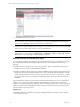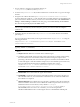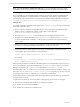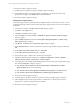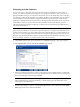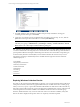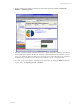5.3
Table Of Contents
- Copyright
- About This Book
- Preparing for Installation
- Installing VCM Using Installation Manager
- Upgrading VCM and Related Components
- Getting Started with VCM Components and Tools
- Getting Started with VCM
- Discover, License, and Install Windows Machines
- Verifying Available Domains
- Checking the Network Authority
- Assigning Network Authority Accounts
- Discovering Windows Machines
- Licensing Windows Machines
- Installing the VCM Windows Agent on your Windows Machines
- Performing an Initial Collection
- Exploring Windows Collection Results
- Getting Started Collecting Windows Custom Information
- Discover, License, and Install UNIX/Linux Machines
- Discover, License, and Install Mac OS X Machines
- Discover, License, and Collect Oracle Data from UNIX Machines
- Customize VCM for your Environment
- How to Set Up and Use VCM Auditing
- Discover, License, and Install Windows Machines
- Getting Started with VCM for Virtualization
- Virtual Environment Configuration
- ESX 2.5/3.x,vSphere 4, and ESXi Servers Collections
- vCenter Server Collections
- Configuring Agent Proxy Virtualization Collections
- Configuring Agent Proxy Machines
- Configuring ESX/vSphere Servers
- Configuring Web Services for ESX/vSphere Server Communication
- Performing an Initial Virtualization Collection
- Exploring Virtualization Collection Results
- Configuring vCenter Server Data Collections
- About the vSphere Client VCM Plug-in
- Further Reading
- Getting Started with VCM Remote
- Getting Started with VCM Patching
- Getting Started with Software Provisioning
- VMware vCenter Configuration Manager Package Studio
- Software Repository for Windows
- Package Manager for Windows
- Overview of Component Relationships
- Installing the Software Provisioning Components
- Using Package Studio to Create Software Packages and Publish to Repositories
- Using VCM Software Provisioning for Windows
- Related Software Provisioning Actions
- Further Reading
- Getting Started with VCM Management Extensions for Assets
- Getting Started with VCM Service Desk Integration
- Getting Started with VCM for Active Directory
- Getting Started with VCM for SMS
- Getting Started with Windows Server Update Services
- Accessing Additional Compliance Content
- Installing and Getting Started with VCM Tools
- Maintaining VCM After Installation
- Troubleshooting Problems with VCM
- Configuring a Collector as an Agent Proxy
- Index
Performing an Initial Collection
You are now ready to collect data. VMware recommends using the default filter set, which collects a
general view of the licensed Windows machines in your enterprise configuration, until you are ready to
build specific filters and target your collections. The first time you use the default filter set for a collection,
the VCM Agent will return all of the data (as specified by the filters in the default filter set) to be stored in
the VCM database. Subsequent collections using the default filter set will return only a delta collection
(meaning the differences between the data found on the target machine and what is already stored in the
VCM database), unless you specify within the Collect Wizard to return the full collection. The delta
collection feature makes subsequent collections run faster and more efficiently than the initial collection
with that particular filter set.
IMPORTANT You can run Compliance Templates and perform reporting on data that has been collected
and stored in VCM. Therefore, it is necessary to perform collections on a regular basis. This ensures that
the data you are reporting on is current. When performing a full collection on your entire enterprise, you
may want to run VCM overnight because the collection could potentially affect the performance of your
machines. Once the initial collection completes, any future delta collections should be unnoticed by users.
Be sure to perform collections on a routine basis to ensure accurate reporting.
1. Click Collect, located on the main Portal toolbar. The Collection Type page of the wizard appears.
2. Select Machine Data, and then click OK. The Machines page appears.
3. Select the machine(s) from which you want to collect data. To select multiple machines, use Shift-click
or Ctrl-click. Use the double arrow to move all visible machines to the selection window, 500 at a time.
Leave the default options selected, then click Next.
IMPORTANT To collect from machines running Windows XP SP2 or Vista using DCOM, you must
either enable ICMP pings in the firewall settings, or disable ICMP pings in the Portal. Refer to the
online Help for more information.
4. The Data Types dialog box appears. Check the Select All checkbox, then confirm that the Use default
filters option button is also selected. Click Next.
Getting Started with VCM
VMware, Inc. 67