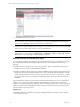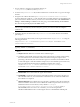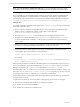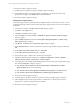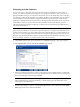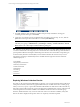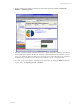5.3
Table Of Contents
- Copyright
- About This Book
- Preparing for Installation
- Installing VCM Using Installation Manager
- Upgrading VCM and Related Components
- Getting Started with VCM Components and Tools
- Getting Started with VCM
- Discover, License, and Install Windows Machines
- Verifying Available Domains
- Checking the Network Authority
- Assigning Network Authority Accounts
- Discovering Windows Machines
- Licensing Windows Machines
- Installing the VCM Windows Agent on your Windows Machines
- Performing an Initial Collection
- Exploring Windows Collection Results
- Getting Started Collecting Windows Custom Information
- Discover, License, and Install UNIX/Linux Machines
- Discover, License, and Install Mac OS X Machines
- Discover, License, and Collect Oracle Data from UNIX Machines
- Customize VCM for your Environment
- How to Set Up and Use VCM Auditing
- Discover, License, and Install Windows Machines
- Getting Started with VCM for Virtualization
- Virtual Environment Configuration
- ESX 2.5/3.x,vSphere 4, and ESXi Servers Collections
- vCenter Server Collections
- Configuring Agent Proxy Virtualization Collections
- Configuring Agent Proxy Machines
- Configuring ESX/vSphere Servers
- Configuring Web Services for ESX/vSphere Server Communication
- Performing an Initial Virtualization Collection
- Exploring Virtualization Collection Results
- Configuring vCenter Server Data Collections
- About the vSphere Client VCM Plug-in
- Further Reading
- Getting Started with VCM Remote
- Getting Started with VCM Patching
- Getting Started with Software Provisioning
- VMware vCenter Configuration Manager Package Studio
- Software Repository for Windows
- Package Manager for Windows
- Overview of Component Relationships
- Installing the Software Provisioning Components
- Using Package Studio to Create Software Packages and Publish to Repositories
- Using VCM Software Provisioning for Windows
- Related Software Provisioning Actions
- Further Reading
- Getting Started with VCM Management Extensions for Assets
- Getting Started with VCM Service Desk Integration
- Getting Started with VCM for Active Directory
- Getting Started with VCM for SMS
- Getting Started with Windows Server Update Services
- Accessing Additional Compliance Content
- Installing and Getting Started with VCM Tools
- Maintaining VCM After Installation
- Troubleshooting Problems with VCM
- Configuring a Collector as an Agent Proxy
- Index
NOTE For Vista, Windows7, and Windows 2008 only: If you set compatibility mode on any Agent
executables to a prior version of Windows, the operating system may be reported incorrectly in VCM.
To Manually Uninstall the VCM Windows Agent
The VCM Windows Agent uninstall executable will be present only if the Agent was installed manually
using CMAgentInstall.exe or CMAgentInstall.msi. To uninstall the VCM Windows Agent manually,
execute the following command (this command assumes the default installation directory was selected):
%SystemRoot%\CMAgent\Uninstall\Packages\CMAgentInstall\UnCMAgentInstall.exe
Using the .msi
To manually install the VCM Windows base Agent (CMAgent[Version].msi) on a target machine using
the .msi file, follow these steps:
1. On your Collector, navigate to the agent files directory. The location of the .msi will be in the path
relative to where you installed the software on the Collector, and by default is
c:\Program Files\VMware\VCM\AgentFiles.
2. Locate the CMAgent[Version].msi file. This file must be accessible by the target machine.
3. Navigate to the collector data directory at: c:\Program Files\VMware\VCM\CollectorData.
Locate the VCM Enterprise Certificate .pem file, and then copy this file to the target machine in a
secure manner.
NOTE If your Collector is operating in a full Public Key Infrastructure (PKI), and the client can validate
the Collector root certificate (Enterprise Certificate), the .pem file is not necessary.
4. On the target machine, double-click the .msi or run the .msi file using the command line syntax.
Command line options and parameters are described below.
msiexec /Option <Required Parameter> [Optional Parameter]
For example:
msiexec.exe /qn /i "[PathToFile]\CMAgent[Version].msi" [PORTNUMBER=<available
port>] [INSTALLDIR="<new path>"]
When executing the Windows installer file with default options, any existing Window Agent is removed.
The new VCM Windows Agent is then installed in the %SystemRoot%\CMAgent directory, and will use
DCOM to communicate. The %SystemRoot% variable defaults to C:\WinNT or C:\Windows.
For HTTP installs, where PORTNUMBER is set, you must also specify an Enterprise Certificate. To do so, use
this syntax: CERTIFICATEFILE=”x:\[mypath]\[mycert].pem”. If you specify PORTNUMBER, you must
also provide CERTIFICATEFILE with either SKIP or the path to a certificate file.
Command line options, showing required and optional parameters, include the following. These options
are all parameters to msiexec.
n
/qb - Runs the command in a basic user interface, displaying the progress and error messages.
n
/qn - Runs the command in quiet mode; no user interaction is required.
n
/i - Specifies the command as an installation.
n
/x - Specifies the command as an uninstall process.
vCenter Configuration Manager Installation and Getting Started Guide
64 VMware, Inc.