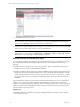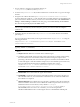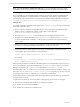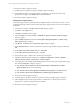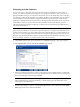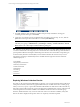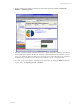5.3
Table Of Contents
- Copyright
- About This Book
- Preparing for Installation
- Installing VCM Using Installation Manager
- Upgrading VCM and Related Components
- Getting Started with VCM Components and Tools
- Getting Started with VCM
- Discover, License, and Install Windows Machines
- Verifying Available Domains
- Checking the Network Authority
- Assigning Network Authority Accounts
- Discovering Windows Machines
- Licensing Windows Machines
- Installing the VCM Windows Agent on your Windows Machines
- Performing an Initial Collection
- Exploring Windows Collection Results
- Getting Started Collecting Windows Custom Information
- Discover, License, and Install UNIX/Linux Machines
- Discover, License, and Install Mac OS X Machines
- Discover, License, and Collect Oracle Data from UNIX Machines
- Customize VCM for your Environment
- How to Set Up and Use VCM Auditing
- Discover, License, and Install Windows Machines
- Getting Started with VCM for Virtualization
- Virtual Environment Configuration
- ESX 2.5/3.x,vSphere 4, and ESXi Servers Collections
- vCenter Server Collections
- Configuring Agent Proxy Virtualization Collections
- Configuring Agent Proxy Machines
- Configuring ESX/vSphere Servers
- Configuring Web Services for ESX/vSphere Server Communication
- Performing an Initial Virtualization Collection
- Exploring Virtualization Collection Results
- Configuring vCenter Server Data Collections
- About the vSphere Client VCM Plug-in
- Further Reading
- Getting Started with VCM Remote
- Getting Started with VCM Patching
- Getting Started with Software Provisioning
- VMware vCenter Configuration Manager Package Studio
- Software Repository for Windows
- Package Manager for Windows
- Overview of Component Relationships
- Installing the Software Provisioning Components
- Using Package Studio to Create Software Packages and Publish to Repositories
- Using VCM Software Provisioning for Windows
- Related Software Provisioning Actions
- Further Reading
- Getting Started with VCM Management Extensions for Assets
- Getting Started with VCM Service Desk Integration
- Getting Started with VCM for Active Directory
- Getting Started with VCM for SMS
- Getting Started with Windows Server Update Services
- Accessing Additional Compliance Content
- Installing and Getting Started with VCM Tools
- Maintaining VCM After Installation
- Troubleshooting Problems with VCM
- Configuring a Collector as an Agent Proxy
- Index
1. On your Collector, navigate to the Agent files directory at:
c:\Program Files\VMware\VCM\AgentFiles
2. Locate the CMAgentInstall.exe file, and then install it from a network share or copy it to the target
machine.
3. Navigate to the collector data directory at: c:\Program Files\VMware\VCM\CollectorData.
Locate the Enterprise Certificate .pem file. This file must be accessible during the agent installation. The
path used here is the default location. If your files are not in the default location, click Administration |
Settings | General Settings | Collector. In the data grid, go to the Root directory for all collector
files. The current path is displayed in the Value column.
NOTE If the Enterprise Certificate has been distributed by a mechanism outside of the scope of VCM,
such as a corporate Public Key Infrastructure (PKI), you may not need to include the Enterprise
Certificate file.
4. In Windows Explorer, double-click the CMAgentInstall.exe. You will be asked for the certificate
path and port.
If you are performing a silent install, on the target machine run the CMAgentInstall.exe using the
following parameters:
CMAgentInstall.exe /s INSTALLPATH=%Systemroot%\CMAgent PORTNUMBER=26542
CERTIFICATEFILE=<filename>
NOTE The %Systemroot% environment variable specifies the directory where Windows is installed
(typically \WINNT or \WINDOWS).
Where:
n
CMAgentInstall.exe is the executable used to install the Agent.
n
/s indicates a silent install, which means that popups and menus do not appear. When running
this command from the command line, VMware recommends using the /s option. When
performing a silent install, if the VCM Windows Agent is found locked, the installation will fail.
To unlock the Agent so that the installation will proceed, use the -UNLOCK option. When used,
the Agent will remain unlocked when the installation completes. The syntax is:
CMAgentInstall.exe /s -UNLOCK INSTALLPATH=%Systemroot%\CMAgent
PORTNUMBER=26542 CERTIFICATEFILE=<filename>
NOTE To re-lock your machine, submit a lock request from the VCM Collector.
n
INSTALLPATH is the location where the Agent will be installed.
n
PORTNUMBER is specified for HTTP Agents. If the PORT parameter is not present, the protocol
will be DCOM. In this case, the communication socket listener service will not be installed and
the certificate is not required.
n
CERTIFICATEFILE is the certificate that was generated or specified on the Collector during the
Collector installation. The location of the certificate file will be in the path relative to where you
installed the software on the Collector, and by default is C:\Program
Files\VMware\VCM\CollectorData\[certificate name].pem. If you specify a
PORTNUMBER, but do not want to use a certificate, you must use the parameter
CERTIFICATEFILE=SKIP to allow an HTTP Agent without a valid CERTIFICATEFILE path.
Getting Started with VCM
VMware, Inc. 63