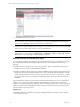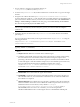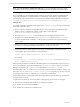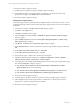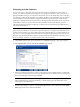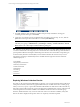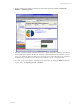5.3
Table Of Contents
- Copyright
- About This Book
- Preparing for Installation
- Installing VCM Using Installation Manager
- Upgrading VCM and Related Components
- Getting Started with VCM Components and Tools
- Getting Started with VCM
- Discover, License, and Install Windows Machines
- Verifying Available Domains
- Checking the Network Authority
- Assigning Network Authority Accounts
- Discovering Windows Machines
- Licensing Windows Machines
- Installing the VCM Windows Agent on your Windows Machines
- Performing an Initial Collection
- Exploring Windows Collection Results
- Getting Started Collecting Windows Custom Information
- Discover, License, and Install UNIX/Linux Machines
- Discover, License, and Install Mac OS X Machines
- Discover, License, and Collect Oracle Data from UNIX Machines
- Customize VCM for your Environment
- How to Set Up and Use VCM Auditing
- Discover, License, and Install Windows Machines
- Getting Started with VCM for Virtualization
- Virtual Environment Configuration
- ESX 2.5/3.x,vSphere 4, and ESXi Servers Collections
- vCenter Server Collections
- Configuring Agent Proxy Virtualization Collections
- Configuring Agent Proxy Machines
- Configuring ESX/vSphere Servers
- Configuring Web Services for ESX/vSphere Server Communication
- Performing an Initial Virtualization Collection
- Exploring Virtualization Collection Results
- Configuring vCenter Server Data Collections
- About the vSphere Client VCM Plug-in
- Further Reading
- Getting Started with VCM Remote
- Getting Started with VCM Patching
- Getting Started with Software Provisioning
- VMware vCenter Configuration Manager Package Studio
- Software Repository for Windows
- Package Manager for Windows
- Overview of Component Relationships
- Installing the Software Provisioning Components
- Using Package Studio to Create Software Packages and Publish to Repositories
- Using VCM Software Provisioning for Windows
- Related Software Provisioning Actions
- Further Reading
- Getting Started with VCM Management Extensions for Assets
- Getting Started with VCM Service Desk Integration
- Getting Started with VCM for Active Directory
- Getting Started with VCM for SMS
- Getting Started with Windows Server Update Services
- Accessing Additional Compliance Content
- Installing and Getting Started with VCM Tools
- Maintaining VCM After Installation
- Troubleshooting Problems with VCM
- Configuring a Collector as an Agent Proxy
- Index
3. Click Install and follow the prompts.
NOTE To use advanced options such as HTTP communication for your agent, or to deploy the agent
from an alternate source, refer to the online Help. To access the online Help at any time during the
wizard, click the Help button in the lower left corner of the dialog box.
4. Verify that your agent installation job has completed. To check the status of an active job, click the Jobs
button at the top of the Portal window to access the Jobs Summary.
NOTE You can also verify jobs for the past 24 hours if you think that you may have missed your
running discovery job by going to Administration | Job Manager | History | Other Jobs | Past 24
Hours. Refer to the online Help for details regarding VCM Jobs.
Manually Installing the VCM Windows Agent
You can manually install the VCM Windows Agent using either the EXE (.exe, executable) file or the MSI
(.msi, Microsoft Installer) file that is supplied with VCM. Choose your install method based on the
following:
n
EXE files detect an existing software version and provide the option to uninstall the existing version.
EXE files can also be used for unattended silent installations.
n
MSI files are database files executed by the Windows MSIEXEC.EXE executable, which reads data in the
MSI file and executes the installation. MSI files can be used for unattended, silent installations. The MSI
installer will also uninstall an existing agent (non-msi), but it does not ask. If you run it again, you have
the option of removal only. If you upgrade an MSI-installed agent with the new MSI, the old agent is
uninstalled.
The VCM Enterprise Certificate, which is selected during the initial installation of VCM, is installed in the
certificate store on the Agent machine during the Agent installation process if HTTP is selected. The
Collector root certificate (Enterprise Certificate) is used to authenticate requests from a collector (using the
Collector Certificate and its established trust to the Enterprise Certificate) on the Agent machine before a
collection/change request is processed.
Using the .exe
To manually install the VCM Windows base Agent (CMAgentInstall.exe) on a target machine using the
.exe file, follow these steps.
vCenter Configuration Manager Installation and Getting Started Guide
62 VMware, Inc.