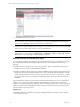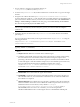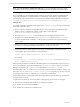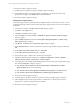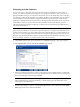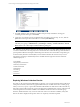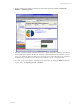5.3
Table Of Contents
- Copyright
- About This Book
- Preparing for Installation
- Installing VCM Using Installation Manager
- Upgrading VCM and Related Components
- Getting Started with VCM Components and Tools
- Getting Started with VCM
- Discover, License, and Install Windows Machines
- Verifying Available Domains
- Checking the Network Authority
- Assigning Network Authority Accounts
- Discovering Windows Machines
- Licensing Windows Machines
- Installing the VCM Windows Agent on your Windows Machines
- Performing an Initial Collection
- Exploring Windows Collection Results
- Getting Started Collecting Windows Custom Information
- Discover, License, and Install UNIX/Linux Machines
- Discover, License, and Install Mac OS X Machines
- Discover, License, and Collect Oracle Data from UNIX Machines
- Customize VCM for your Environment
- How to Set Up and Use VCM Auditing
- Discover, License, and Install Windows Machines
- Getting Started with VCM for Virtualization
- Virtual Environment Configuration
- ESX 2.5/3.x,vSphere 4, and ESXi Servers Collections
- vCenter Server Collections
- Configuring Agent Proxy Virtualization Collections
- Configuring Agent Proxy Machines
- Configuring ESX/vSphere Servers
- Configuring Web Services for ESX/vSphere Server Communication
- Performing an Initial Virtualization Collection
- Exploring Virtualization Collection Results
- Configuring vCenter Server Data Collections
- About the vSphere Client VCM Plug-in
- Further Reading
- Getting Started with VCM Remote
- Getting Started with VCM Patching
- Getting Started with Software Provisioning
- VMware vCenter Configuration Manager Package Studio
- Software Repository for Windows
- Package Manager for Windows
- Overview of Component Relationships
- Installing the Software Provisioning Components
- Using Package Studio to Create Software Packages and Publish to Repositories
- Using VCM Software Provisioning for Windows
- Related Software Provisioning Actions
- Further Reading
- Getting Started with VCM Management Extensions for Assets
- Getting Started with VCM Service Desk Integration
- Getting Started with VCM for Active Directory
- Getting Started with VCM for SMS
- Getting Started with Windows Server Update Services
- Accessing Additional Compliance Content
- Installing and Getting Started with VCM Tools
- Maintaining VCM After Installation
- Troubleshooting Problems with VCM
- Configuring a Collector as an Agent Proxy
- Index
4. Leave the Install VCM Agents for the selected machines box unchecked during your first pass at
licensing machines. Once you have more experience licensing machines and deploying the VCM
Windows Agent, you may choose to check this box when licensing. The machines that you selected
appear in the Selected area. Click Next to view your Product License Details. The licensed machine
count has increased by the number of machines that you have selected to license.
5. Click Next. VCM confirms that the licenses you requested will be applied to the selected machine(s).
6. Click Finish.
Installing the VCM Windows Agent on your Windows Machines
Before you can collect data from a machine, the VCM Windows Agent must be installed on your licensed
Windows machine. You can install the VCM Windows Agent through VCM or manually. Both methods
are described here.
Machines that will be affected are those that are listed in the Administration | Machines Manager |
Licensed Machines | Licensed Windows Machines view.
The following procedure describes how to install the VCM Windows Agent on your licensed Windows
machines.
NOTE If you are installing the Agent on Windows 7, 2008, 2008 R2, or Vista, you may need to disable the
UAC during installation. See"Disabling UAC for Agent Installation" on page 214 for information.
Use the following steps to install the VCM Windows Agent on your licensed Windows machines.
1. Navigate to Administration | Machines Manager | Licensed Machines | Licensed Windows
Machines.
2. Select the Windows machine(s) on which you want to install the VCM Windows Agent. To select
multiple machines, use Shift-click or Ctrl-click.
Getting Started with VCM
VMware, Inc. 61