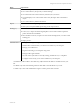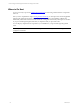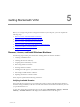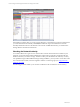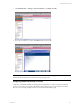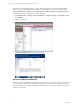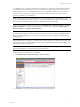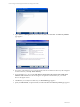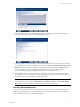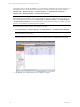5.3
Table Of Contents
- Copyright
- About This Book
- Preparing for Installation
- Installing VCM Using Installation Manager
- Upgrading VCM and Related Components
- Getting Started with VCM Components and Tools
- Getting Started with VCM
- Discover, License, and Install Windows Machines
- Verifying Available Domains
- Checking the Network Authority
- Assigning Network Authority Accounts
- Discovering Windows Machines
- Licensing Windows Machines
- Installing the VCM Windows Agent on your Windows Machines
- Performing an Initial Collection
- Exploring Windows Collection Results
- Getting Started Collecting Windows Custom Information
- Discover, License, and Install UNIX/Linux Machines
- Discover, License, and Install Mac OS X Machines
- Discover, License, and Collect Oracle Data from UNIX Machines
- Customize VCM for your Environment
- How to Set Up and Use VCM Auditing
- Discover, License, and Install Windows Machines
- Getting Started with VCM for Virtualization
- Virtual Environment Configuration
- ESX 2.5/3.x,vSphere 4, and ESXi Servers Collections
- vCenter Server Collections
- Configuring Agent Proxy Virtualization Collections
- Configuring Agent Proxy Machines
- Configuring ESX/vSphere Servers
- Configuring Web Services for ESX/vSphere Server Communication
- Performing an Initial Virtualization Collection
- Exploring Virtualization Collection Results
- Configuring vCenter Server Data Collections
- About the vSphere Client VCM Plug-in
- Further Reading
- Getting Started with VCM Remote
- Getting Started with VCM Patching
- Getting Started with Software Provisioning
- VMware vCenter Configuration Manager Package Studio
- Software Repository for Windows
- Package Manager for Windows
- Overview of Component Relationships
- Installing the Software Provisioning Components
- Using Package Studio to Create Software Packages and Publish to Repositories
- Using VCM Software Provisioning for Windows
- Related Software Provisioning Actions
- Further Reading
- Getting Started with VCM Management Extensions for Assets
- Getting Started with VCM Service Desk Integration
- Getting Started with VCM for Active Directory
- Getting Started with VCM for SMS
- Getting Started with Windows Server Update Services
- Accessing Additional Compliance Content
- Installing and Getting Started with VCM Tools
- Maintaining VCM After Installation
- Troubleshooting Problems with VCM
- Configuring a Collector as an Agent Proxy
- Index
VCM requires that you specify the machines you want to manage. Remember, the number of licenses you
have purchased may not match the number of machines that have been discovered and are visible in
Administration | Machines Manager | Available Machines | Available Windows Machines or
Administration | Machines Manager | Available UNIX Machines.
IMPORTANT If the machine type (that is, workstation or server) of a discovered Windows machine is
indeterminate, then the machine cannot be licensed. The machine type is visible in the second column of
the Available Machines Data Grid found at Administration | Machines Manager | Available Machines |
Available Windows Machines. If you need assistance resolving the machine type for machines you plan
to license, contact VMware Customer Support for guidance.
Use the following procedure to license your Windows machines.
1. Select Administration | Machines Manager | Available Machines | Available Windows Machines.
NOTE Remember, discovered machines with an indeterminate Machine Type will not be licensed if
they are included in your selection.
2. Select the machine(s) you want to license. To select multiple machines, use Shift-click or Ctrl-click.
3. Click License. The Available Machines License dialog box appears.
vCenter Configuration Manager Installation and Getting Started Guide
60 VMware, Inc.