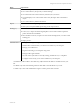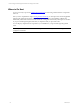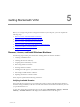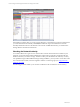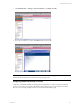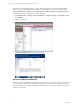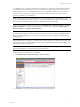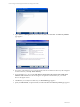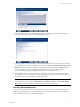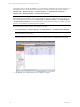5.3
Table Of Contents
- Copyright
- About This Book
- Preparing for Installation
- Installing VCM Using Installation Manager
- Upgrading VCM and Related Components
- Getting Started with VCM Components and Tools
- Getting Started with VCM
- Discover, License, and Install Windows Machines
- Verifying Available Domains
- Checking the Network Authority
- Assigning Network Authority Accounts
- Discovering Windows Machines
- Licensing Windows Machines
- Installing the VCM Windows Agent on your Windows Machines
- Performing an Initial Collection
- Exploring Windows Collection Results
- Getting Started Collecting Windows Custom Information
- Discover, License, and Install UNIX/Linux Machines
- Discover, License, and Install Mac OS X Machines
- Discover, License, and Collect Oracle Data from UNIX Machines
- Customize VCM for your Environment
- How to Set Up and Use VCM Auditing
- Discover, License, and Install Windows Machines
- Getting Started with VCM for Virtualization
- Virtual Environment Configuration
- ESX 2.5/3.x,vSphere 4, and ESXi Servers Collections
- vCenter Server Collections
- Configuring Agent Proxy Virtualization Collections
- Configuring Agent Proxy Machines
- Configuring ESX/vSphere Servers
- Configuring Web Services for ESX/vSphere Server Communication
- Performing an Initial Virtualization Collection
- Exploring Virtualization Collection Results
- Configuring vCenter Server Data Collections
- About the vSphere Client VCM Plug-in
- Further Reading
- Getting Started with VCM Remote
- Getting Started with VCM Patching
- Getting Started with Software Provisioning
- VMware vCenter Configuration Manager Package Studio
- Software Repository for Windows
- Package Manager for Windows
- Overview of Component Relationships
- Installing the Software Provisioning Components
- Using Package Studio to Create Software Packages and Publish to Repositories
- Using VCM Software Provisioning for Windows
- Related Software Provisioning Actions
- Further Reading
- Getting Started with VCM Management Extensions for Assets
- Getting Started with VCM Service Desk Integration
- Getting Started with VCM for Active Directory
- Getting Started with VCM for SMS
- Getting Started with Windows Server Update Services
- Accessing Additional Compliance Content
- Installing and Getting Started with VCM Tools
- Maintaining VCM After Installation
- Troubleshooting Problems with VCM
- Configuring a Collector as an Agent Proxy
- Index
8. Create the filter. For more specific filtering of machines for discovery and other advanced features,
refer to the online Help. Click Next. The Important page appears.
9. Select Yes so that you can run the Discovery Rule immediately. Because you are discovering machines
for the first time, you want to run the discovery now. Leave License and Install Agent on Discovered
Machines unselected. If the box is checked, VCM will proceed with licensing and installing the Agent
on each machine discovered, potentially exceeding your license count. For future scheduled
discoveries, VMware suggests checking the box, but not for your initial discovery.
10. Click the Jobs button at the top of the Portal to verify that your discovery job has completed before
proceeding to the next step. The Jobs Running window appears, listing your job name and summary
information. If the job has completed, it will not appear here.
NOTE You can also verify jobs for the past 24 hours if you think that you may have missed your
running discovery job by going to Administration | Job Manager | History | Other Jobs| Past 24
Hours. Refer to the online Help for additional information regarding VCM Jobs.
Licensing Windows Machines
You are now ready to license the Windows machines you have discovered. In the following sections, you
will license, install VCM Agents on, and collect data from your Windows machines. Later, we will guide
you through these actions on your UNIX/Linux machines.
Getting Started with VCM
VMware, Inc. 59