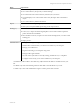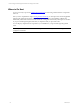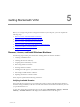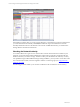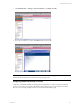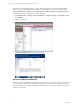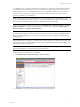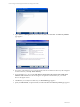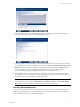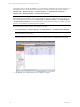5.3
Table Of Contents
- Copyright
- About This Book
- Preparing for Installation
- Installing VCM Using Installation Manager
- Upgrading VCM and Related Components
- Getting Started with VCM Components and Tools
- Getting Started with VCM
- Discover, License, and Install Windows Machines
- Verifying Available Domains
- Checking the Network Authority
- Assigning Network Authority Accounts
- Discovering Windows Machines
- Licensing Windows Machines
- Installing the VCM Windows Agent on your Windows Machines
- Performing an Initial Collection
- Exploring Windows Collection Results
- Getting Started Collecting Windows Custom Information
- Discover, License, and Install UNIX/Linux Machines
- Discover, License, and Install Mac OS X Machines
- Discover, License, and Collect Oracle Data from UNIX Machines
- Customize VCM for your Environment
- How to Set Up and Use VCM Auditing
- Discover, License, and Install Windows Machines
- Getting Started with VCM for Virtualization
- Virtual Environment Configuration
- ESX 2.5/3.x,vSphere 4, and ESXi Servers Collections
- vCenter Server Collections
- Configuring Agent Proxy Virtualization Collections
- Configuring Agent Proxy Machines
- Configuring ESX/vSphere Servers
- Configuring Web Services for ESX/vSphere Server Communication
- Performing an Initial Virtualization Collection
- Exploring Virtualization Collection Results
- Configuring vCenter Server Data Collections
- About the vSphere Client VCM Plug-in
- Further Reading
- Getting Started with VCM Remote
- Getting Started with VCM Patching
- Getting Started with Software Provisioning
- VMware vCenter Configuration Manager Package Studio
- Software Repository for Windows
- Package Manager for Windows
- Overview of Component Relationships
- Installing the Software Provisioning Components
- Using Package Studio to Create Software Packages and Publish to Repositories
- Using VCM Software Provisioning for Windows
- Related Software Provisioning Actions
- Further Reading
- Getting Started with VCM Management Extensions for Assets
- Getting Started with VCM Service Desk Integration
- Getting Started with VCM for Active Directory
- Getting Started with VCM for SMS
- Getting Started with Windows Server Update Services
- Accessing Additional Compliance Content
- Installing and Getting Started with VCM Tools
- Maintaining VCM After Installation
- Troubleshooting Problems with VCM
- Configuring a Collector as an Agent Proxy
- Index
Your initial discovery can take anywhere from one afternoon to a couple of days, depending on the size of
your network. You may not have a 100% success rate with the first discovery process you run because
some machines may not be available during that time (for example, laptops that are not currently on the
network). It may, therefore, take a few days to coordinate and resolve scenarios in order for you to
discover the machines in your enterprise.
NOTE It is not necessary to complete the discovery of every machine in your enterprise before you
proceed with licensing machines. If you choose to move forward and license a subset of your machines, be
sure to review these chapters when you discover additional machines at a later time.
All discovered Windows machines will be placed in the Administration | Machines Manager | Available
Windows Machines list, and all discovered UNIX/Linux machines will be placed in the Administration |
Machines Manager | Available UNIX Machines list.
NOTE A Discovered Machines Import Tool (DMIT) is available from VMware Customer Support to assist
you with the following process. This tool imports machines discovered by the Network Mapper (Nmap)
into the configuration database. To use the tool, contact VMware Customer Support; otherwise, use the
following process.
After the initial discovery, VMware recommends that you generally perform a discovery about once each
week to keep the list of available machines current. You can schedule these future discoveries during your
organization’s off-hours, if you prefer.
NOTE To schedule a VCM job for discovery, go to Administration | Job Manager | Scheduled and
follow the Wizard. Refer to the online Help for more information.
Use the following procedure to discover machines.
1. Click Administration | Machines Manager | Discovery Rules.
2. Click Add to create a Discovery Rule. The Discovery Rules wizard appears.
Getting Started with VCM
VMware, Inc. 57