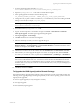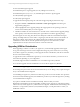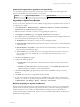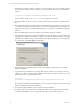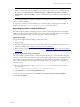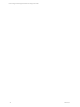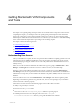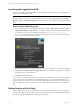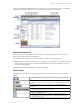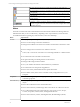5.3
Table Of Contents
- Copyright
- About This Book
- Preparing for Installation
- Installing VCM Using Installation Manager
- Upgrading VCM and Related Components
- Getting Started with VCM Components and Tools
- Getting Started with VCM
- Discover, License, and Install Windows Machines
- Verifying Available Domains
- Checking the Network Authority
- Assigning Network Authority Accounts
- Discovering Windows Machines
- Licensing Windows Machines
- Installing the VCM Windows Agent on your Windows Machines
- Performing an Initial Collection
- Exploring Windows Collection Results
- Getting Started Collecting Windows Custom Information
- Discover, License, and Install UNIX/Linux Machines
- Discover, License, and Install Mac OS X Machines
- Discover, License, and Collect Oracle Data from UNIX Machines
- Customize VCM for your Environment
- How to Set Up and Use VCM Auditing
- Discover, License, and Install Windows Machines
- Getting Started with VCM for Virtualization
- Virtual Environment Configuration
- ESX 2.5/3.x,vSphere 4, and ESXi Servers Collections
- vCenter Server Collections
- Configuring Agent Proxy Virtualization Collections
- Configuring Agent Proxy Machines
- Configuring ESX/vSphere Servers
- Configuring Web Services for ESX/vSphere Server Communication
- Performing an Initial Virtualization Collection
- Exploring Virtualization Collection Results
- Configuring vCenter Server Data Collections
- About the vSphere Client VCM Plug-in
- Further Reading
- Getting Started with VCM Remote
- Getting Started with VCM Patching
- Getting Started with Software Provisioning
- VMware vCenter Configuration Manager Package Studio
- Software Repository for Windows
- Package Manager for Windows
- Overview of Component Relationships
- Installing the Software Provisioning Components
- Using Package Studio to Create Software Packages and Publish to Repositories
- Using VCM Software Provisioning for Windows
- Related Software Provisioning Actions
- Further Reading
- Getting Started with VCM Management Extensions for Assets
- Getting Started with VCM Service Desk Integration
- Getting Started with VCM for Active Directory
- Getting Started with VCM for SMS
- Getting Started with Windows Server Update Services
- Accessing Additional Compliance Content
- Installing and Getting Started with VCM Tools
- Maintaining VCM After Installation
- Troubleshooting Problems with VCM
- Configuring a Collector as an Agent Proxy
- Index
The Select all displayed data rows button selects all the rows in the data grid.
The Copy button is used to copy information from the selected rows in the data grid
to the clipboard.
The Copy link to clipboard button is used to copy the link of the content on-screen
to the clipboard.
Click the View data grid in separate window button to display the data grid in a
separate window.
The Export displayed data button exports data to a CSV formatted file. This file is
exported to \\<name_of_Collector_machine>\CMfiles$\Exported Reports.
The Options button opens the User Options window. These settings pertain to the
User who is logged on to VCM. All VCM Users will want to configure these to their
individual preferences.
Sliders
The sliders on the left side of the Portal include the items listed and described in the following table. The
individual items that you see in VCM will vary, depending on the components that you have licensed.
For detailed instructions regarding any of these features, refer to the online Help.
Select: If you want to:
Console
n
View, export, or print enterprise-wide, summary information.
n
Review or acknowledge current alert notifications.
n
Manage both VCM discovered and non-VCM discovered hardware and software assets.
n
Review changes that occurred from one collection to the next.
n
Create, edit, or run remote commands on a VCM managed Windows or UNIX machine.
n
View information about VCM discovered domains.
n
Navigate and manage VCM-integrated service desk events.
n
Manage VCM-managed virtual machines.
n
View your Windows NT Domain and Active Directory related data.
n
View information for enterprise-level applications.
n
Review non-security related UNIX machine-specific information.
n
Review UNIX security data to ensure consistent security configurations across your
enterprise.
Compliance
n
Create and manage Compliance rule groups and templates based on either AD objects*
or machine group data.
Active Directory*
n
View, export, or print enterprise-wide, summary information for Active Directory
objects.
n
Review alert notifications for the selected AD location.
n
Review Active Directory-related changes that occurred from one collection to the next.
n
View collected information about Active Directory objects such as Users, Groups,
Contacts, Computers, Printers, Shares, and Organizational Units.
n
Review Active Directory site lists, including Site Links, Site Link Bridges, Subnets,
vCenter Configuration Manager Installation and Getting Started Guide
50 VMware, Inc.