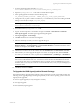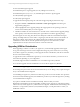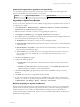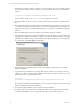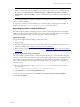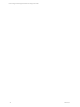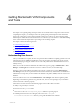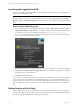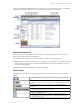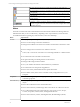5.3
Table Of Contents
- Copyright
- About This Book
- Preparing for Installation
- Installing VCM Using Installation Manager
- Upgrading VCM and Related Components
- Getting Started with VCM Components and Tools
- Getting Started with VCM
- Discover, License, and Install Windows Machines
- Verifying Available Domains
- Checking the Network Authority
- Assigning Network Authority Accounts
- Discovering Windows Machines
- Licensing Windows Machines
- Installing the VCM Windows Agent on your Windows Machines
- Performing an Initial Collection
- Exploring Windows Collection Results
- Getting Started Collecting Windows Custom Information
- Discover, License, and Install UNIX/Linux Machines
- Discover, License, and Install Mac OS X Machines
- Discover, License, and Collect Oracle Data from UNIX Machines
- Customize VCM for your Environment
- How to Set Up and Use VCM Auditing
- Discover, License, and Install Windows Machines
- Getting Started with VCM for Virtualization
- Virtual Environment Configuration
- ESX 2.5/3.x,vSphere 4, and ESXi Servers Collections
- vCenter Server Collections
- Configuring Agent Proxy Virtualization Collections
- Configuring Agent Proxy Machines
- Configuring ESX/vSphere Servers
- Configuring Web Services for ESX/vSphere Server Communication
- Performing an Initial Virtualization Collection
- Exploring Virtualization Collection Results
- Configuring vCenter Server Data Collections
- About the vSphere Client VCM Plug-in
- Further Reading
- Getting Started with VCM Remote
- Getting Started with VCM Patching
- Getting Started with Software Provisioning
- VMware vCenter Configuration Manager Package Studio
- Software Repository for Windows
- Package Manager for Windows
- Overview of Component Relationships
- Installing the Software Provisioning Components
- Using Package Studio to Create Software Packages and Publish to Repositories
- Using VCM Software Provisioning for Windows
- Related Software Provisioning Actions
- Further Reading
- Getting Started with VCM Management Extensions for Assets
- Getting Started with VCM Service Desk Integration
- Getting Started with VCM for Active Directory
- Getting Started with VCM for SMS
- Getting Started with Windows Server Update Services
- Accessing Additional Compliance Content
- Installing and Getting Started with VCM Tools
- Maintaining VCM After Installation
- Troubleshooting Problems with VCM
- Configuring a Collector as an Agent Proxy
- Index
As shown in the following diagram, there are several major controls and areas in the Portal. The following
subsections describe the general information bar, global toolbar, and sliders in the Portal.
General Information Bar
The general information bar displays the VCM Collector’s (active SQL Server) name, your VCM user
name and active Role, and the following buttons:
n
Log Out: Exits the Portal. The Portal closes, and the VCM Logon screen appears again.
n
About: Displays information about how to contact VMware Customer Support. It also displays version
information for VCM and all of its components. This information may be important when contacting
VMware Customer Support.
n
Help: Launches the online Help for the currently-active display.
Portal Toolbar
The global toolbar provides you with easily-accessible options to enhance control of your environment
and data.
The left and right arrow buttons navigate to the previous or next page in the data
area.
The Jobs button launches the Jobs Running status window. This button also
provides access to the Collector status and allows you to stop/restart the Collector
service.
The Collect button launches a wizard allowing you to define and initiate data
collections.
The Remote Commands button allows you to invoke the Remote Commands wizard
from the toolbar without having to access the node.
The Refresh data grid view button refreshes the data grid view. Pressing F5 on the
keyboard accomplishes this as well.
The View row cells button displays a vertically scrolling view of a single row of
data rather than the table-based data grid view in a separate window, and allows
you to move between records.
Getting Started with VCM Components and Tools
VMware, Inc. 49