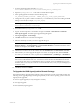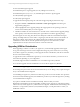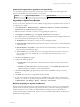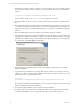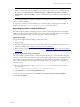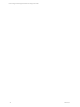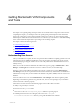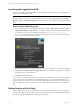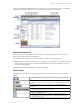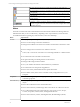5.3
Table Of Contents
- Copyright
- About This Book
- Preparing for Installation
- Installing VCM Using Installation Manager
- Upgrading VCM and Related Components
- Getting Started with VCM Components and Tools
- Getting Started with VCM
- Discover, License, and Install Windows Machines
- Verifying Available Domains
- Checking the Network Authority
- Assigning Network Authority Accounts
- Discovering Windows Machines
- Licensing Windows Machines
- Installing the VCM Windows Agent on your Windows Machines
- Performing an Initial Collection
- Exploring Windows Collection Results
- Getting Started Collecting Windows Custom Information
- Discover, License, and Install UNIX/Linux Machines
- Discover, License, and Install Mac OS X Machines
- Discover, License, and Collect Oracle Data from UNIX Machines
- Customize VCM for your Environment
- How to Set Up and Use VCM Auditing
- Discover, License, and Install Windows Machines
- Getting Started with VCM for Virtualization
- Virtual Environment Configuration
- ESX 2.5/3.x,vSphere 4, and ESXi Servers Collections
- vCenter Server Collections
- Configuring Agent Proxy Virtualization Collections
- Configuring Agent Proxy Machines
- Configuring ESX/vSphere Servers
- Configuring Web Services for ESX/vSphere Server Communication
- Performing an Initial Virtualization Collection
- Exploring Virtualization Collection Results
- Configuring vCenter Server Data Collections
- About the vSphere Client VCM Plug-in
- Further Reading
- Getting Started with VCM Remote
- Getting Started with VCM Patching
- Getting Started with Software Provisioning
- VMware vCenter Configuration Manager Package Studio
- Software Repository for Windows
- Package Manager for Windows
- Overview of Component Relationships
- Installing the Software Provisioning Components
- Using Package Studio to Create Software Packages and Publish to Repositories
- Using VCM Software Provisioning for Windows
- Related Software Provisioning Actions
- Further Reading
- Getting Started with VCM Management Extensions for Assets
- Getting Started with VCM Service Desk Integration
- Getting Started with VCM for Active Directory
- Getting Started with VCM for SMS
- Getting Started with Windows Server Update Services
- Accessing Additional Compliance Content
- Installing and Getting Started with VCM Tools
- Maintaining VCM After Installation
- Troubleshooting Problems with VCM
- Configuring a Collector as an Agent Proxy
- Index
Launching and Logging Onto VCM
If you have not already launched VCM after closing Installation Manager, follow the procedure detailed
below to launch and log onto VCM.
IMPORTANT Before you launch VCM, you must either configure Internet Explorer Pop-up Blocker
Settings to add your Collector to your list of allowed web sites, or disable Pop-up Blocker. Click Internet
Explorer | Tools | Popup Blocker Settings, then add the path for your Collector in the allowable address
field.
How to Launch VCM and Log On
1. If you are launching VCM on the Collector Machine, go to Start | All Programs | VMware vCenter
Configuration Manager | Web Console. If you prefer to connect to VCM from another machine on
your network, you may do so by pointing your browser to http://<name_of_Collector_
machine>/VCM. For the specific browsers that are supported, refer to the VCM Hardware and Software
Requirements Guide. The Logon screen appears.
2. Depending on your browser security settings, you may have to supply your user network credentials.
3. (Optional) Select Automatically log on using this role to have VCM automatically log you on without
prompting you for a role in the future.
4. Click Log On. The Portal appears.
In the future, your VCM user account may have multiple roles. At that time, if you have the Automatically
log on using this role option checked, VCM will automatically log you on as the User Role displayed on
the Logon screen. To change roles, you must use the Logoff button in the top right corner of the Console.
This action will return you to the Logon screen so you can use the drop-down menu to select a different
role.
Getting Familiar with the Portal
The VCM Portal uses a browser-based interface so it can be run from any Windows system running IE or
with the IE tab plugin for Firefox, and having access to the machine on which VCM is installed. The Portal
provides access to all VCM features for managing your enterprise.
vCenter Configuration Manager Installation and Getting Started Guide
48 VMware, Inc.