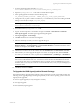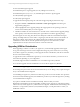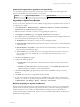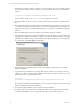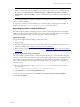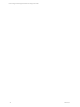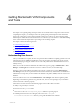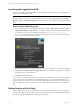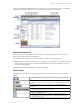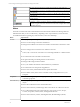5.3
Table Of Contents
- Copyright
- About This Book
- Preparing for Installation
- Installing VCM Using Installation Manager
- Upgrading VCM and Related Components
- Getting Started with VCM Components and Tools
- Getting Started with VCM
- Discover, License, and Install Windows Machines
- Verifying Available Domains
- Checking the Network Authority
- Assigning Network Authority Accounts
- Discovering Windows Machines
- Licensing Windows Machines
- Installing the VCM Windows Agent on your Windows Machines
- Performing an Initial Collection
- Exploring Windows Collection Results
- Getting Started Collecting Windows Custom Information
- Discover, License, and Install UNIX/Linux Machines
- Discover, License, and Install Mac OS X Machines
- Discover, License, and Collect Oracle Data from UNIX Machines
- Customize VCM for your Environment
- How to Set Up and Use VCM Auditing
- Discover, License, and Install Windows Machines
- Getting Started with VCM for Virtualization
- Virtual Environment Configuration
- ESX 2.5/3.x,vSphere 4, and ESXi Servers Collections
- vCenter Server Collections
- Configuring Agent Proxy Virtualization Collections
- Configuring Agent Proxy Machines
- Configuring ESX/vSphere Servers
- Configuring Web Services for ESX/vSphere Server Communication
- Performing an Initial Virtualization Collection
- Exploring Virtualization Collection Results
- Configuring vCenter Server Data Collections
- About the vSphere Client VCM Plug-in
- Further Reading
- Getting Started with VCM Remote
- Getting Started with VCM Patching
- Getting Started with Software Provisioning
- VMware vCenter Configuration Manager Package Studio
- Software Repository for Windows
- Package Manager for Windows
- Overview of Component Relationships
- Installing the Software Provisioning Components
- Using Package Studio to Create Software Packages and Publish to Repositories
- Using VCM Software Provisioning for Windows
- Related Software Provisioning Actions
- Further Reading
- Getting Started with VCM Management Extensions for Assets
- Getting Started with VCM Service Desk Integration
- Getting Started with VCM for Active Directory
- Getting Started with VCM for SMS
- Getting Started with Windows Server Update Services
- Accessing Additional Compliance Content
- Installing and Getting Started with VCM Tools
- Maintaining VCM After Installation
- Troubleshooting Problems with VCM
- Configuring a Collector as an Agent Proxy
- Index
Getting Started with VCM Components
and Tools
4
Getting Started with VCM Components and
Tools
This chapter covers global getting started procedures for VCM and all of its components and tools. After
completing this chapter, you should proceed to the specific getting started chapters in this manual that
apply to the components you have licensed and the VCM tools you plan to use. The remaining getting
started chapters within this document build on this one. Therefore, you should have a solid understanding
of the content within this chapter before proceeding to the remaining chapters.
This chapter contains the following sections:
l
Understanding User Access
l
Launching and Logging onto VCM
l
Getting Familiar with the Portal
l
Where to Go Next
Understanding User Access
After your installation is complete, the user who performed the installation is explicitly granted access and
is placed in the roles of ADMIN and USER. This user is also placed into the Admin role. Hence, this user
can immediately log in using the Admin role. The role of AD_Admin allows full administration access to
AD objects only.
Other user accounts can then be added after the Admin user logs in by going to Administration | User
Manager | VCM Logins. For instructions on how to add user accounts, see the online Help.
Whenever a user is either added to the Admin role in VCM, or granted access to the Administration |
User Manager node, the user is placed in the fixed machine roles Security Administrators and Bulk Insert
Administrators Groups. They are also added to the database roles public, ADMIN, and User on the VCM
Database.
Users who will not have access to the Administration | User Manager node will be assigned to public.
Depending on the functions granted to any particular user, more or fewer privileges may be needed in
order for their role to function properly.
All VCM user accounts must have the following rights on the VCM Collector machine:
n
Ability to log on locally to access IIS.
n
Read access to the System32 folder.
n
Write access to the CMFiles$\Exported_Reports folder for exporting reports.
n
If default permissions have been changed, read access to the C:\Program
Files\VMware\VCM\WebConsole directory, along with all subdirectories and files.
VMware, Inc. 47