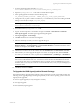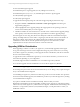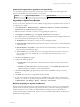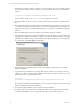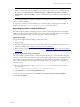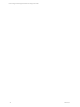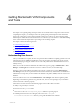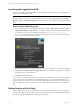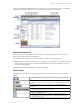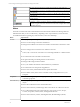5.3
Table Of Contents
- Copyright
- About This Book
- Preparing for Installation
- Installing VCM Using Installation Manager
- Upgrading VCM and Related Components
- Getting Started with VCM Components and Tools
- Getting Started with VCM
- Discover, License, and Install Windows Machines
- Verifying Available Domains
- Checking the Network Authority
- Assigning Network Authority Accounts
- Discovering Windows Machines
- Licensing Windows Machines
- Installing the VCM Windows Agent on your Windows Machines
- Performing an Initial Collection
- Exploring Windows Collection Results
- Getting Started Collecting Windows Custom Information
- Discover, License, and Install UNIX/Linux Machines
- Discover, License, and Install Mac OS X Machines
- Discover, License, and Collect Oracle Data from UNIX Machines
- Customize VCM for your Environment
- How to Set Up and Use VCM Auditing
- Discover, License, and Install Windows Machines
- Getting Started with VCM for Virtualization
- Virtual Environment Configuration
- ESX 2.5/3.x,vSphere 4, and ESXi Servers Collections
- vCenter Server Collections
- Configuring Agent Proxy Virtualization Collections
- Configuring Agent Proxy Machines
- Configuring ESX/vSphere Servers
- Configuring Web Services for ESX/vSphere Server Communication
- Performing an Initial Virtualization Collection
- Exploring Virtualization Collection Results
- Configuring vCenter Server Data Collections
- About the vSphere Client VCM Plug-in
- Further Reading
- Getting Started with VCM Remote
- Getting Started with VCM Patching
- Getting Started with Software Provisioning
- VMware vCenter Configuration Manager Package Studio
- Software Repository for Windows
- Package Manager for Windows
- Overview of Component Relationships
- Installing the Software Provisioning Components
- Using Package Studio to Create Software Packages and Publish to Repositories
- Using VCM Software Provisioning for Windows
- Related Software Provisioning Actions
- Further Reading
- Getting Started with VCM Management Extensions for Assets
- Getting Started with VCM Service Desk Integration
- Getting Started with VCM for Active Directory
- Getting Started with VCM for SMS
- Getting Started with Windows Server Update Services
- Accessing Additional Compliance Content
- Installing and Getting Started with VCM Tools
- Maintaining VCM After Installation
- Troubleshooting Problems with VCM
- Configuring a Collector as an Agent Proxy
- Index
NOTE If you have previously used this Agent Proxy to perform a collection from your upgraded
Collector, the first collection may fail due to a password encryption issue. If so, try resetting the VM
Host password at Administration | Machines Manager | Additional Components | VCM for
Virtualization | Licensed VM Hosts. You may set the password for multiple hosts at the same time if
desired.
All VCM-managed Windows machines will include the VCM Agent extension for VCM Provisioning,
which is a separate installation.
For Agent Proxy machines, if the virtualization proxy and VCM Agent extensions for Provisioning are
installed, you must run ProvisioningProductInstall.exe from the Collector.
Upgrading the vSphere Client VCM Plug-in
The vSphere Client VCM Plug-in integrates VMware vCenter Configuration Manager into the vSphere
Client to provide VCM data and functionality within vCenter. After upgrading VCM, you must upgrade
the Plug-in, which means vCenter users must un-register it and then re-register it.
Upgrading the Plug-In
To upgrade the vSphere Client VCM Plug-in, follow these steps:
1. Upgrade VCM.
2. Manually un-register the pre-VCM 5.3 version of the Plug-in, as described in Un-register the Previous
Version of the Plug-in in Un-register the Previous Version of the Plug-in.
3. Register the new Plug-in by following the instructions in "Registering the vSphere Client VCM Plug-in"
on page 143.
Un-register the Previous Version of the Plug-in
If you have already upgraded VMware vCenter Configuration Manager, you must manually un-register
the previous version of the Plug-in before registering the VCM 5.3 Plug-in. Although the upgrade to VCM
removes files for the previous Plug-in, and installs the new Plug-in files in new locations and with new
names, it does not register the new Plug-in with the vSphere Client. To un-register the existing Plug-in,
follow these steps.
1. Browse to the following link, where "{vCenter machine name}" is the name of your vCenter 4
Server instance:
https://{vCenter machine name}/mob/?moid=ExtensionManager
2. In the Methods area, click the UnregisterExtension link.
3. Enter the following string value for extensionKey: com.CM.VirtualCenterCompliancePlugIn
4. Click Invoke Method.
Upgrading VCM and Related Components
VMware, Inc. 45