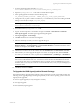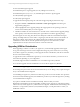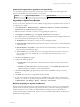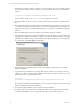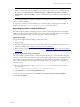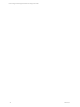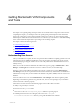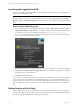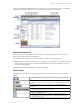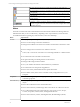5.3
Table Of Contents
- Copyright
- About This Book
- Preparing for Installation
- Installing VCM Using Installation Manager
- Upgrading VCM and Related Components
- Getting Started with VCM Components and Tools
- Getting Started with VCM
- Discover, License, and Install Windows Machines
- Verifying Available Domains
- Checking the Network Authority
- Assigning Network Authority Accounts
- Discovering Windows Machines
- Licensing Windows Machines
- Installing the VCM Windows Agent on your Windows Machines
- Performing an Initial Collection
- Exploring Windows Collection Results
- Getting Started Collecting Windows Custom Information
- Discover, License, and Install UNIX/Linux Machines
- Discover, License, and Install Mac OS X Machines
- Discover, License, and Collect Oracle Data from UNIX Machines
- Customize VCM for your Environment
- How to Set Up and Use VCM Auditing
- Discover, License, and Install Windows Machines
- Getting Started with VCM for Virtualization
- Virtual Environment Configuration
- ESX 2.5/3.x,vSphere 4, and ESXi Servers Collections
- vCenter Server Collections
- Configuring Agent Proxy Virtualization Collections
- Configuring Agent Proxy Machines
- Configuring ESX/vSphere Servers
- Configuring Web Services for ESX/vSphere Server Communication
- Performing an Initial Virtualization Collection
- Exploring Virtualization Collection Results
- Configuring vCenter Server Data Collections
- About the vSphere Client VCM Plug-in
- Further Reading
- Getting Started with VCM Remote
- Getting Started with VCM Patching
- Getting Started with Software Provisioning
- VMware vCenter Configuration Manager Package Studio
- Software Repository for Windows
- Package Manager for Windows
- Overview of Component Relationships
- Installing the Software Provisioning Components
- Using Package Studio to Create Software Packages and Publish to Repositories
- Using VCM Software Provisioning for Windows
- Related Software Provisioning Actions
- Further Reading
- Getting Started with VCM Management Extensions for Assets
- Getting Started with VCM Service Desk Integration
- Getting Started with VCM for Active Directory
- Getting Started with VCM for SMS
- Getting Started with Windows Server Update Services
- Accessing Additional Compliance Content
- Installing and Getting Started with VCM Tools
- Maintaining VCM After Installation
- Troubleshooting Problems with VCM
- Configuring a Collector as an Agent Proxy
- Index
1. The following executable must be accessible from your non-Collector Agent Proxy Machine. The path
to this file on the Collector machine is as follows, or is in the path relative to where you installed the
software.
C:\Program Files\VMware\VCM\AgentFiles\CMAgentInstall.exe
Then execute the copied CMAgentInstall.exe on your Agent Proxy machine.
2. The installer detects the previous version of VCM, and then requests permission to uninstall it. Select
Yes.
3. The installer detects that Secure Communication is installed, and requests whether you want to retain
your settings. Select Yes. The installer proceeds to remove the VCM Virtualization product and VCM
Agent from your Agent Proxy machine. During this process, your Secure Communication settings are
retained.
4. When the installer displays the license agreement, read and then accept the conditions.
5. The installer prompts whether to perform the installation of the VCM Windows Agent in HTTP mode.
Allowing HTTPcommunication will allow the Agent to communicate through the HTTP port specified
if DCOM is not available. Locking an Agent will prevent the Agent from being removed or upgraded.
To use this mode, select Allow HTTP, and click Next.
6. The installer proceeds with the installation. When the VCM Windows Agent has been successfully
installed, click Finish.
7. Copy the following executable from your upgraded Collector machine to any location on your non-
Collector Agent Proxy machine. The path to this file on the Collector machine is as follows, or is in the
path relative to where you installed the software.
C:\Program
Files\VMware\VCM\AgentFiles\Products\VirtualizationProductInstall.exe
Run the copied VirtualizationProductInstall.exe on your non-Collector Agent Proxy machine. This step
begins the installation of VCM for Virtualization.
8. Proceed through the installation screens to install VCM for Virtualization.
9. The installer proceeds to install VCM for Virtualization. When VCM for Virtualization has installed
successfully, click Finish. You can now begin collecting using your upgraded Agent Proxy.
vCenter Configuration Manager Installation and Getting Started Guide
44 VMware, Inc.