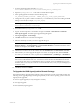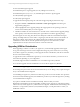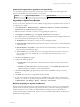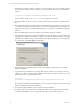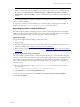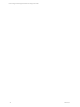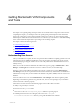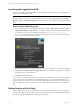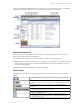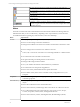5.3
Table Of Contents
- Copyright
- About This Book
- Preparing for Installation
- Installing VCM Using Installation Manager
- Upgrading VCM and Related Components
- Getting Started with VCM Components and Tools
- Getting Started with VCM
- Discover, License, and Install Windows Machines
- Verifying Available Domains
- Checking the Network Authority
- Assigning Network Authority Accounts
- Discovering Windows Machines
- Licensing Windows Machines
- Installing the VCM Windows Agent on your Windows Machines
- Performing an Initial Collection
- Exploring Windows Collection Results
- Getting Started Collecting Windows Custom Information
- Discover, License, and Install UNIX/Linux Machines
- Discover, License, and Install Mac OS X Machines
- Discover, License, and Collect Oracle Data from UNIX Machines
- Customize VCM for your Environment
- How to Set Up and Use VCM Auditing
- Discover, License, and Install Windows Machines
- Getting Started with VCM for Virtualization
- Virtual Environment Configuration
- ESX 2.5/3.x,vSphere 4, and ESXi Servers Collections
- vCenter Server Collections
- Configuring Agent Proxy Virtualization Collections
- Configuring Agent Proxy Machines
- Configuring ESX/vSphere Servers
- Configuring Web Services for ESX/vSphere Server Communication
- Performing an Initial Virtualization Collection
- Exploring Virtualization Collection Results
- Configuring vCenter Server Data Collections
- About the vSphere Client VCM Plug-in
- Further Reading
- Getting Started with VCM Remote
- Getting Started with VCM Patching
- Getting Started with Software Provisioning
- VMware vCenter Configuration Manager Package Studio
- Software Repository for Windows
- Package Manager for Windows
- Overview of Component Relationships
- Installing the Software Provisioning Components
- Using Package Studio to Create Software Packages and Publish to Repositories
- Using VCM Software Provisioning for Windows
- Related Software Provisioning Actions
- Further Reading
- Getting Started with VCM Management Extensions for Assets
- Getting Started with VCM Service Desk Integration
- Getting Started with VCM for Active Directory
- Getting Started with VCM for SMS
- Getting Started with Windows Server Update Services
- Accessing Additional Compliance Content
- Installing and Getting Started with VCM Tools
- Maintaining VCM After Installation
- Troubleshooting Problems with VCM
- Configuring a Collector as an Agent Proxy
- Index
n
HP-UX (PA-RISC) Agent Upgrade
n
Red Hat Enterprise 2.1 Agent Upgrade (use only CMAgent.5.1.0.Linux.2.1)
n
Red Hat Enterprise 3.0, 4.0, 5.0, 5.1, 5.2, SUSE Enterprise 9 and above Agent Upgrade
n
Solaris (SPARC) Agent Upgrade
n
Solaris (x86) Agent Upgrade
To upgrade the UNIX Agent(s) using one of the remote upgrade packages, follow these steps:
1. Navigate to Console | UNIX Remote Commands | UNIX Agent Upgrade. The UNIX Agent
Upgrade data grid appears.
2. Click to highlight the remote upgrade package that is appropriate for the operating system and
version of the machine(s) that you want to upgrade.
3. Click Run and follow the wizard instructions to send the remote command and the upgrade package
to the Agent(s) on the selected machine(s). The Agent will then execute the upgrade package.
The UNIX Agents are now using TLS, therefore the Enterprise Certificate is embedded in the Agent
package. If multiple Collectors need to talk to a single Agent, then all of the Collectors should share an
Enterprise Certificate. If the Collectors have different Enterprise Certificates, then the Enterprise
Certificate from each Collector must be uploaded to the Agent. For more information, see TLS
Implementation for VCM, located on the VMware vCenter download site.
Upgrading VCM for Virtualization
When upgrading a Collector to VCM 5.3, the Agent Proxy is automatically upgraded, and the Agent
Proxy protected storage and user account configuration settings are preserved. However, for existing
non-Collector Agent Proxy machines, you must upgrade VCM for Virtualization, and select to retain the
Secure Communication settings.
To upgrade the VCM for Virtualization Agent Proxy on non-Collector machines, you must use one of
these methods, depending on your configuration:
n
Manually Upgrade VCM for Virtualization on a non-Collector Agent Proxy Machine
n
Use VCM to Upgrade VCM for Virtualization on a non-Collector Agent Proxy Machine
CAUTION When upgrading VCM for Virtualization, take the following precautions:
Do not change the password for the CSI Communication Proxy service. Doing so may require the Agent
Proxy to be reinstalled and reconfigured.
Avoid installing the Agent Proxy and the Active Directory product on the same machine. The operations
involved to install, uninstall, upgrade, and reinstall these products may result in the Agent Proxy needing
to be reinstalled and reconfigured.
If you plan to uninstall VCM for Virtualization manually, make sure that you execute
RetainSecureCommSettings.exe before uninstalling it. Otherwise, the Agent Proxy configuration settings
will be removed, and the Agent Proxy will need to be reconfigured. The RetainSecureCommSettings.exe is
located at: C:\Program Files\VMware\VCM\Installer\Packages, or in the path relative to where you
installed the software.
vCenter Configuration Manager Installation and Getting Started Guide
42 VMware, Inc.