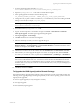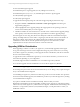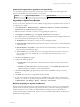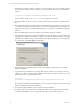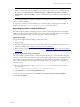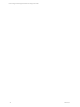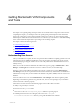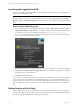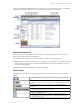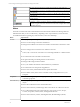5.3
Table Of Contents
- Copyright
- About This Book
- Preparing for Installation
- Installing VCM Using Installation Manager
- Upgrading VCM and Related Components
- Getting Started with VCM Components and Tools
- Getting Started with VCM
- Discover, License, and Install Windows Machines
- Verifying Available Domains
- Checking the Network Authority
- Assigning Network Authority Accounts
- Discovering Windows Machines
- Licensing Windows Machines
- Installing the VCM Windows Agent on your Windows Machines
- Performing an Initial Collection
- Exploring Windows Collection Results
- Getting Started Collecting Windows Custom Information
- Discover, License, and Install UNIX/Linux Machines
- Discover, License, and Install Mac OS X Machines
- Discover, License, and Collect Oracle Data from UNIX Machines
- Customize VCM for your Environment
- How to Set Up and Use VCM Auditing
- Discover, License, and Install Windows Machines
- Getting Started with VCM for Virtualization
- Virtual Environment Configuration
- ESX 2.5/3.x,vSphere 4, and ESXi Servers Collections
- vCenter Server Collections
- Configuring Agent Proxy Virtualization Collections
- Configuring Agent Proxy Machines
- Configuring ESX/vSphere Servers
- Configuring Web Services for ESX/vSphere Server Communication
- Performing an Initial Virtualization Collection
- Exploring Virtualization Collection Results
- Configuring vCenter Server Data Collections
- About the vSphere Client VCM Plug-in
- Further Reading
- Getting Started with VCM Remote
- Getting Started with VCM Patching
- Getting Started with Software Provisioning
- VMware vCenter Configuration Manager Package Studio
- Software Repository for Windows
- Package Manager for Windows
- Overview of Component Relationships
- Installing the Software Provisioning Components
- Using Package Studio to Create Software Packages and Publish to Repositories
- Using VCM Software Provisioning for Windows
- Related Software Provisioning Actions
- Further Reading
- Getting Started with VCM Management Extensions for Assets
- Getting Started with VCM Service Desk Integration
- Getting Started with VCM for Active Directory
- Getting Started with VCM for SMS
- Getting Started with Windows Server Update Services
- Accessing Additional Compliance Content
- Installing and Getting Started with VCM Tools
- Maintaining VCM After Installation
- Troubleshooting Problems with VCM
- Configuring a Collector as an Agent Proxy
- Index
1. Locate the AgentUpgradeLocal.sh file in \Program
Files\VMware\VCM\WebConsole\L1033\Files\UNIX_Remote_Command_Files.
2. Open the AgentUpgradeLocal.sh file with a text editor like Wordpad.
3. In the AgentUpgradeLocal.sh file, locate the following entry:
CSI_INSTALL_PACKAGE_LOCATION = CHANGE_THIS_TO_A_LOCAL_OR_NFS_DIRECTORY
4. Change this entry to point to either a local directory or an NFS directory where the VCM Agent Install
Packages are located (for example, /tmp/VCMu_Agent).
NOTE Agent install packages are installed on the Collector machine at \Program
Files\VMware\VCM\Installer\Packages.
5. Save and close the AgentUpgradeLocal.sh file.
6. Log into VCM and open the Console slider. Navigate to Console | UNIX Remote Commands |
UNIX Agent Upgrade. The UNIX Agent Upgrade data grid appears.
7. Select Agent Upgrade - Local Package.
8. Click Run. The Remote Commands wizard appears.
9. Select the machine(s) on which you want to upgrade the agent.
NOTE To determine which Agent is currently on a UNIX machine, navigate to Administration |
Machines Manager | Licensed Machines | Licensed UNIX Machines. To determine the latest version
number for the Agent, select About | Versions.
10. Click the arrow button to move the machines from the Available list to the Selected list. Click Next.
11. Select whether you want to upgrade the Agent now or later. To change the date, click the Calendar
icon. When you schedule the action, it is placed in the Administration | Job Manager | Scheduled list.
NOTE The Time of Day settings you choose are based on your User time zone. All VCM jobs run
based on the VCM Database time zone. You must account for the time and date differences between
your VCM User time and your VCM Database time. For example, if your VCM Database server is in
the Eastern time zone, and your VCM User is in the Pacific time zone, to run your job at midnight, you
would enter 9 PM.
12. Click Next, and then click Finish.
To Upgrade the UNIX Agent(s) with a Remote Package
This method sends the upgrade package with the remote command to execute on the UNIX machine. The
following remote upgrade packages are designed specifically for the various operating systems where the
Agent(s) can be upgraded:
n
AIX 4.3.3 Agent Upgrade (use only CMAgent.5.1.0.AIX.4)
n
AIX 5 Agent Upgrade
n
HP-UX (Itanium) Agent Upgrade
Upgrading VCM and Related Components
VMware, Inc. 41