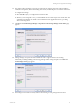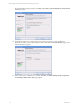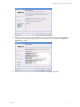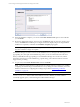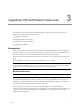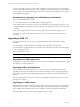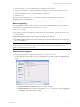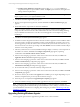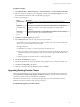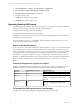5.3
Table Of Contents
- Copyright
- About This Book
- Preparing for Installation
- Installing VCM Using Installation Manager
- Upgrading VCM and Related Components
- Getting Started with VCM Components and Tools
- Getting Started with VCM
- Discover, License, and Install Windows Machines
- Verifying Available Domains
- Checking the Network Authority
- Assigning Network Authority Accounts
- Discovering Windows Machines
- Licensing Windows Machines
- Installing the VCM Windows Agent on your Windows Machines
- Performing an Initial Collection
- Exploring Windows Collection Results
- Getting Started Collecting Windows Custom Information
- Discover, License, and Install UNIX/Linux Machines
- Discover, License, and Install Mac OS X Machines
- Discover, License, and Collect Oracle Data from UNIX Machines
- Customize VCM for your Environment
- How to Set Up and Use VCM Auditing
- Discover, License, and Install Windows Machines
- Getting Started with VCM for Virtualization
- Virtual Environment Configuration
- ESX 2.5/3.x,vSphere 4, and ESXi Servers Collections
- vCenter Server Collections
- Configuring Agent Proxy Virtualization Collections
- Configuring Agent Proxy Machines
- Configuring ESX/vSphere Servers
- Configuring Web Services for ESX/vSphere Server Communication
- Performing an Initial Virtualization Collection
- Exploring Virtualization Collection Results
- Configuring vCenter Server Data Collections
- About the vSphere Client VCM Plug-in
- Further Reading
- Getting Started with VCM Remote
- Getting Started with VCM Patching
- Getting Started with Software Provisioning
- VMware vCenter Configuration Manager Package Studio
- Software Repository for Windows
- Package Manager for Windows
- Overview of Component Relationships
- Installing the Software Provisioning Components
- Using Package Studio to Create Software Packages and Publish to Repositories
- Using VCM Software Provisioning for Windows
- Related Software Provisioning Actions
- Further Reading
- Getting Started with VCM Management Extensions for Assets
- Getting Started with VCM Service Desk Integration
- Getting Started with VCM for Active Directory
- Getting Started with VCM for SMS
- Getting Started with Windows Server Update Services
- Accessing Additional Compliance Content
- Installing and Getting Started with VCM Tools
- Maintaining VCM After Installation
- Troubleshooting Problems with VCM
- Configuring a Collector as an Agent Proxy
- Index
1. Click Administration | Settings | General Settings | VCM Remote.
2. Select Will Remote automatically upgrade old Remote clients.
3. Click Edit Setting. The Edit Setting wizard appears.
4. Change the setting to Yes.
5. Click Next. The confirmation page appears.
6. Click Finish. The setting change is saved.
Upgrading Existing UNIX Agents
Upgrade packages are available to update the UNIX Agents on various platforms. To upgrade the UNIX
Agents to the latest software release, use one of the following methods:
n
Upgrade the UNIX Agent(s) with the Local Package
n
Upgrade the UNIX Agent(s) with a Remote Package
VCM supports TLS for UNIX/Linux. For more information, see TLS Implementation for VCM, posted on
the VMware vCenter download site.
If you are installing on HP-UX 11.11, Patch PHSS_30966 is required for the HP-UX Agent. If you need
assistance, contact VMware Customer Support.
Upgrading Red Hat Workstations
In previous versions of VCM, Red Hat machines, either workstations or servers, were licensed as Red Hat
servers. Beginning with version 5.2.0, Red Hat machines were licensed as either workstations or servers.
When you upgrade to 5.2.0 or later, the workstations, previously managed with a server licenses, will be
unmanaged in VCM. The unmanaged Red Hat workstations should be listed in the Available UNIX
Machines list. To manage the machines in VCM, go to Administration | Machines Manager | Available
Machines | Available UNIX Machines and re-license the machines using Linux/Mac Workstation licenses.
If you are unable to identify your now unmanaged Red Hat machines, contact VMware Customer
Support.
Platforms Not Supported for Upgrade to 5.3 Agent
Installing or upgrading on the following platforms is supported only to the 5.1.3 UNIX Agent. You can
install the 5.3 Agent; however these platforms are not tested with any additional 5.3 functionality.
Platform Supported Agent Version Agent File Name
AIX 4.3.3 5.1.3 CMAgent.5.1.0.AIX.4
Red Hat 2.1 5.1.3 CMAgent.5.1.0.Linux.2.1
Solaris 2.5 5.1.3 Contact VMware Customer Support if you are
installing or upgrading the Agent on this
platform.
Solaris 2.6 5.2.1 Contact VMware Customer Support if you are
installing or upgrading the Agent on this
platform.
To Upgrade the UNIX Agent(s) with a Local Package
To upgrade the UNIX Agent(s) using the local upgrade package, follow these steps:
vCenter Configuration Manager Installation and Getting Started Guide
40 VMware, Inc.