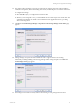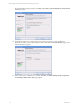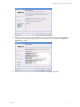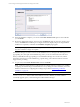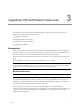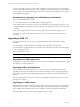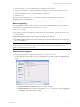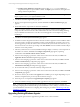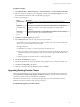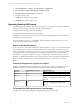5.3
Table Of Contents
- Copyright
- About This Book
- Preparing for Installation
- Installing VCM Using Installation Manager
- Upgrading VCM and Related Components
- Getting Started with VCM Components and Tools
- Getting Started with VCM
- Discover, License, and Install Windows Machines
- Verifying Available Domains
- Checking the Network Authority
- Assigning Network Authority Accounts
- Discovering Windows Machines
- Licensing Windows Machines
- Installing the VCM Windows Agent on your Windows Machines
- Performing an Initial Collection
- Exploring Windows Collection Results
- Getting Started Collecting Windows Custom Information
- Discover, License, and Install UNIX/Linux Machines
- Discover, License, and Install Mac OS X Machines
- Discover, License, and Collect Oracle Data from UNIX Machines
- Customize VCM for your Environment
- How to Set Up and Use VCM Auditing
- Discover, License, and Install Windows Machines
- Getting Started with VCM for Virtualization
- Virtual Environment Configuration
- ESX 2.5/3.x,vSphere 4, and ESXi Servers Collections
- vCenter Server Collections
- Configuring Agent Proxy Virtualization Collections
- Configuring Agent Proxy Machines
- Configuring ESX/vSphere Servers
- Configuring Web Services for ESX/vSphere Server Communication
- Performing an Initial Virtualization Collection
- Exploring Virtualization Collection Results
- Configuring vCenter Server Data Collections
- About the vSphere Client VCM Plug-in
- Further Reading
- Getting Started with VCM Remote
- Getting Started with VCM Patching
- Getting Started with Software Provisioning
- VMware vCenter Configuration Manager Package Studio
- Software Repository for Windows
- Package Manager for Windows
- Overview of Component Relationships
- Installing the Software Provisioning Components
- Using Package Studio to Create Software Packages and Publish to Repositories
- Using VCM Software Provisioning for Windows
- Related Software Provisioning Actions
- Further Reading
- Getting Started with VCM Management Extensions for Assets
- Getting Started with VCM Service Desk Integration
- Getting Started with VCM for Active Directory
- Getting Started with VCM for SMS
- Getting Started with Windows Server Update Services
- Accessing Additional Compliance Content
- Installing and Getting Started with VCM Tools
- Maintaining VCM After Installation
- Troubleshooting Problems with VCM
- Configuring a Collector as an Agent Proxy
- Index
To upgrade an Agent:
1. Click Administration | Machines Manager | Licensed Machines | Licensed Windows Machines.
2. Select the machine or machines you are upgrading, and then click the Upgrade Agent icon on the
Licensed Windows Machines toolbar. The Machines page appears.
3. Select a machines option.
Option Definition
All machines Upgrade the Agent on all machines that appear in the list of licensed
machines.
Filtered
machines only
This option is available only if the Licensed Machines list is being filtered.
Upgrade the Agent on all machines that appear in the filtered list of
machines.
Selected
machine(s)
only
Upgrade the Agent only on select individual machines. Use the standard
selection method to select individual machines.
4. Click Next. The Install Options page appears.
5. In the Install From field, select or verify the necessary information.
The default source of the Agent files is the Collector machine. If you have created an Alternate
Source, you can select it from the drop-down list.
The Upgrade process:
n
Will fail for any machine on which an Agent does not already exist.
n
Will use an Agent's current settings. For example, if the Agent uses DCOM, the Upgrade will
maintain that setting. If the Agent uses HTTP on Port 1024, the Upgrade will maintain that
setting.
n
Will not upgrade components that do not require upgrading.
6. Click Next. The Schedule page appears.
7. Schedule the operation. You can enter the Date in the specified format, or click the Calendar icon.
8. Click Next. The Important page appears.
9. Verify the actions that will be performed and then click Finish.
Upgrading Existing Remote Clients
VMware recommends that you upgrade your Remote client versions. When the automatic upgrade
setting (Will Remote automatically upgrade old Remote clients) is set to Yes, the next client-server
contact automatically downloads and install the upgrade files.
If the Remote client does not have a certificate, the upgrade process will automatically extract the
certificate and send it to the client, along with the new Agent.
To automatically upgrade your remote clients:
Upgrading VCM and Related Components
VMware, Inc. 39