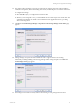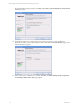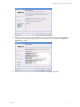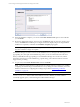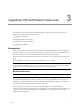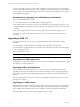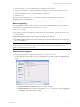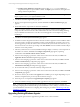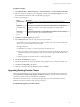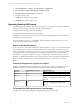5.3
Table Of Contents
- Copyright
- About This Book
- Preparing for Installation
- Installing VCM Using Installation Manager
- Upgrading VCM and Related Components
- Getting Started with VCM Components and Tools
- Getting Started with VCM
- Discover, License, and Install Windows Machines
- Verifying Available Domains
- Checking the Network Authority
- Assigning Network Authority Accounts
- Discovering Windows Machines
- Licensing Windows Machines
- Installing the VCM Windows Agent on your Windows Machines
- Performing an Initial Collection
- Exploring Windows Collection Results
- Getting Started Collecting Windows Custom Information
- Discover, License, and Install UNIX/Linux Machines
- Discover, License, and Install Mac OS X Machines
- Discover, License, and Collect Oracle Data from UNIX Machines
- Customize VCM for your Environment
- How to Set Up and Use VCM Auditing
- Discover, License, and Install Windows Machines
- Getting Started with VCM for Virtualization
- Virtual Environment Configuration
- ESX 2.5/3.x,vSphere 4, and ESXi Servers Collections
- vCenter Server Collections
- Configuring Agent Proxy Virtualization Collections
- Configuring Agent Proxy Machines
- Configuring ESX/vSphere Servers
- Configuring Web Services for ESX/vSphere Server Communication
- Performing an Initial Virtualization Collection
- Exploring Virtualization Collection Results
- Configuring vCenter Server Data Collections
- About the vSphere Client VCM Plug-in
- Further Reading
- Getting Started with VCM Remote
- Getting Started with VCM Patching
- Getting Started with Software Provisioning
- VMware vCenter Configuration Manager Package Studio
- Software Repository for Windows
- Package Manager for Windows
- Overview of Component Relationships
- Installing the Software Provisioning Components
- Using Package Studio to Create Software Packages and Publish to Repositories
- Using VCM Software Provisioning for Windows
- Related Software Provisioning Actions
- Further Reading
- Getting Started with VCM Management Extensions for Assets
- Getting Started with VCM Service Desk Integration
- Getting Started with VCM for Active Directory
- Getting Started with VCM for SMS
- Getting Started with Windows Server Update Services
- Accessing Additional Compliance Content
- Installing and Getting Started with VCM Tools
- Maintaining VCM After Installation
- Troubleshooting Problems with VCM
- Configuring a Collector as an Agent Proxy
- Index
1. Detach a VCM 4.11.1 or newer database that is running in a 32-bit system.
2. Copy the VCM database to a 64-bit machine that is running the 64-bit version of SQL Server 2005.
3. Attach the existing VCM 4.11.1 or newer database to SQL Server.
4. Install VCM 5.3.
Because versions of VCM prior to 4.11.1 cannot be installed on a 64-bit platform, you will not be
upgrading VCM on a 64-bit platform.
Before Upgrading
Before upgrading to VCM 5.3, make sure that you have already installed the following components, as
described in the VCM Hardware and Software Requirements Guide.
n
VCM 4.11.1 or later.
n
The required versions of the Microsoft .NET Framework. See the Hardware and Software Requirements
Guide for details.
n
For 32-bit systems: SQL Server 2005, and then install SQL Server 2005 SP3.
n
For 64-bit systems: 64-bit SQL Server 2005 and SQL Server 2005 SP2, and 32-bit SQL Server Reporting
Services and SSRS SP3.
NOTE When the installation of these software packages is complete, the VCM Foundation Checker
results should be successful. If errors still occur, resolve them using the built-in Help and the VCM
Hardware and Software Requirements Guide.
Performing the Upgrade
Use the following procedure to upgrade from VCM 4.11.1 or later to VCM 5.3.
1. Start the upgrade from the VMware vCenter download site or the CD, and select the Upgrade VCM
option.
The Upgrade, Uninstall, and Repair options are available as follows:
n
Installing directly: When running the installation setup.exe file directly, options to Upgrade
and Remove (uninstall) VCM are available.
Upgrading VCM and Related Components
VMware, Inc. 37