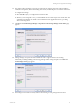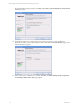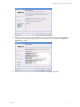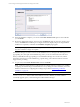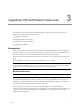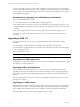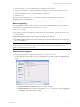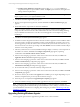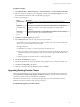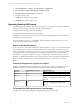5.3
Table Of Contents
- Copyright
- About This Book
- Preparing for Installation
- Installing VCM Using Installation Manager
- Upgrading VCM and Related Components
- Getting Started with VCM Components and Tools
- Getting Started with VCM
- Discover, License, and Install Windows Machines
- Verifying Available Domains
- Checking the Network Authority
- Assigning Network Authority Accounts
- Discovering Windows Machines
- Licensing Windows Machines
- Installing the VCM Windows Agent on your Windows Machines
- Performing an Initial Collection
- Exploring Windows Collection Results
- Getting Started Collecting Windows Custom Information
- Discover, License, and Install UNIX/Linux Machines
- Discover, License, and Install Mac OS X Machines
- Discover, License, and Collect Oracle Data from UNIX Machines
- Customize VCM for your Environment
- How to Set Up and Use VCM Auditing
- Discover, License, and Install Windows Machines
- Getting Started with VCM for Virtualization
- Virtual Environment Configuration
- ESX 2.5/3.x,vSphere 4, and ESXi Servers Collections
- vCenter Server Collections
- Configuring Agent Proxy Virtualization Collections
- Configuring Agent Proxy Machines
- Configuring ESX/vSphere Servers
- Configuring Web Services for ESX/vSphere Server Communication
- Performing an Initial Virtualization Collection
- Exploring Virtualization Collection Results
- Configuring vCenter Server Data Collections
- About the vSphere Client VCM Plug-in
- Further Reading
- Getting Started with VCM Remote
- Getting Started with VCM Patching
- Getting Started with Software Provisioning
- VMware vCenter Configuration Manager Package Studio
- Software Repository for Windows
- Package Manager for Windows
- Overview of Component Relationships
- Installing the Software Provisioning Components
- Using Package Studio to Create Software Packages and Publish to Repositories
- Using VCM Software Provisioning for Windows
- Related Software Provisioning Actions
- Further Reading
- Getting Started with VCM Management Extensions for Assets
- Getting Started with VCM Service Desk Integration
- Getting Started with VCM for Active Directory
- Getting Started with VCM for SMS
- Getting Started with Windows Server Update Services
- Accessing Additional Compliance Content
- Installing and Getting Started with VCM Tools
- Maintaining VCM After Installation
- Troubleshooting Problems with VCM
- Configuring a Collector as an Agent Proxy
- Index
To recover if the upgrade process is unsuccessful, reinstall the version from which you were upgrading,
reconnect the databases from the back up copies, and replace the CMFILES$ share files. Contact VMware
Customer Support to assist with identifying possible causes for the unsuccessful upgrade process before
again attempting the upgrade.
Assumptions for Upgrading Your VCM Collector and Database
n
Your current installation is functional.
n
Your customer number is consistent throughout the upgrade process.
n
All running jobs have completed, and no jobs are scheduled to start during the upgrade process. The
upgrade will stop the SQLAgent service. This will cancel any running jobs and prevent new jobs from
starting.
n
All users are logged off and will not be accessing VCM for the duration of the upgrade process.
If you have any questions regarding these procedures, contact VMware Customer Support before
proceeding.
Upgrading to VCM 5.3
The upgrade from VCM 4.11.1 or later to 5.3 supports installation of the VCM Collector with the
following:
n
32-bit hardware running Windows Server 2003 SP2 32-bit, with SQL Server 2005 32-bit
n
64-bit hardware running Windows Server 2003 SP2 64-bit, with SQL Server 2005 64-bit and 32-bit SQL
Server Reporting Services
n
Microsoft SQL Server 2005
CAUTION Before upgrading, be sure to back up your database(s) to avoid any potential loss of data.
Upgrading the VCM Database Only
To “upgrade” an existing VCM database (4.11.1 or later), move the database to a 64-bit SQL Server, attach
it to SQL Server, and then install VCM.
Upgrading VCM on a 32-Bit System
If you are using a version of VCM prior to 4.11.1, such as version 4.9.1 which uses SQL 2000, when
upgrading on a 32-bit system (32-bit hardware and a 32-bit operating system), you must upgrade SQL
Server 2000 to SQL Server 2005, including Reporting Services (32-bit only), and then install SQL Server
2005 SP3.
You must then upgrade to VCM 4.11.1 by following the upgrade documentation for that version, and
then upgrade to VCM 5.3.
Upgrading to a 64-Bit System
When upgrading to a 64-bit system (64-bit hardware and a 64-bit operating system), you must install 64-
bit SQL Server 2005 and SP3. You must also install, update, and configure 32-bit SQL Server Reporting
Services (SSRS). After installing the 32-bit version of SSRS, you must also install the 32-bit SSRS SP3.
When upgrading to a 64-bit system, during the upgrade process you will:
vCenter Configuration Manager Installation and Getting Started Guide
36 VMware, Inc.