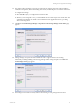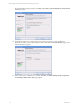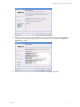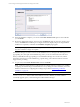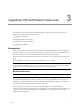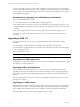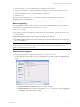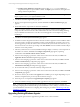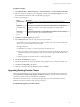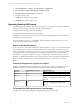5.3
Table Of Contents
- Copyright
- About This Book
- Preparing for Installation
- Installing VCM Using Installation Manager
- Upgrading VCM and Related Components
- Getting Started with VCM Components and Tools
- Getting Started with VCM
- Discover, License, and Install Windows Machines
- Verifying Available Domains
- Checking the Network Authority
- Assigning Network Authority Accounts
- Discovering Windows Machines
- Licensing Windows Machines
- Installing the VCM Windows Agent on your Windows Machines
- Performing an Initial Collection
- Exploring Windows Collection Results
- Getting Started Collecting Windows Custom Information
- Discover, License, and Install UNIX/Linux Machines
- Discover, License, and Install Mac OS X Machines
- Discover, License, and Collect Oracle Data from UNIX Machines
- Customize VCM for your Environment
- How to Set Up and Use VCM Auditing
- Discover, License, and Install Windows Machines
- Getting Started with VCM for Virtualization
- Virtual Environment Configuration
- ESX 2.5/3.x,vSphere 4, and ESXi Servers Collections
- vCenter Server Collections
- Configuring Agent Proxy Virtualization Collections
- Configuring Agent Proxy Machines
- Configuring ESX/vSphere Servers
- Configuring Web Services for ESX/vSphere Server Communication
- Performing an Initial Virtualization Collection
- Exploring Virtualization Collection Results
- Configuring vCenter Server Data Collections
- About the vSphere Client VCM Plug-in
- Further Reading
- Getting Started with VCM Remote
- Getting Started with VCM Patching
- Getting Started with Software Provisioning
- VMware vCenter Configuration Manager Package Studio
- Software Repository for Windows
- Package Manager for Windows
- Overview of Component Relationships
- Installing the Software Provisioning Components
- Using Package Studio to Create Software Packages and Publish to Repositories
- Using VCM Software Provisioning for Windows
- Related Software Provisioning Actions
- Further Reading
- Getting Started with VCM Management Extensions for Assets
- Getting Started with VCM Service Desk Integration
- Getting Started with VCM for Active Directory
- Getting Started with VCM for SMS
- Getting Started with Windows Server Update Services
- Accessing Additional Compliance Content
- Installing and Getting Started with VCM Tools
- Maintaining VCM After Installation
- Troubleshooting Problems with VCM
- Configuring a Collector as an Agent Proxy
- Index
Upgrading VCM and Related Components
3
Upgrading VCM and Related Components
This chapter provides important information that will help you upgrade VCM and the tools in your
enterprise. This chapter describes the following:
n
Upgrading to VCM 5.3.0
n
Upgrading Existing UNIX Agents
n
Upgrading VCM for Virtualization
n
Upgrading VCM Reports
Prerequisites
VCM provides support for 64-bit systems (64-bit hardware and 64-bit operating system), and SQL Server
2005. If you intend to move from a 32-bit environment to a 64-bit environment, you must prepare your
64-bit environment for a VCM installation by following the instructions in this chapter.
For information about configuring a 64-bit machine as a Collector, see the VCM Hardware and Software
Guide.
Before upgrading to VCM 5.3.0, your version of VCM must be 4.11.1 or later.
CAUTION Before Installing VCM 5.3.0 on a 32-bit System, check for the following registry entry, and
rename or remove it if it exists: HKEY_LOCAL_MACHINE\SOFTWARE\Wow6432node. VCM 5.3.0 uses this
registry entry to detect whether the system is a 32-bit or 64-bit operating system.
Backup and Recovery
CAUTION Before starting any VCM upgrade, be sure to back up your databases and file system.
The upgrade may be from SCM to VCM or VCMto VCM. If you are upgrading VCM, the databases to
back up include the following: CSI_Domain, VCM, VCM_Coll, VCM_UNIX, ReportServer, master, and
msdb.If you are upgrading SCMto VCM, the databases to back up include the following: CSI_Domain,
SCM, SCM_Coll, SCM_UNIX, ReportServer, master, and msdb.
The file system to back up is the entire contents of the CMFILES$ share. The default location is
C:\Program Files\VMware\VCM\WebConsole\L1033\Files\. If customizations have been made to your
collector, or if reports have been exported to a non-default location, you must also ensure that these
additional files are backed up.
VMware, Inc. 35