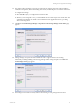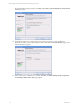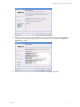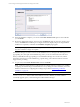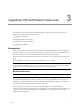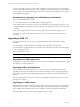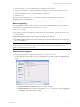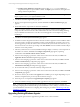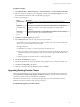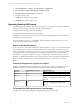5.3
Table Of Contents
- Copyright
- About This Book
- Preparing for Installation
- Installing VCM Using Installation Manager
- Upgrading VCM and Related Components
- Getting Started with VCM Components and Tools
- Getting Started with VCM
- Discover, License, and Install Windows Machines
- Verifying Available Domains
- Checking the Network Authority
- Assigning Network Authority Accounts
- Discovering Windows Machines
- Licensing Windows Machines
- Installing the VCM Windows Agent on your Windows Machines
- Performing an Initial Collection
- Exploring Windows Collection Results
- Getting Started Collecting Windows Custom Information
- Discover, License, and Install UNIX/Linux Machines
- Discover, License, and Install Mac OS X Machines
- Discover, License, and Collect Oracle Data from UNIX Machines
- Customize VCM for your Environment
- How to Set Up and Use VCM Auditing
- Discover, License, and Install Windows Machines
- Getting Started with VCM for Virtualization
- Virtual Environment Configuration
- ESX 2.5/3.x,vSphere 4, and ESXi Servers Collections
- vCenter Server Collections
- Configuring Agent Proxy Virtualization Collections
- Configuring Agent Proxy Machines
- Configuring ESX/vSphere Servers
- Configuring Web Services for ESX/vSphere Server Communication
- Performing an Initial Virtualization Collection
- Exploring Virtualization Collection Results
- Configuring vCenter Server Data Collections
- About the vSphere Client VCM Plug-in
- Further Reading
- Getting Started with VCM Remote
- Getting Started with VCM Patching
- Getting Started with Software Provisioning
- VMware vCenter Configuration Manager Package Studio
- Software Repository for Windows
- Package Manager for Windows
- Overview of Component Relationships
- Installing the Software Provisioning Components
- Using Package Studio to Create Software Packages and Publish to Repositories
- Using VCM Software Provisioning for Windows
- Related Software Provisioning Actions
- Further Reading
- Getting Started with VCM Management Extensions for Assets
- Getting Started with VCM Service Desk Integration
- Getting Started with VCM for Active Directory
- Getting Started with VCM for SMS
- Getting Started with Windows Server Update Services
- Accessing Additional Compliance Content
- Installing and Getting Started with VCM Tools
- Maintaining VCM After Installation
- Troubleshooting Problems with VCM
- Configuring a Collector as an Agent Proxy
- Index
34. When the installation completes, you can select the Launch Product Portal option to start VCM after
you click Finish.
35. Review the displayed information. If it is incorrect, click Back and make any necessary changes. If it is
correct, click Install. The installation process begins. A status bar displays the process stages until the
installation is completed, at which time the Installation Complete page appears.
NOTE Depending upon your hardware configuration, the installation process for a new installation
may take 30 minutes or longer to complete.
If Installation Manager encounters an irrecoverable installation error, a message to this effect appears in a
pop-up dialog box, with a path to the installation log where you can view information about the error.
When you click OK, both the pop-up dialog box and Installation Manager close. In this case, read the
information about the error in the installation log, capture the log, and contact the VMware Customer
Support before proceeding.
36. To open VCM, select Launch Product Portal, and then click Finish.
NOTE VMware recommends that you take the time to configure SQL Server settings now, including
configuring the database file growth and database recovery settings, in order to fine-tune your VCM
Database. Instructions for configuring these settings are provided in "Maintaining VCM After
Installation" on page 247.
CAUTION As part of installation, a folder containing VCM-related .msi files is added to
%windir%\Installer\. If the contents of this folder are moved or deleted, you will be unable to
successfully upgrade, repair, or uninstall using the VCM Installation Manager.
vCenter Configuration Manager Installation and Getting Started Guide
34 VMware, Inc.