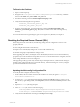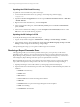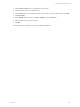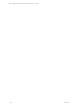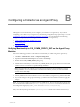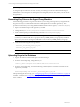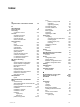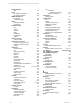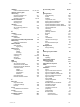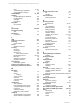5.3
Table Of Contents
- Copyright
- About This Book
- Preparing for Installation
- Installing VCM Using Installation Manager
- Upgrading VCM and Related Components
- Getting Started with VCM Components and Tools
- Getting Started with VCM
- Discover, License, and Install Windows Machines
- Verifying Available Domains
- Checking the Network Authority
- Assigning Network Authority Accounts
- Discovering Windows Machines
- Licensing Windows Machines
- Installing the VCM Windows Agent on your Windows Machines
- Performing an Initial Collection
- Exploring Windows Collection Results
- Getting Started Collecting Windows Custom Information
- Discover, License, and Install UNIX/Linux Machines
- Discover, License, and Install Mac OS X Machines
- Discover, License, and Collect Oracle Data from UNIX Machines
- Customize VCM for your Environment
- How to Set Up and Use VCM Auditing
- Discover, License, and Install Windows Machines
- Getting Started with VCM for Virtualization
- Virtual Environment Configuration
- ESX 2.5/3.x,vSphere 4, and ESXi Servers Collections
- vCenter Server Collections
- Configuring Agent Proxy Virtualization Collections
- Configuring Agent Proxy Machines
- Configuring ESX/vSphere Servers
- Configuring Web Services for ESX/vSphere Server Communication
- Performing an Initial Virtualization Collection
- Exploring Virtualization Collection Results
- Configuring vCenter Server Data Collections
- About the vSphere Client VCM Plug-in
- Further Reading
- Getting Started with VCM Remote
- Getting Started with VCM Patching
- Getting Started with Software Provisioning
- VMware vCenter Configuration Manager Package Studio
- Software Repository for Windows
- Package Manager for Windows
- Overview of Component Relationships
- Installing the Software Provisioning Components
- Using Package Studio to Create Software Packages and Publish to Repositories
- Using VCM Software Provisioning for Windows
- Related Software Provisioning Actions
- Further Reading
- Getting Started with VCM Management Extensions for Assets
- Getting Started with VCM Service Desk Integration
- Getting Started with VCM for Active Directory
- Getting Started with VCM for SMS
- Getting Started with Windows Server Update Services
- Accessing Additional Compliance Content
- Installing and Getting Started with VCM Tools
- Maintaining VCM After Installation
- Troubleshooting Problems with VCM
- Configuring a Collector as an Agent Proxy
- Index
Configuring a Collector as an Agent Proxy
B
Configuring a Collector as an Agent Proxy
Although it is not recommended, you can configure your Collector as an Agent Proxy. If you choose
configuring your Collector as your Agent Proxy, the following configuration steps replace steps 1 - 4 in the
"Configuring Agent Proxy Virtualization Collections" on page 118. You should perform the following
configuration steps only if you are using your Collector machine as an Agent Proxy.
1. Verify membership to CSI_COMM_Proxy_SVC.
2. Generate key pairs.
3. Upload keys to database.
Verifying Membership to CSI_COMM_PROXY_SVC on the Agent Proxy
Machine
Perform the following procedure on the Collector machine that you will be using as the Agent Proxy.
1. Click Start | Administrative Tools | Computer Management.
2. Expand the Local Users and Groups node, and then click Groups.
3. Double-click the CSI_COMM_PROXY_SVC group.
4. Add the Network Authority account to the CSI_COMM_PROXY_SVC group. This account is the VCM
Collector Service account that was specified during installation.
NOTE This is the Network Authority Account name and VCM Service (such as SAS) that you used
during installation. For more information on the Network Authority Account, see About Available
Accounts in the online Help.
5. Add any additional users that should have access to the Collector (as Agent Proxy), and then click OK.
6. If you made changes to the group membership, you MUST reboot the Collector machine to apply the
changes.
NOTE If you need to replace a local user in the CSI_COMM_Proxy_SVC group with a new local user, the
new account must have full control of [drive]:\Program Files\VMware\VCM and have full control of
the Configuresoft registry key (HKEY_LOCAL-MACHINE\Software\Configuresoft).
If keys have already been generated, the agentdata\protected folder must be deleted and new keys
VMware, Inc. 265