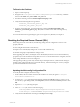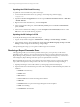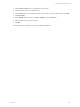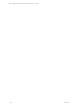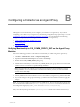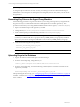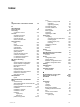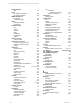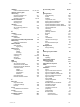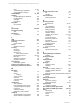5.3
Table Of Contents
- Copyright
- About This Book
- Preparing for Installation
- Installing VCM Using Installation Manager
- Upgrading VCM and Related Components
- Getting Started with VCM Components and Tools
- Getting Started with VCM
- Discover, License, and Install Windows Machines
- Verifying Available Domains
- Checking the Network Authority
- Assigning Network Authority Accounts
- Discovering Windows Machines
- Licensing Windows Machines
- Installing the VCM Windows Agent on your Windows Machines
- Performing an Initial Collection
- Exploring Windows Collection Results
- Getting Started Collecting Windows Custom Information
- Discover, License, and Install UNIX/Linux Machines
- Discover, License, and Install Mac OS X Machines
- Discover, License, and Collect Oracle Data from UNIX Machines
- Customize VCM for your Environment
- How to Set Up and Use VCM Auditing
- Discover, License, and Install Windows Machines
- Getting Started with VCM for Virtualization
- Virtual Environment Configuration
- ESX 2.5/3.x,vSphere 4, and ESXi Servers Collections
- vCenter Server Collections
- Configuring Agent Proxy Virtualization Collections
- Configuring Agent Proxy Machines
- Configuring ESX/vSphere Servers
- Configuring Web Services for ESX/vSphere Server Communication
- Performing an Initial Virtualization Collection
- Exploring Virtualization Collection Results
- Configuring vCenter Server Data Collections
- About the vSphere Client VCM Plug-in
- Further Reading
- Getting Started with VCM Remote
- Getting Started with VCM Patching
- Getting Started with Software Provisioning
- VMware vCenter Configuration Manager Package Studio
- Software Repository for Windows
- Package Manager for Windows
- Overview of Component Relationships
- Installing the Software Provisioning Components
- Using Package Studio to Create Software Packages and Publish to Repositories
- Using VCM Software Provisioning for Windows
- Related Software Provisioning Actions
- Further Reading
- Getting Started with VCM Management Extensions for Assets
- Getting Started with VCM Service Desk Integration
- Getting Started with VCM for Active Directory
- Getting Started with VCM for SMS
- Getting Started with Windows Server Update Services
- Accessing Additional Compliance Content
- Installing and Getting Started with VCM Tools
- Maintaining VCM After Installation
- Troubleshooting Problems with VCM
- Configuring a Collector as an Agent Proxy
- Index
Updating the VCM Virtual Directory
To update the VCM virtual directory, follow these steps:
1. Access Internet Information Services by opening a command prompt, and then typing
compmgmt.msc.
2. Expand the Services and Applications node. Then expand Internet Information Services | Web Sites
| Default Web Site.
3. Right-click the VCM virtual directory, and select Properties.
4. In the VCM Properties dialog box, click the Directory Security tab. In the Secure Communications
panel, click Edit.
5. In the Secure Communications dialog box, check the Require secure channel (SSL) check box. Click
OK twice to save the virtual directory properties.
Updating the IIS Settings in VCM
To modify the IIS settings in VCM, follow these steps:
1. Log into VCM, and then navigate to Administration | Settings | General Settings | Database.
2. In the Database settings, click to highlight the setting labeled IIS HTTP string http or https. Click Edit
Setting, and then change the IIS HTTP string setting to https.
After performing these steps, you can operate VCM through a secure channel.
Resolving a Report Parameter Error
After upgrading VCM, if you encounter a problem with a report, your report may not have been
uploaded correctly. This error can occur when reports have been overwritten, rather than removed in
Report Manager. If the parameter values for the report have changed, the changes may not have been
acknowledged by Report Manager when the report was uploaded and overwritten.
Before uploading the report again, you must first remove the existing version. To remove the existing
report, follow the steps below. This procedure will create a new report instance in Report Manager.
1. Open Report Manager on the VCM Collector by entering http://collectorname/Reports.
2. Open the folder where the affected report resides. The VCM Reports. labeled ECM Reports, folders are
as follows:
n
ECMAD: Active Directory
n
ECMu: UNIX
n
RSCA: RSCA
n
Service Desk: Service Desk and Change Reconciliation
n
SMS: SMS
n
Standard: Windows reports and Change Management and Compliance
n
SUM: VCM Patching
n
Virtualization: Virtualization
vCenter Configuration Manager Installation and Getting Started Guide
262 VMware, Inc.