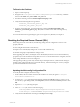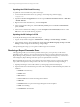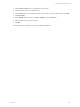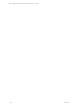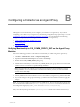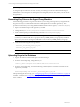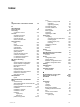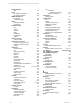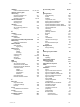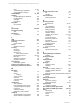5.3
Table Of Contents
- Copyright
- About This Book
- Preparing for Installation
- Installing VCM Using Installation Manager
- Upgrading VCM and Related Components
- Getting Started with VCM Components and Tools
- Getting Started with VCM
- Discover, License, and Install Windows Machines
- Verifying Available Domains
- Checking the Network Authority
- Assigning Network Authority Accounts
- Discovering Windows Machines
- Licensing Windows Machines
- Installing the VCM Windows Agent on your Windows Machines
- Performing an Initial Collection
- Exploring Windows Collection Results
- Getting Started Collecting Windows Custom Information
- Discover, License, and Install UNIX/Linux Machines
- Discover, License, and Install Mac OS X Machines
- Discover, License, and Collect Oracle Data from UNIX Machines
- Customize VCM for your Environment
- How to Set Up and Use VCM Auditing
- Discover, License, and Install Windows Machines
- Getting Started with VCM for Virtualization
- Virtual Environment Configuration
- ESX 2.5/3.x,vSphere 4, and ESXi Servers Collections
- vCenter Server Collections
- Configuring Agent Proxy Virtualization Collections
- Configuring Agent Proxy Machines
- Configuring ESX/vSphere Servers
- Configuring Web Services for ESX/vSphere Server Communication
- Performing an Initial Virtualization Collection
- Exploring Virtualization Collection Results
- Configuring vCenter Server Data Collections
- About the vSphere Client VCM Plug-in
- Further Reading
- Getting Started with VCM Remote
- Getting Started with VCM Patching
- Getting Started with Software Provisioning
- VMware vCenter Configuration Manager Package Studio
- Software Repository for Windows
- Package Manager for Windows
- Overview of Component Relationships
- Installing the Software Provisioning Components
- Using Package Studio to Create Software Packages and Publish to Repositories
- Using VCM Software Provisioning for Windows
- Related Software Provisioning Actions
- Further Reading
- Getting Started with VCM Management Extensions for Assets
- Getting Started with VCM Service Desk Integration
- Getting Started with VCM for Active Directory
- Getting Started with VCM for SMS
- Getting Started with Windows Server Update Services
- Accessing Additional Compliance Content
- Installing and Getting Started with VCM Tools
- Maintaining VCM After Installation
- Troubleshooting Problems with VCM
- Configuring a Collector as an Agent Proxy
- Index
To Resolve the Problem
1. Open a command prompt.
2. Navigate to the C:\Program Files\VMware\VCM\AgentData\protected directory, and delete
these two files: ECMv.csi.pds and ECMv.csi.pds.lck.
3. Execute the following command: GenerateAgentProxyKeys.cmd.
4. Verify that the following files were generated:
<machine>_securecomm_public_key.txt
<machine>_ssh_public_key.txt
5. From the command prompt, execute the following command: DatabaseUploadKey.cmd
<machine>_securecomm_public_key.txt (where <machine> is the name of the Agent Proxy
machine).
For more information about generating key pairs on the Agent Proxy Machine, see Chapter 6.
Resetting the Required Secure Channel (SSL)
When using SSL on the VCM collector, the following settings must be configured for VCM to work
properly with SSL:
n
Web.config file in the WebConsole directory
n
Require secure channel (SSL) setting in IIS – for the VCM virtual directory
n
IIS HTTP string http or https Database setting in VCM
When upgrading the Collector, the Require secure channel (SSL) check box in the VCM virtual directory
properties may become unchecked. This problem can occur on a VCM Collector that is using SSL, when all
of the settings listed above have been configured.
After upgrading VCM, log in and verify whether https is still required. If not, confirm that the settings to
the Web.config configuration file, the VCM virtual directory, and the IIS settings are correct by using the
procedures described in the sections below.
Updating the Web.config Configuration File
To modify the Web.config file, follow these steps:
1. On the Client/Collector machine where the SSL Certificate was issued, navigate to C:\Program
Files\VMware\VCM\WebConsole.
2. Locate the Web.config file using Internet Explorer. Disable the read-only check box so that you can
save the file by right-clicking the file, select Properties, and then uncheck the read-onlycheck box. Click
OK.
3. Open the Web.config file using Notepad.
4. In the Web.config file, search for the following tag:
<add key="WebConsole.ReportingServices.ReportingService"
value="https://COLLECTORNAME/ ReportServer/ReportService.asmx"
5. Verify that the URL listed after value begins with https instead of http.
Troubleshooting Problems with VCM
VMware, Inc. 261