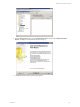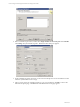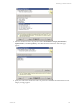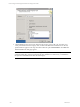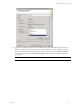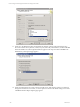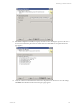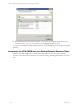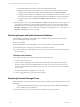5.3
Table Of Contents
- Copyright
- About This Book
- Preparing for Installation
- Installing VCM Using Installation Manager
- Upgrading VCM and Related Components
- Getting Started with VCM Components and Tools
- Getting Started with VCM
- Discover, License, and Install Windows Machines
- Verifying Available Domains
- Checking the Network Authority
- Assigning Network Authority Accounts
- Discovering Windows Machines
- Licensing Windows Machines
- Installing the VCM Windows Agent on your Windows Machines
- Performing an Initial Collection
- Exploring Windows Collection Results
- Getting Started Collecting Windows Custom Information
- Discover, License, and Install UNIX/Linux Machines
- Discover, License, and Install Mac OS X Machines
- Discover, License, and Collect Oracle Data from UNIX Machines
- Customize VCM for your Environment
- How to Set Up and Use VCM Auditing
- Discover, License, and Install Windows Machines
- Getting Started with VCM for Virtualization
- Virtual Environment Configuration
- ESX 2.5/3.x,vSphere 4, and ESXi Servers Collections
- vCenter Server Collections
- Configuring Agent Proxy Virtualization Collections
- Configuring Agent Proxy Machines
- Configuring ESX/vSphere Servers
- Configuring Web Services for ESX/vSphere Server Communication
- Performing an Initial Virtualization Collection
- Exploring Virtualization Collection Results
- Configuring vCenter Server Data Collections
- About the vSphere Client VCM Plug-in
- Further Reading
- Getting Started with VCM Remote
- Getting Started with VCM Patching
- Getting Started with Software Provisioning
- VMware vCenter Configuration Manager Package Studio
- Software Repository for Windows
- Package Manager for Windows
- Overview of Component Relationships
- Installing the Software Provisioning Components
- Using Package Studio to Create Software Packages and Publish to Repositories
- Using VCM Software Provisioning for Windows
- Related Software Provisioning Actions
- Further Reading
- Getting Started with VCM Management Extensions for Assets
- Getting Started with VCM Service Desk Integration
- Getting Started with VCM for Active Directory
- Getting Started with VCM for SMS
- Getting Started with Windows Server Update Services
- Accessing Additional Compliance Content
- Installing and Getting Started with VCM Tools
- Maintaining VCM After Installation
- Troubleshooting Problems with VCM
- Configuring a Collector as an Agent Proxy
- Index
n
The bulletin information was removed from the UNIX Agent machine.
n
Bulletin information may not be loaded on your Collector. If the Check for Updates action is
indicating that no updates are available, then try the Force option on Check for Updates.
n
An upgrade of the Collector to 5.3 failed to reprocess the bulletin information in order to extract
the necessary information required for filtering. This step should have occurred automatically
during the upgrade. Executing Check for Updates with the Force option may correct this
problem.
n
On older agents (VCM 5.1 and earlier) a Machines - General collection has not been done. Support for
custom filters for UNIX Patch Assessment has been added to VCM, and can be used when assessing
older agents. However, when assessing older agents (5.1 and earlier), you must have collected the
Machines - General data class in order for the assessment to succeed. With the 5.1.x or later Agent, a
Machines - General collection is not required.
Resolving Reports and Node Summaries Problems
After installing or upgrading VCM, problems with Visual Studio 2005 and the .NET Framework may
occur. The following messages may appear:
n
Server Unavailable
n
The web application you are attempting to access on this web server is currently unavailable.
n
Client found response content type of "text/html", but expected "text/xml".
n
No results returned for specified parameters. (This error may occur even if the reports run and part of
the report appears.)
To Resolve the Problem
If any of these messages occurs, follow the steps below to apply the hotfix.
1. Access the Microsoft Web site.
2. Search for the Knowledge Base article: KB913384. This article describes a hotfix for the following
problem: A .NET Framework 2.0 application that runs under a user account context when no user
profile is associated with the user account context may crash, or you may receive an access violation
error message.
3. Download the hotfix that is applicable to your machine.
4. After you apply this hotfix, you must restart the machine.
Resolving Protected Storage Errors
When attempting to generate key pairs on the Agent Proxy machine, a protected storage error may occur.
For example:
CsiCommProxyUtil::wmain(): Failed to get protected storage for VCMv. HRESULT 0x8009000b =
Key not valid for use in specified state.
If you encounter this type of error, use the workaround below to resolve the problem.
vCenter Configuration Manager Installation and Getting Started Guide
260 VMware, Inc.