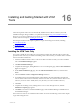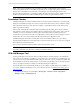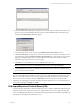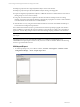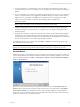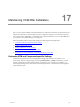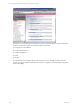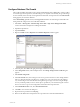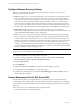5.3
Table Of Contents
- Copyright
- About This Book
- Preparing for Installation
- Installing VCM Using Installation Manager
- Upgrading VCM and Related Components
- Getting Started with VCM Components and Tools
- Getting Started with VCM
- Discover, License, and Install Windows Machines
- Verifying Available Domains
- Checking the Network Authority
- Assigning Network Authority Accounts
- Discovering Windows Machines
- Licensing Windows Machines
- Installing the VCM Windows Agent on your Windows Machines
- Performing an Initial Collection
- Exploring Windows Collection Results
- Getting Started Collecting Windows Custom Information
- Discover, License, and Install UNIX/Linux Machines
- Discover, License, and Install Mac OS X Machines
- Discover, License, and Collect Oracle Data from UNIX Machines
- Customize VCM for your Environment
- How to Set Up and Use VCM Auditing
- Discover, License, and Install Windows Machines
- Getting Started with VCM for Virtualization
- Virtual Environment Configuration
- ESX 2.5/3.x,vSphere 4, and ESXi Servers Collections
- vCenter Server Collections
- Configuring Agent Proxy Virtualization Collections
- Configuring Agent Proxy Machines
- Configuring ESX/vSphere Servers
- Configuring Web Services for ESX/vSphere Server Communication
- Performing an Initial Virtualization Collection
- Exploring Virtualization Collection Results
- Configuring vCenter Server Data Collections
- About the vSphere Client VCM Plug-in
- Further Reading
- Getting Started with VCM Remote
- Getting Started with VCM Patching
- Getting Started with Software Provisioning
- VMware vCenter Configuration Manager Package Studio
- Software Repository for Windows
- Package Manager for Windows
- Overview of Component Relationships
- Installing the Software Provisioning Components
- Using Package Studio to Create Software Packages and Publish to Repositories
- Using VCM Software Provisioning for Windows
- Related Software Provisioning Actions
- Further Reading
- Getting Started with VCM Management Extensions for Assets
- Getting Started with VCM Service Desk Integration
- Getting Started with VCM for Active Directory
- Getting Started with VCM for SMS
- Getting Started with Windows Server Update Services
- Accessing Additional Compliance Content
- Installing and Getting Started with VCM Tools
- Maintaining VCM After Installation
- Troubleshooting Problems with VCM
- Configuring a Collector as an Agent Proxy
- Index
Configure Database File Growth
After VCM is installed, the installer creates a single 250 MB data file and a 25 MB log file. As data is added
to VCM through normal operations, these files will grow as required. Unfortunately, the growth settings
are set to default, which can easily cause fragmentation in the files. It is important to set the AutoGrowth
setting properly in each of the databases.
In the Automatically grow file section, select By percent and make sure this setting is at least 10%. This
setting should be configured on each VCM-related database.
1. Select Start | All Programs | Microsoft SQL Server 2005 | SQL Server Management Studio.
Connect to the Microsoft SQL Server Management Studio.
2. Expand the SQL instance.
3. Expand Databases.
4. Right-click VCM and select Properties. The Database Properties window appears.
5. In the left pane, select Files. The right pane displays VCM and VCM_Log.
6. In the Autogrowth column, click the ellipsis button. The Change Autogrowth for VCM dialog box
appears.
7. Select Enable Autogrowth.
8. In the File Growth area, select and type or select 10 or greater in the text box. This setting indicates
that every time the transaction log file grows, it will grow by 10% of its current size. This setting is
very critical in larger environments where the log file can grow large even when using the Simple
recovery model. If possible, reserve as much space as possible for your transaction log file so that it
does not ever have to grow. This configuration will result in the best performance.
9. In the Maximum File Size area, select Unrestricted Growth.
10. Click OK to save and close the dialog box.
11. Repeat the same procedures for VCM_Log.
12. Return to the database list and repeat the above procedures for all VCM-related databases.
Maintaining VCM After Installation
VMware, Inc. 249