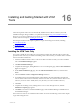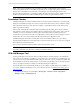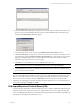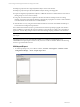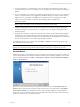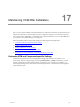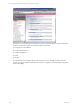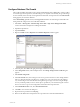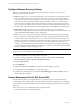5.3
Table Of Contents
- Copyright
- About This Book
- Preparing for Installation
- Installing VCM Using Installation Manager
- Upgrading VCM and Related Components
- Getting Started with VCM Components and Tools
- Getting Started with VCM
- Discover, License, and Install Windows Machines
- Verifying Available Domains
- Checking the Network Authority
- Assigning Network Authority Accounts
- Discovering Windows Machines
- Licensing Windows Machines
- Installing the VCM Windows Agent on your Windows Machines
- Performing an Initial Collection
- Exploring Windows Collection Results
- Getting Started Collecting Windows Custom Information
- Discover, License, and Install UNIX/Linux Machines
- Discover, License, and Install Mac OS X Machines
- Discover, License, and Collect Oracle Data from UNIX Machines
- Customize VCM for your Environment
- How to Set Up and Use VCM Auditing
- Discover, License, and Install Windows Machines
- Getting Started with VCM for Virtualization
- Virtual Environment Configuration
- ESX 2.5/3.x,vSphere 4, and ESXi Servers Collections
- vCenter Server Collections
- Configuring Agent Proxy Virtualization Collections
- Configuring Agent Proxy Machines
- Configuring ESX/vSphere Servers
- Configuring Web Services for ESX/vSphere Server Communication
- Performing an Initial Virtualization Collection
- Exploring Virtualization Collection Results
- Configuring vCenter Server Data Collections
- About the vSphere Client VCM Plug-in
- Further Reading
- Getting Started with VCM Remote
- Getting Started with VCM Patching
- Getting Started with Software Provisioning
- VMware vCenter Configuration Manager Package Studio
- Software Repository for Windows
- Package Manager for Windows
- Overview of Component Relationships
- Installing the Software Provisioning Components
- Using Package Studio to Create Software Packages and Publish to Repositories
- Using VCM Software Provisioning for Windows
- Related Software Provisioning Actions
- Further Reading
- Getting Started with VCM Management Extensions for Assets
- Getting Started with VCM Service Desk Integration
- Getting Started with VCM for Active Directory
- Getting Started with VCM for SMS
- Getting Started with Windows Server Update Services
- Accessing Additional Compliance Content
- Installing and Getting Started with VCM Tools
- Maintaining VCM After Installation
- Troubleshooting Problems with VCM
- Configuring a Collector as an Agent Proxy
- Index
2. To use Import/Export, you must identify a source for the data to be imported or exported. Click
Connect to Source (or Connect to Target, if you are exporting). The Connect to Data Store dialog box
appears.
3. If you are importing, you can either select a Server in the drop-down list or type a server name in the
text box, or import VMware content supplied by Installation Manager. To import content, click the
ellipses button (...) to the right of the File text box, and then browse to the appropriate Content
Package, commonly located at: C:\Documents and Settings\All Users\Application
Data\CM\Content\.
NOTE To add a new database, enter the database name into the selection field.
4. Identify a Target (destination) for the data to be exported from within the Target tab. The target
identifies the database to be imported into or compared with, or an xml file to be imported into or
compared against.
5. If importing to a database, compare the selections made on the Source tab with the Target database.
Specifically, you can compare the names of items and elements selected on the Source tab with the
corresponding names of items and elements in the target database. Any duplicate items and elements
must be resolved before you can continue with the import operation.
For detailed procedures on any of these steps, click Help | Contents, then select the appropriate topic
from the left Table of Contents pane.
NOTE We recommend that you refer to Import/Export Help to gain a thorough understanding of the
logging of Content that is not imported by Import/Export even though it is requested by the user.
Content Wizard
Unlike Import/Export, Content Wizard may be used when no user intervention is required or when you
want to connect directly to the VMware website for the latest Content Package updates. To start the CW
from your Collector Machine, click Start | All Programs | VMware vCenter Configuration Manager |
Tools | Content Wizard.
Before you can use Content Wizard, you must specify whether you want to Get Updates from the
Internet (which requires Internet connectivity and access beyond your local network) or Get Updates
from Local File System if you would like to select a Content Package supplied by VCM Installation
Manager. If you choose local file system, CW automatically looks in the previously mentioned Content
folder. You cannot browse to an alternate location.
Installing and Getting Started with VCM Tools
VMware, Inc. 245