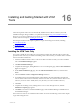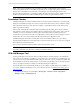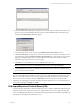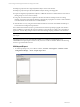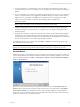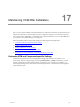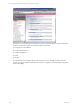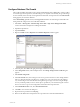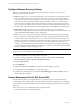5.3
Table Of Contents
- Copyright
- About This Book
- Preparing for Installation
- Installing VCM Using Installation Manager
- Upgrading VCM and Related Components
- Getting Started with VCM Components and Tools
- Getting Started with VCM
- Discover, License, and Install Windows Machines
- Verifying Available Domains
- Checking the Network Authority
- Assigning Network Authority Accounts
- Discovering Windows Machines
- Licensing Windows Machines
- Installing the VCM Windows Agent on your Windows Machines
- Performing an Initial Collection
- Exploring Windows Collection Results
- Getting Started Collecting Windows Custom Information
- Discover, License, and Install UNIX/Linux Machines
- Discover, License, and Install Mac OS X Machines
- Discover, License, and Collect Oracle Data from UNIX Machines
- Customize VCM for your Environment
- How to Set Up and Use VCM Auditing
- Discover, License, and Install Windows Machines
- Getting Started with VCM for Virtualization
- Virtual Environment Configuration
- ESX 2.5/3.x,vSphere 4, and ESXi Servers Collections
- vCenter Server Collections
- Configuring Agent Proxy Virtualization Collections
- Configuring Agent Proxy Machines
- Configuring ESX/vSphere Servers
- Configuring Web Services for ESX/vSphere Server Communication
- Performing an Initial Virtualization Collection
- Exploring Virtualization Collection Results
- Configuring vCenter Server Data Collections
- About the vSphere Client VCM Plug-in
- Further Reading
- Getting Started with VCM Remote
- Getting Started with VCM Patching
- Getting Started with Software Provisioning
- VMware vCenter Configuration Manager Package Studio
- Software Repository for Windows
- Package Manager for Windows
- Overview of Component Relationships
- Installing the Software Provisioning Components
- Using Package Studio to Create Software Packages and Publish to Repositories
- Using VCM Software Provisioning for Windows
- Related Software Provisioning Actions
- Further Reading
- Getting Started with VCM Management Extensions for Assets
- Getting Started with VCM Service Desk Integration
- Getting Started with VCM for Active Directory
- Getting Started with VCM for SMS
- Getting Started with Windows Server Update Services
- Accessing Additional Compliance Content
- Installing and Getting Started with VCM Tools
- Maintaining VCM After Installation
- Troubleshooting Problems with VCM
- Configuring a Collector as an Agent Proxy
- Index
2. When you launch the Job Manager Tool the first time, you must add your VCM Collectors before you
can view any job data originating from those machines. Click the Servers button, located below the
menu bar. The Add Collector dialog box appears.
3. Type the machine name of your Collector in the Machine name of the Collector text box.
4. Click Test Connection to verify that your connection is valid. If your connection is successful, you will
see the following message: Database connection test Succeeded. If it is unsuccessful, an error message
will appear with details specific to the connection failure. Resolve the connection failure, and then
repeat these steps until you receive a success message.
5. Click OK. Your VCM database server is now added to the list of servers.
NOTE To edit this list at any time, click the Servers button again to access Server Manager.
6. Click the Refresh button update the displayed job information with any data now available from the
server to which you just connected.
NOTE Once a valid server is added, it automatically appears in the Current Server drop-down list. Each
time you start Job Manager, it attempts to connect to the server used last during hte previous session. If
this server cannot be contacted, an error message appears and further attempts to contact that machine
cease. To force another connection attempt, click Refresh. If more than one server is in the list, then
changing servers will trigger a connection attempt for the newly selected server. For more information on
how to use Job Manager, click Help | Contents.
VCM Import/Export and Content Wizard (CW)
Use Import/Export (I/E) and the Content Wizard (CW) to move or update VCM Business Objects between
databases. These tools do not import or export any collected data. However, they support the migration
of any VCM Management Extension for Asset data that has been added to VCM manually. Specifically, the
Import/Export Tool supports the following scenarios:
Installing and Getting Started with VCM Tools
VMware, Inc. 243