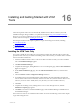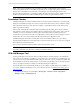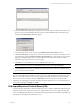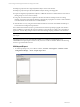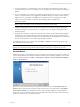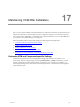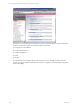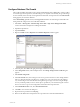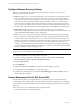5.3
Table Of Contents
- Copyright
- About This Book
- Preparing for Installation
- Installing VCM Using Installation Manager
- Upgrading VCM and Related Components
- Getting Started with VCM Components and Tools
- Getting Started with VCM
- Discover, License, and Install Windows Machines
- Verifying Available Domains
- Checking the Network Authority
- Assigning Network Authority Accounts
- Discovering Windows Machines
- Licensing Windows Machines
- Installing the VCM Windows Agent on your Windows Machines
- Performing an Initial Collection
- Exploring Windows Collection Results
- Getting Started Collecting Windows Custom Information
- Discover, License, and Install UNIX/Linux Machines
- Discover, License, and Install Mac OS X Machines
- Discover, License, and Collect Oracle Data from UNIX Machines
- Customize VCM for your Environment
- How to Set Up and Use VCM Auditing
- Discover, License, and Install Windows Machines
- Getting Started with VCM for Virtualization
- Virtual Environment Configuration
- ESX 2.5/3.x,vSphere 4, and ESXi Servers Collections
- vCenter Server Collections
- Configuring Agent Proxy Virtualization Collections
- Configuring Agent Proxy Machines
- Configuring ESX/vSphere Servers
- Configuring Web Services for ESX/vSphere Server Communication
- Performing an Initial Virtualization Collection
- Exploring Virtualization Collection Results
- Configuring vCenter Server Data Collections
- About the vSphere Client VCM Plug-in
- Further Reading
- Getting Started with VCM Remote
- Getting Started with VCM Patching
- Getting Started with Software Provisioning
- VMware vCenter Configuration Manager Package Studio
- Software Repository for Windows
- Package Manager for Windows
- Overview of Component Relationships
- Installing the Software Provisioning Components
- Using Package Studio to Create Software Packages and Publish to Repositories
- Using VCM Software Provisioning for Windows
- Related Software Provisioning Actions
- Further Reading
- Getting Started with VCM Management Extensions for Assets
- Getting Started with VCM Service Desk Integration
- Getting Started with VCM for Active Directory
- Getting Started with VCM for SMS
- Getting Started with Windows Server Update Services
- Accessing Additional Compliance Content
- Installing and Getting Started with VCM Tools
- Maintaining VCM After Installation
- Troubleshooting Problems with VCM
- Configuring a Collector as an Agent Proxy
- Index
NOTE The VCM Tools installation has prerequisites much like a VCM installation. Each tool in the
Advanced Installation has its own installation requirements. For example, Import/Export (I/E) and Content
Wizard cannot be installed on a machine that is not running VCM, and Job Manager requires .NET.
Because of these requirements, you should specifically select the tools that you want to install, and note the
installation requirements that VCM Installation Manager confirms using Foundation Checker.
Foundation Checker
Installation Manager uses VCM Foundation Checker to check a machine’s viability for a successful VCM
deployment. Foundation Checker runs a series of system checks that look for various conditions, settings,
and requirements. Once the system checks are complete, a results file lists which system checks passed,
failed, or generated warnings.
When system checks fail, the results file includes remediation steps describing how to fix the conditions
that caused the system checks to fail (a failed condition is indicated with an Error status). After you fix the
conditions, you can run Foundation Checker again to ensure that all of the remediation steps were
successful. If you encounter issues with your configuration, contact VMware Customer Support. A Team
member may ask you to run Foundation Checker and confirm the configuration results.
Installation Manager also installs a command line version of Foundation Checker on your Collector
machine during installation. For more information, see the Foundation Checker User's Guide in C:\Program
Files\VMware\VCM\Documentation.
Once you have launched Foundation Checker, follow the steps in the wizard.
IMPORTANT If you choose to install and run the Foundation Checker before installation, it is important to
uninstall the Foundation Checker before running the Installation Manager.
VCM Job Manager Tool
Use the Job Manager tool to view the status of VCM jobs that are currently running or are scheduled to
run on one or more collectors. In addition, you can use the tool to view the history of completed jobs. Job
types that can be viewed and scheduled include collections, discoveries, reports, compliance template runs,
agent installations, and console change actions. You can run the Job Manager Tool on a machine, separate
from your Collector machine, to manage jobs without launching the VCM Portal.
The Job Manager tool was automatically installed on your Collector machine during your installation. If
you want to install the Job Manager tool on a non-Collector machine, see Installing and Getting Started
with VCM Tools .
1. To start the Job Manager Tool, click Start | All Programs | VMware vCenter Configuration
Manager | Tools | Job Manager Tool.
vCenter Configuration Manager Installation and Getting Started Guide
242 VMware, Inc.