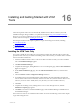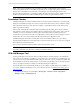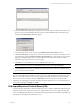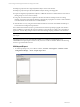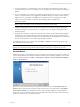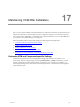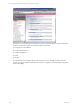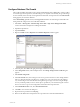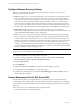5.3
Table Of Contents
- Copyright
- About This Book
- Preparing for Installation
- Installing VCM Using Installation Manager
- Upgrading VCM and Related Components
- Getting Started with VCM Components and Tools
- Getting Started with VCM
- Discover, License, and Install Windows Machines
- Verifying Available Domains
- Checking the Network Authority
- Assigning Network Authority Accounts
- Discovering Windows Machines
- Licensing Windows Machines
- Installing the VCM Windows Agent on your Windows Machines
- Performing an Initial Collection
- Exploring Windows Collection Results
- Getting Started Collecting Windows Custom Information
- Discover, License, and Install UNIX/Linux Machines
- Discover, License, and Install Mac OS X Machines
- Discover, License, and Collect Oracle Data from UNIX Machines
- Customize VCM for your Environment
- How to Set Up and Use VCM Auditing
- Discover, License, and Install Windows Machines
- Getting Started with VCM for Virtualization
- Virtual Environment Configuration
- ESX 2.5/3.x,vSphere 4, and ESXi Servers Collections
- vCenter Server Collections
- Configuring Agent Proxy Virtualization Collections
- Configuring Agent Proxy Machines
- Configuring ESX/vSphere Servers
- Configuring Web Services for ESX/vSphere Server Communication
- Performing an Initial Virtualization Collection
- Exploring Virtualization Collection Results
- Configuring vCenter Server Data Collections
- About the vSphere Client VCM Plug-in
- Further Reading
- Getting Started with VCM Remote
- Getting Started with VCM Patching
- Getting Started with Software Provisioning
- VMware vCenter Configuration Manager Package Studio
- Software Repository for Windows
- Package Manager for Windows
- Overview of Component Relationships
- Installing the Software Provisioning Components
- Using Package Studio to Create Software Packages and Publish to Repositories
- Using VCM Software Provisioning for Windows
- Related Software Provisioning Actions
- Further Reading
- Getting Started with VCM Management Extensions for Assets
- Getting Started with VCM Service Desk Integration
- Getting Started with VCM for Active Directory
- Getting Started with VCM for SMS
- Getting Started with Windows Server Update Services
- Accessing Additional Compliance Content
- Installing and Getting Started with VCM Tools
- Maintaining VCM After Installation
- Troubleshooting Problems with VCM
- Configuring a Collector as an Agent Proxy
- Index
Installing and Getting Started with VCM
Tools
16
Installing and Getting Started with VCM
Tools
All VCM components and tools were automatically installed on the Collector machine by the VCM
Installation Manager during installation, as explained in the chapter Using VCM Installation Manager.
However, if you want to install only the VCM tools on a non-Collector machine, follow the procedure in
the first section in this chapter, Installing the Tools Only.
The subsequent sections in this chapter explain how to get started using the VCM tools, including:
n
Foundation Checker
n
Job Manager Tool
n
Import/Export and Content Wizard
Installing the VCM Tools Only
If you want to install only the VCM tools on any Windows machine other than the Collector, follow the
procedure in this section. If you will later be installing VCM on this machine, you will first need to uninstall
these tools and then install VCM.
1. Insert the installation CD into a drive on the non-Collector machine on which you want to install the
tools. The Installation Manager appears.
2. Click Run Installation Manager.
3. Complete the initial pages, clicking Next to move to each subsequent page, until the Select Installation
Type screen appears.
4. On the Select Installation Type page, select the Advanced Installation check box, and then select
Tools.
5. Clear the VMware vCenter Configuration Manager check box.
6. To install all of the tools, leave Tools checked, which will leave all of the individual tools checked as
well. To install a subset of the tools instead, clear the Tools check box, and then clear the check box for
each tool you do not want to install. (That is, only the tools you want to install are selected..)
7. Click Next.
8. Complete the remaining screens, clicking Next to move to each subsequent screen, until the
Installation Complete page appears.
9. Click Finish. You return to the initial Installation page of the Installation Manager. Click Exit to close
the Installation Manager.
The VCM tool or tools are now installed on this machine. Proceed to the following sections in this chapter
to get started using the tools.
VMware, Inc. 241