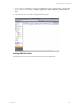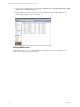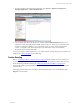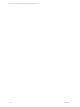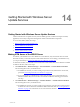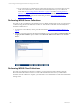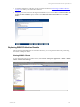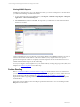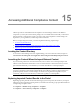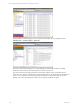5.3
Table Of Contents
- Copyright
- About This Book
- Preparing for Installation
- Installing VCM Using Installation Manager
- Upgrading VCM and Related Components
- Getting Started with VCM Components and Tools
- Getting Started with VCM
- Discover, License, and Install Windows Machines
- Verifying Available Domains
- Checking the Network Authority
- Assigning Network Authority Accounts
- Discovering Windows Machines
- Licensing Windows Machines
- Installing the VCM Windows Agent on your Windows Machines
- Performing an Initial Collection
- Exploring Windows Collection Results
- Getting Started Collecting Windows Custom Information
- Discover, License, and Install UNIX/Linux Machines
- Discover, License, and Install Mac OS X Machines
- Discover, License, and Collect Oracle Data from UNIX Machines
- Customize VCM for your Environment
- How to Set Up and Use VCM Auditing
- Discover, License, and Install Windows Machines
- Getting Started with VCM for Virtualization
- Virtual Environment Configuration
- ESX 2.5/3.x,vSphere 4, and ESXi Servers Collections
- vCenter Server Collections
- Configuring Agent Proxy Virtualization Collections
- Configuring Agent Proxy Machines
- Configuring ESX/vSphere Servers
- Configuring Web Services for ESX/vSphere Server Communication
- Performing an Initial Virtualization Collection
- Exploring Virtualization Collection Results
- Configuring vCenter Server Data Collections
- About the vSphere Client VCM Plug-in
- Further Reading
- Getting Started with VCM Remote
- Getting Started with VCM Patching
- Getting Started with Software Provisioning
- VMware vCenter Configuration Manager Package Studio
- Software Repository for Windows
- Package Manager for Windows
- Overview of Component Relationships
- Installing the Software Provisioning Components
- Using Package Studio to Create Software Packages and Publish to Repositories
- Using VCM Software Provisioning for Windows
- Related Software Provisioning Actions
- Further Reading
- Getting Started with VCM Management Extensions for Assets
- Getting Started with VCM Service Desk Integration
- Getting Started with VCM for Active Directory
- Getting Started with VCM for SMS
- Getting Started with Windows Server Update Services
- Accessing Additional Compliance Content
- Installing and Getting Started with VCM Tools
- Maintaining VCM After Installation
- Troubleshooting Problems with VCM
- Configuring a Collector as an Agent Proxy
- Index
Viewing WSUS Reports
In addition to using Reports to view your WSUS Server data, you can also run Reports to view data about
your WSUS Client Settings and WSUS Client State.
1. To view information about your WSUS Servers, click Reports | Machine Group Reports | Enterprise
Applications | Microsoft WSUS Reports.
2. Select WSUS Servers, and then click Run. The report lists your WSUS Servers and other information
about those machines.
VCM for WSUS Reports are run against the current data available in the CMDB, and therefore are only as
current as the last time that the data was collected. In addition, it may require time for the report to
generate based upon the volume or complexity of the data requested. For more information on how to
schedule and disseminate reports, see the online Help.
You may now begin to check Compliance on your collected data by creating rule groups, rules, filters, and
templates. See About Compliance in the online Help.
Further Reading
Refer to "Customize VCM for your Environment" on page 115 for information on how to customize for
your environment. Each of these areas regarding customization also applies to VCM for WSUS. Also read
about maintaining VCM after installation in "Maintaining VCM After Installation" on page 247 for
important information regarding additional data retention settings and database maintenance steps that
should be taken.
When using VCM for WSUS, refer to the Help for specific task information. To access the Help, click the
Help button on the toolbar.
vCenter Configuration Manager Installation and Getting Started Guide
238 VMware, Inc.