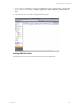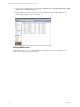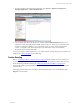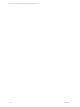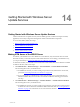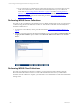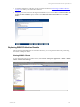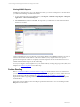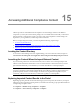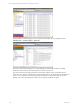5.3
Table Of Contents
- Copyright
- About This Book
- Preparing for Installation
- Installing VCM Using Installation Manager
- Upgrading VCM and Related Components
- Getting Started with VCM Components and Tools
- Getting Started with VCM
- Discover, License, and Install Windows Machines
- Verifying Available Domains
- Checking the Network Authority
- Assigning Network Authority Accounts
- Discovering Windows Machines
- Licensing Windows Machines
- Installing the VCM Windows Agent on your Windows Machines
- Performing an Initial Collection
- Exploring Windows Collection Results
- Getting Started Collecting Windows Custom Information
- Discover, License, and Install UNIX/Linux Machines
- Discover, License, and Install Mac OS X Machines
- Discover, License, and Collect Oracle Data from UNIX Machines
- Customize VCM for your Environment
- How to Set Up and Use VCM Auditing
- Discover, License, and Install Windows Machines
- Getting Started with VCM for Virtualization
- Virtual Environment Configuration
- ESX 2.5/3.x,vSphere 4, and ESXi Servers Collections
- vCenter Server Collections
- Configuring Agent Proxy Virtualization Collections
- Configuring Agent Proxy Machines
- Configuring ESX/vSphere Servers
- Configuring Web Services for ESX/vSphere Server Communication
- Performing an Initial Virtualization Collection
- Exploring Virtualization Collection Results
- Configuring vCenter Server Data Collections
- About the vSphere Client VCM Plug-in
- Further Reading
- Getting Started with VCM Remote
- Getting Started with VCM Patching
- Getting Started with Software Provisioning
- VMware vCenter Configuration Manager Package Studio
- Software Repository for Windows
- Package Manager for Windows
- Overview of Component Relationships
- Installing the Software Provisioning Components
- Using Package Studio to Create Software Packages and Publish to Repositories
- Using VCM Software Provisioning for Windows
- Related Software Provisioning Actions
- Further Reading
- Getting Started with VCM Management Extensions for Assets
- Getting Started with VCM Service Desk Integration
- Getting Started with VCM for Active Directory
- Getting Started with VCM for SMS
- Getting Started with Windows Server Update Services
- Accessing Additional Compliance Content
- Installing and Getting Started with VCM Tools
- Maintaining VCM After Installation
- Troubleshooting Problems with VCM
- Configuring a Collector as an Agent Proxy
- Index
Getting Started with Windows Server
Update Services
14
Getting Started with Windows Server Update
Services
Getting Started with Windows Server Update Services
VCM for Windows Server Update Services (VCM for WSUS) provides continuous enterprise-wide OS,
application, and security configuration management of Microsoft WSUS client components.
To use VCM for WSUS, follow these steps.
1. Make VCM aware of your WSUS Servers.
2. Perform WSUS Server collections.
3. Perform WSUS Client collections.
4. Explore WSUS collection results.
Making VCM Aware of the WSUS Server
In order for your WSUS Servers to be available for VCM collections, they must first be discovered and
licensed in VCM. If you have already discovered and licensed these servers during your initial Discovery,
you can proceed directly to "Performing WSUS Server Collections" on page 236
To determine whether your WSUS Servers have been discovered and licensed, and are therefore available
for WSUS Collections, follow these steps.
1. Click Administration | Machines Manager | Licensed Machines | Licensed Windows Machines.
View the data grid to locate your WSUS Servers.
n
If all WSUS Servers that you want to manage are present in VCM, and therefore are licensed,
proceed to "Performing WSUS Server Collections" on page 236.
n
If you cannot locate your WSUS Servers in this data grid, they are not currently licensed. To
determine whether they have been discovered and are available for licensing, proceed to the
next step.
2. Click Administration | Machines Manager | Available Machines | Available Windows Machines.
View the data grid to locate your WSUS Servers.
n
If all WSUS Servers that you want to manage are present, they have been discovered, but must
be licensed in order to make them available for WSUS collections. Refer to "Licensing Windows
Machines" on page 59 for instructions on how to license these machines.
VMware, Inc. 235