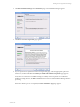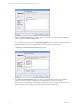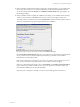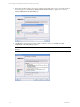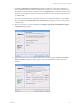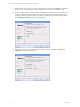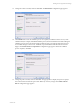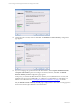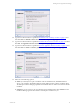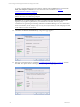5.3
Table Of Contents
- Copyright
- About This Book
- Preparing for Installation
- Installing VCM Using Installation Manager
- Upgrading VCM and Related Components
- Getting Started with VCM Components and Tools
- Getting Started with VCM
- Discover, License, and Install Windows Machines
- Verifying Available Domains
- Checking the Network Authority
- Assigning Network Authority Accounts
- Discovering Windows Machines
- Licensing Windows Machines
- Installing the VCM Windows Agent on your Windows Machines
- Performing an Initial Collection
- Exploring Windows Collection Results
- Getting Started Collecting Windows Custom Information
- Discover, License, and Install UNIX/Linux Machines
- Discover, License, and Install Mac OS X Machines
- Discover, License, and Collect Oracle Data from UNIX Machines
- Customize VCM for your Environment
- How to Set Up and Use VCM Auditing
- Discover, License, and Install Windows Machines
- Getting Started with VCM for Virtualization
- Virtual Environment Configuration
- ESX 2.5/3.x,vSphere 4, and ESXi Servers Collections
- vCenter Server Collections
- Configuring Agent Proxy Virtualization Collections
- Configuring Agent Proxy Machines
- Configuring ESX/vSphere Servers
- Configuring Web Services for ESX/vSphere Server Communication
- Performing an Initial Virtualization Collection
- Exploring Virtualization Collection Results
- Configuring vCenter Server Data Collections
- About the vSphere Client VCM Plug-in
- Further Reading
- Getting Started with VCM Remote
- Getting Started with VCM Patching
- Getting Started with Software Provisioning
- VMware vCenter Configuration Manager Package Studio
- Software Repository for Windows
- Package Manager for Windows
- Overview of Component Relationships
- Installing the Software Provisioning Components
- Using Package Studio to Create Software Packages and Publish to Repositories
- Using VCM Software Provisioning for Windows
- Related Software Provisioning Actions
- Further Reading
- Getting Started with VCM Management Extensions for Assets
- Getting Started with VCM Service Desk Integration
- Getting Started with VCM for Active Directory
- Getting Started with VCM for SMS
- Getting Started with Windows Server Update Services
- Accessing Additional Compliance Content
- Installing and Getting Started with VCM Tools
- Maintaining VCM After Installation
- Troubleshooting Problems with VCM
- Configuring a Collector as an Agent Proxy
- Index
n
If the Foundation Checker detects missing or improperly configured settings, you are notified with
the message "Errors detected". You will not be allowed to proceed with the installation until the
errors are resolved. Click View Results. The Foundation Checker Results Web page appears. See
the following example.
n
If the Foundation Checker completes the validation successfully, you are notified with the message
"Checks were successful!" and the Next button becomes active. Even though the checks were
successful, VMware recommends you click the View Results button and read through the results to
review any warnings that may represent potential issues for installation.
If you have only one or two errors, do not close the Installation Manager.
On the Foundation Checker Results Web page, review the Errors. Click the link associated with the
errors you must resolve. A brief description is provided, along with a link to more detailed
instructions for resolving the problem.
Refer to the VCM Hardware and Software Requirements Guide and the VCM Foundation Checker User’s
Guide for more information. If problems persist, contact VMware Customer Support.
If the fixes to the issues did not require a reboot, click Recheck on the Gather System Information
page to restart the Foundation Checker process. If you are required to reboot the machine, you
must start the installation process from the beginning.
When the process completes successfully, "Checks were successful!" appears in the text box.
Installing VCM Using Installation Manager
VMware, Inc. 23