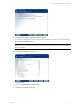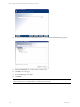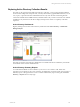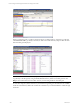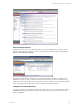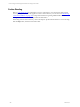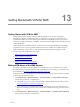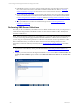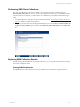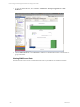5.3
Table Of Contents
- Copyright
- About This Book
- Preparing for Installation
- Installing VCM Using Installation Manager
- Upgrading VCM and Related Components
- Getting Started with VCM Components and Tools
- Getting Started with VCM
- Discover, License, and Install Windows Machines
- Verifying Available Domains
- Checking the Network Authority
- Assigning Network Authority Accounts
- Discovering Windows Machines
- Licensing Windows Machines
- Installing the VCM Windows Agent on your Windows Machines
- Performing an Initial Collection
- Exploring Windows Collection Results
- Getting Started Collecting Windows Custom Information
- Discover, License, and Install UNIX/Linux Machines
- Discover, License, and Install Mac OS X Machines
- Discover, License, and Collect Oracle Data from UNIX Machines
- Customize VCM for your Environment
- How to Set Up and Use VCM Auditing
- Discover, License, and Install Windows Machines
- Getting Started with VCM for Virtualization
- Virtual Environment Configuration
- ESX 2.5/3.x,vSphere 4, and ESXi Servers Collections
- vCenter Server Collections
- Configuring Agent Proxy Virtualization Collections
- Configuring Agent Proxy Machines
- Configuring ESX/vSphere Servers
- Configuring Web Services for ESX/vSphere Server Communication
- Performing an Initial Virtualization Collection
- Exploring Virtualization Collection Results
- Configuring vCenter Server Data Collections
- About the vSphere Client VCM Plug-in
- Further Reading
- Getting Started with VCM Remote
- Getting Started with VCM Patching
- Getting Started with Software Provisioning
- VMware vCenter Configuration Manager Package Studio
- Software Repository for Windows
- Package Manager for Windows
- Overview of Component Relationships
- Installing the Software Provisioning Components
- Using Package Studio to Create Software Packages and Publish to Repositories
- Using VCM Software Provisioning for Windows
- Related Software Provisioning Actions
- Further Reading
- Getting Started with VCM Management Extensions for Assets
- Getting Started with VCM Service Desk Integration
- Getting Started with VCM for Active Directory
- Getting Started with VCM for SMS
- Getting Started with Windows Server Update Services
- Accessing Additional Compliance Content
- Installing and Getting Started with VCM Tools
- Maintaining VCM After Installation
- Troubleshooting Problems with VCM
- Configuring a Collector as an Agent Proxy
- Index
n
If all SMS Servers that you want to manage are listed, then they have been discovered; however,
they must be licensed in order to make them available for SMS collections. Refer to "Licensing
Windows Machines" on page 59 for instructions on how to license these machines.
n
If you cannot locate your SMS Servers in this data grid, then they have not yet been discovered by
VCM. You must first discover and license these machines before you can collect from them. Refer
to "Discovering Windows Machines" on page 56, and then "Licensing Windows Machines" on page
59 for procedures on how to discover and license Windows machines.
n
After your SMS Servers are discovered and licensed, proceed to "Performing SMS Server
Collections" on page 228.
Performing SMS Server Collections
Now that you have verified that your SMS Servers are available and licensed in VCM, you must perform a
VCM collection using the Microsoft SMS Server Filter set. This collection enables VCM to identify these
machines as SMS Servers.
NOTE Before performing a collection on your SMS Servers, you should verify that the network authority
account you are using has the appropriate SMS and WMI credentials to collect from those machines. If
you are using an account that has permission to collect for VCM, but does not have permission to collect
SMS or WMI information, you will not be able to collect and view the full range of data. For more
information on Network Authority and VCM, refer to About Network Authority Settings in the online
Help.
1. To perform a VCM collection, see the procedure described in "Performing an Initial Collection" on
page 67.
2. Using this procedure, instead of selecting the default filter set, choose the Select a Collection Filter Set
to apply to these machines option, and then select Microsoft SMS Server Filters from the Filter Sets
list.
vCenter Configuration Manager Installation and Getting Started Guide
228 VMware, Inc.