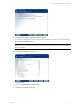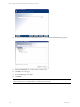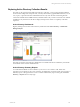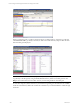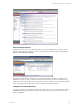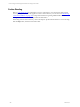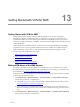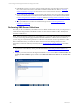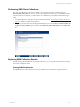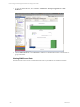5.3
Table Of Contents
- Copyright
- About This Book
- Preparing for Installation
- Installing VCM Using Installation Manager
- Upgrading VCM and Related Components
- Getting Started with VCM Components and Tools
- Getting Started with VCM
- Discover, License, and Install Windows Machines
- Verifying Available Domains
- Checking the Network Authority
- Assigning Network Authority Accounts
- Discovering Windows Machines
- Licensing Windows Machines
- Installing the VCM Windows Agent on your Windows Machines
- Performing an Initial Collection
- Exploring Windows Collection Results
- Getting Started Collecting Windows Custom Information
- Discover, License, and Install UNIX/Linux Machines
- Discover, License, and Install Mac OS X Machines
- Discover, License, and Collect Oracle Data from UNIX Machines
- Customize VCM for your Environment
- How to Set Up and Use VCM Auditing
- Discover, License, and Install Windows Machines
- Getting Started with VCM for Virtualization
- Virtual Environment Configuration
- ESX 2.5/3.x,vSphere 4, and ESXi Servers Collections
- vCenter Server Collections
- Configuring Agent Proxy Virtualization Collections
- Configuring Agent Proxy Machines
- Configuring ESX/vSphere Servers
- Configuring Web Services for ESX/vSphere Server Communication
- Performing an Initial Virtualization Collection
- Exploring Virtualization Collection Results
- Configuring vCenter Server Data Collections
- About the vSphere Client VCM Plug-in
- Further Reading
- Getting Started with VCM Remote
- Getting Started with VCM Patching
- Getting Started with Software Provisioning
- VMware vCenter Configuration Manager Package Studio
- Software Repository for Windows
- Package Manager for Windows
- Overview of Component Relationships
- Installing the Software Provisioning Components
- Using Package Studio to Create Software Packages and Publish to Repositories
- Using VCM Software Provisioning for Windows
- Related Software Provisioning Actions
- Further Reading
- Getting Started with VCM Management Extensions for Assets
- Getting Started with VCM Service Desk Integration
- Getting Started with VCM for Active Directory
- Getting Started with VCM for SMS
- Getting Started with Windows Server Update Services
- Accessing Additional Compliance Content
- Installing and Getting Started with VCM Tools
- Maintaining VCM After Installation
- Troubleshooting Problems with VCM
- Configuring a Collector as an Agent Proxy
- Index
Getting Started with VCM for SMS
13
Getting Started with VCM for SMS
Getting Started with VCM for SMS
VCM for SMS provides continuous enterprise-wide OS, application, and security configuration
management of all Microsoft SMS infrastructure components. By solving the issues associated with
complex SMS installations, VCM for SMS integrates with SMS 2.0 and SMS 2003 to deliver an extensive
solution for compliance monitoring, vulnerability assessment and remediation, change management, and
software distribution.
VCM for SMS ensures that SMS will deliver consistent and accurate package installation by providing a
comprehensive view of your organization’s SMS infrastructure. In addition, the compliance engine in
VCM for SMS detects, reports, alerts, and automatically remediates SMS client configuration drifts.
To begin using VCM for SMS, follow these steps.
1. Make VCM aware of your SMS Servers.
2. Perform SMS Server collections.
3. Perform SMS Client collections.
4. Explore VCM for SMS collection results.
Making VCM Aware of the SMS Servers
In order for your SMS Servers to be available for VCM collections, they must first be discovered and
licensed in VCM. If you have already discovered and licensed these servers during your initial Discovery,
proceed directly to "Performing SMS Server Collections" on page 228.
To determine whether your SMS Servers have been discovered and licensed, and are therefore available
for SMS collections, follow these steps.
1. Click Administration | Machines Manager | Licensed Machines | Licensed Windows Machines.
Scan the data grid to locate your SMS Servers.
n
If all SMS Servers that you want to manage are listed, and therefore licensed in VCM, proceed to
"Performing SMS Server Collections" on page 228.
n
If you cannot locate your SMS Servers in this data grid, then they are not currently licensed. To
determine whether they have been discovered and are available for licensing, proceed to the next
step.
2. Click Administration | Machines Manager | Available Machines | Available Windows Machines.
Scan the data grid to locate your SMS Servers.
VMware, Inc. 227