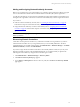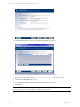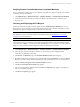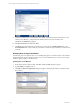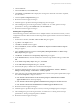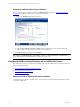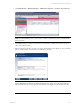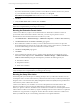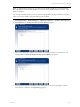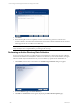5.3
Table Of Contents
- Copyright
- About This Book
- Preparing for Installation
- Installing VCM Using Installation Manager
- Upgrading VCM and Related Components
- Getting Started with VCM Components and Tools
- Getting Started with VCM
- Discover, License, and Install Windows Machines
- Verifying Available Domains
- Checking the Network Authority
- Assigning Network Authority Accounts
- Discovering Windows Machines
- Licensing Windows Machines
- Installing the VCM Windows Agent on your Windows Machines
- Performing an Initial Collection
- Exploring Windows Collection Results
- Getting Started Collecting Windows Custom Information
- Discover, License, and Install UNIX/Linux Machines
- Discover, License, and Install Mac OS X Machines
- Discover, License, and Collect Oracle Data from UNIX Machines
- Customize VCM for your Environment
- How to Set Up and Use VCM Auditing
- Discover, License, and Install Windows Machines
- Getting Started with VCM for Virtualization
- Virtual Environment Configuration
- ESX 2.5/3.x,vSphere 4, and ESXi Servers Collections
- vCenter Server Collections
- Configuring Agent Proxy Virtualization Collections
- Configuring Agent Proxy Machines
- Configuring ESX/vSphere Servers
- Configuring Web Services for ESX/vSphere Server Communication
- Performing an Initial Virtualization Collection
- Exploring Virtualization Collection Results
- Configuring vCenter Server Data Collections
- About the vSphere Client VCM Plug-in
- Further Reading
- Getting Started with VCM Remote
- Getting Started with VCM Patching
- Getting Started with Software Provisioning
- VMware vCenter Configuration Manager Package Studio
- Software Repository for Windows
- Package Manager for Windows
- Overview of Component Relationships
- Installing the Software Provisioning Components
- Using Package Studio to Create Software Packages and Publish to Repositories
- Using VCM Software Provisioning for Windows
- Related Software Provisioning Actions
- Further Reading
- Getting Started with VCM Management Extensions for Assets
- Getting Started with VCM Service Desk Integration
- Getting Started with VCM for Active Directory
- Getting Started with VCM for SMS
- Getting Started with Windows Server Update Services
- Accessing Additional Compliance Content
- Installing and Getting Started with VCM Tools
- Maintaining VCM After Installation
- Troubleshooting Problems with VCM
- Configuring a Collector as an Agent Proxy
- Index
as possible with VCM for AD.
If you have machines that you plan to promote to Active Directory machines, but have not yet done
so, you must install VCM for Active Directory manually. Go to Program
Files\VMware\VCM\AgentFiles and run the ADProductInstall.exe installer.
4. Click Next.
5. Verify that Run Action now is selected, then click Finish.
IMPORTANT Click Administration | Job Manager | History | Other Jobs | Past 24 Hours to verify that
all jobs have completed before proceeding to the next step.
Running the Determine Forest Action
VCM for Active Directory requires a Forest determination for all Domain Controllers so that it can
proceed with schema and structure collection. Therefore, your next step is to perform a Forest
Determination for all of the licensed Domain Controllers in your list.
1. Click Administration | Machines Manager | Additional Components | VCM for Active Directory.
2. Click Determine Forest. The Domain Controllers page appears.
3. Move all Domain Controllers for which you want to determine the Forest to the lower pane. The
Forest determination job will run only on those DCs where VCM for Active Directory is installed. We
recommend determining the Forest for all Domain Controllers in the list.
4. Click Next. The Important page appears.
5. Click Finish.
6. Upon completing the Setup DCs action, a collection will be submitted to the selected DCs. Forest
information will be displayed in the Administration | Machines Manager | Additional Products |
VCM for Active Directory data grid. Each Setup DCs job initiates the following three jobs:
n
AD Schema Collection
n
AD Specifier Collection
n
AD Structure Collection
IMPORTANT Click Administration | Job Manager | History | Instant Collections | Past 24 Hours to
verify that all jobs have completed before proceeding to the next step.
Running the Setup DCs Action
The final step that you must take prior to collecting AD objects from your Domain Controllers is to run
the Setup DCs action. VCM for Active Directory collects the AD schema and your AD structure during the
Setup DCs action. A Forest Data Source (FDS) and Replication Data Source (RDS) must be specified before
Active Directory data is collected from a Forest.
VCM for Active Directory uses the FDS as a resource for all required Forest-level information. One
Domain Controller for each Forest must be distinguished as the FDS in order for VCM for Active
Directory to perform collections. The RDS serves as the Domain Controller from which all replicated data
will be collected. VCM for Active Directory requires one RDS per Domain so that collections on replicated
attributes are only performed on a single DC. All other Domain Controllers which have VCMfor Active
Directory installed will only be accessed during collections for non-replicated attributes.
vCenter Configuration Manager Installation and Getting Started Guide
218 VMware, Inc.