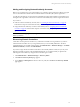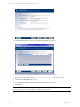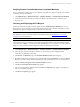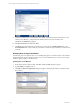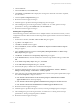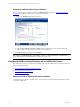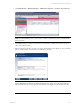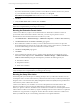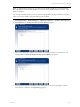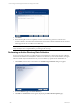5.3
Table Of Contents
- Copyright
- About This Book
- Preparing for Installation
- Installing VCM Using Installation Manager
- Upgrading VCM and Related Components
- Getting Started with VCM Components and Tools
- Getting Started with VCM
- Discover, License, and Install Windows Machines
- Verifying Available Domains
- Checking the Network Authority
- Assigning Network Authority Accounts
- Discovering Windows Machines
- Licensing Windows Machines
- Installing the VCM Windows Agent on your Windows Machines
- Performing an Initial Collection
- Exploring Windows Collection Results
- Getting Started Collecting Windows Custom Information
- Discover, License, and Install UNIX/Linux Machines
- Discover, License, and Install Mac OS X Machines
- Discover, License, and Collect Oracle Data from UNIX Machines
- Customize VCM for your Environment
- How to Set Up and Use VCM Auditing
- Discover, License, and Install Windows Machines
- Getting Started with VCM for Virtualization
- Virtual Environment Configuration
- ESX 2.5/3.x,vSphere 4, and ESXi Servers Collections
- vCenter Server Collections
- Configuring Agent Proxy Virtualization Collections
- Configuring Agent Proxy Machines
- Configuring ESX/vSphere Servers
- Configuring Web Services for ESX/vSphere Server Communication
- Performing an Initial Virtualization Collection
- Exploring Virtualization Collection Results
- Configuring vCenter Server Data Collections
- About the vSphere Client VCM Plug-in
- Further Reading
- Getting Started with VCM Remote
- Getting Started with VCM Patching
- Getting Started with Software Provisioning
- VMware vCenter Configuration Manager Package Studio
- Software Repository for Windows
- Package Manager for Windows
- Overview of Component Relationships
- Installing the Software Provisioning Components
- Using Package Studio to Create Software Packages and Publish to Repositories
- Using VCM Software Provisioning for Windows
- Related Software Provisioning Actions
- Further Reading
- Getting Started with VCM Management Extensions for Assets
- Getting Started with VCM Service Desk Integration
- Getting Started with VCM for Active Directory
- Getting Started with VCM for SMS
- Getting Started with Windows Server Update Services
- Accessing Additional Compliance Content
- Installing and Getting Started with VCM Tools
- Maintaining VCM After Installation
- Troubleshooting Problems with VCM
- Configuring a Collector as an Agent Proxy
- Index
4. Click the Tools tab.
5. In the Tool Name list, select Disable UAC.
6. Click Launch. A Command window displays the running action. When the command is completed,
close the window.
7. Close the System Configuration dialog box.
8. Restart the machine to apply the changes.
9. Install the Agent as specified in Licensing and Deploying the VCM Agent.
10. After installing the Agent on the target machine, re-enable UAC. To enable, perform the steps
specified above. In Step 5, select Enable UAC in the Tool Name list.
11. Restart the machine to apply the changes.
Disabling UAC using Group Policy
Use the following procedure to disable the UACon multiple machines. The instructions assume you have
configured the Windows 2008 and Vista machines targeted for Agent install in a common Active Directory
domain/OU.
1. On a Domain Controller, click Start | Run. The Run dialog box appears.
2. Type mmc in the Open text box.
3. Click OK. The Console window appears.
4. Select Console Root, and then click File | Add/Remove Snap-in. The Add or Remove Snap-ins
dialog box appears.
5. In the Available snap-ins list, double-click Group Policy Management Editor. The Select Group
Policy Object dialog box appears.
6. Click Browse. The Browse for a Group Policy Object dialog box appears.
7. On the Domains/OUs tab, select the domain/OU to which the target machines belong, and then click
OK.
8. On the Select Group Policy Object dialog box, click Finish.
9. On the Add or Remove Snap-Ins dialog box, click OK.
10. The domain/OU policy is added to the Console Root in the left pane.
11. Expand the added domain/OU and browse to Computer Configuration | Policies | Windows
Settings| Security Settings | Local Policies | Security Options.
12. In the right pane, locate the User Access Control policies. On each of the policies specified below, right-
click and select Properties. Configure as follows:
n
User Account Control: Behavior of the elevation prompt for administration in Admin
Approval Mode: Elevate without prompting.
n
User Account Control: Detect application installations and prompt for elevation: Disabled
n
User Account Control: Run all administrators in Admin Approval Mode: Disabled
13. Restart the machine to apply the changes.
14. Install the Agent as specified in the previous section, "Licensing and Deploying the VCM Agent".
15. After installing the Agent on the target machines, re-enable UAC. To enable, perform the steps
specified above. In Step 5, change the policies to Enabled.
16. Restart the machine to apply the changes.
Getting Started with VCM for Active Directory
VMware, Inc. 215