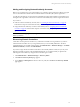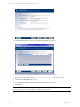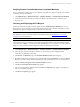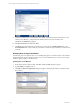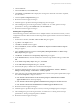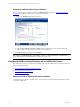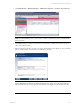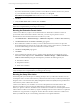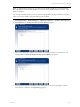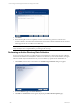5.3
Table Of Contents
- Copyright
- About This Book
- Preparing for Installation
- Installing VCM Using Installation Manager
- Upgrading VCM and Related Components
- Getting Started with VCM Components and Tools
- Getting Started with VCM
- Discover, License, and Install Windows Machines
- Verifying Available Domains
- Checking the Network Authority
- Assigning Network Authority Accounts
- Discovering Windows Machines
- Licensing Windows Machines
- Installing the VCM Windows Agent on your Windows Machines
- Performing an Initial Collection
- Exploring Windows Collection Results
- Getting Started Collecting Windows Custom Information
- Discover, License, and Install UNIX/Linux Machines
- Discover, License, and Install Mac OS X Machines
- Discover, License, and Collect Oracle Data from UNIX Machines
- Customize VCM for your Environment
- How to Set Up and Use VCM Auditing
- Discover, License, and Install Windows Machines
- Getting Started with VCM for Virtualization
- Virtual Environment Configuration
- ESX 2.5/3.x,vSphere 4, and ESXi Servers Collections
- vCenter Server Collections
- Configuring Agent Proxy Virtualization Collections
- Configuring Agent Proxy Machines
- Configuring ESX/vSphere Servers
- Configuring Web Services for ESX/vSphere Server Communication
- Performing an Initial Virtualization Collection
- Exploring Virtualization Collection Results
- Configuring vCenter Server Data Collections
- About the vSphere Client VCM Plug-in
- Further Reading
- Getting Started with VCM Remote
- Getting Started with VCM Patching
- Getting Started with Software Provisioning
- VMware vCenter Configuration Manager Package Studio
- Software Repository for Windows
- Package Manager for Windows
- Overview of Component Relationships
- Installing the Software Provisioning Components
- Using Package Studio to Create Software Packages and Publish to Repositories
- Using VCM Software Provisioning for Windows
- Related Software Provisioning Actions
- Further Reading
- Getting Started with VCM Management Extensions for Assets
- Getting Started with VCM Service Desk Integration
- Getting Started with VCM for Active Directory
- Getting Started with VCM for SMS
- Getting Started with Windows Server Update Services
- Accessing Additional Compliance Content
- Installing and Getting Started with VCM Tools
- Maintaining VCM After Installation
- Troubleshooting Problems with VCM
- Configuring a Collector as an Agent Proxy
- Index
Verifying Domain Controller Machines in Available Machines
Once your Domain Controller discovery is completed, verify that your Domain Controllers are available
for licensing and Agent installation.
1. Click Administration | Machines Manager | Available Machines | Available Windows Machines.
2. Verify that the domain controller machines are available in the Domains that you added in your
discovery rule.
Licensing and Deploying the VCM Agent
All discovered Domain Controller machines appear in the Available Windows Machines list. You can
group them by type (workstations or machines) and pick each Domain Controller individually or license
and deploy the Agent to multiple Domain Controllers at the same time.
IMPORTANT If you are licensing and deploying the Agent on a Windows 2008 or Vista machine, you must
first disable the User Account Control (UAC) on the target machine. See Disabling UAC for Agent
Installation for more information.
NOTE Your license count determines how many machines (specifically Domain Controllers in VCM for
Active Directory) that you can license. You should begin licensing Domain Controllers that have a Status
Connection State of OK. If a connection state other than OK exists, you may need to work with Customer
Support to assist you with troubleshooting the connection to that Domain Controller.
1. Click Administration | Machines Manager | Available Machines | Available Windows Machines.
2. In the data grid, select the Domain Controllers you are licensing. To select multiple Domain
Controllers, use Shift-click or Ctrl-click.
3. Click License. The Machines page of the Available Machines License wizard appears.
4. By default, the machines selected in the data grid are displayed in the Selected list. To license additional
Domain Controllers, double-click the machine name in the Available list to move it to the Selected list.
5. Select the Install VCM agents for the selected machines check box.
6. Click Next. The Product License Details page appears.
7. View your product license details, and then click Next. The Important page appears, reminding you
that you are installing the Agent.
8. Click Next. The Options page appears.
Getting Started with VCM for Active Directory
VMware, Inc. 213