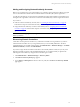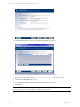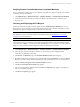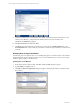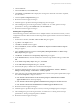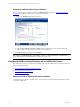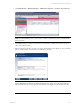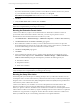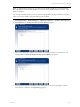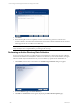5.3
Table Of Contents
- Copyright
- About This Book
- Preparing for Installation
- Installing VCM Using Installation Manager
- Upgrading VCM and Related Components
- Getting Started with VCM Components and Tools
- Getting Started with VCM
- Discover, License, and Install Windows Machines
- Verifying Available Domains
- Checking the Network Authority
- Assigning Network Authority Accounts
- Discovering Windows Machines
- Licensing Windows Machines
- Installing the VCM Windows Agent on your Windows Machines
- Performing an Initial Collection
- Exploring Windows Collection Results
- Getting Started Collecting Windows Custom Information
- Discover, License, and Install UNIX/Linux Machines
- Discover, License, and Install Mac OS X Machines
- Discover, License, and Collect Oracle Data from UNIX Machines
- Customize VCM for your Environment
- How to Set Up and Use VCM Auditing
- Discover, License, and Install Windows Machines
- Getting Started with VCM for Virtualization
- Virtual Environment Configuration
- ESX 2.5/3.x,vSphere 4, and ESXi Servers Collections
- vCenter Server Collections
- Configuring Agent Proxy Virtualization Collections
- Configuring Agent Proxy Machines
- Configuring ESX/vSphere Servers
- Configuring Web Services for ESX/vSphere Server Communication
- Performing an Initial Virtualization Collection
- Exploring Virtualization Collection Results
- Configuring vCenter Server Data Collections
- About the vSphere Client VCM Plug-in
- Further Reading
- Getting Started with VCM Remote
- Getting Started with VCM Patching
- Getting Started with Software Provisioning
- VMware vCenter Configuration Manager Package Studio
- Software Repository for Windows
- Package Manager for Windows
- Overview of Component Relationships
- Installing the Software Provisioning Components
- Using Package Studio to Create Software Packages and Publish to Repositories
- Using VCM Software Provisioning for Windows
- Related Software Provisioning Actions
- Further Reading
- Getting Started with VCM Management Extensions for Assets
- Getting Started with VCM Service Desk Integration
- Getting Started with VCM for Active Directory
- Getting Started with VCM for SMS
- Getting Started with Windows Server Update Services
- Accessing Additional Compliance Content
- Installing and Getting Started with VCM Tools
- Maintaining VCM After Installation
- Troubleshooting Problems with VCM
- Configuring a Collector as an Agent Proxy
- Index
Adding and Assigning Network Authority Accounts
Before you can perform any type of action (Discovery, Collection, and so forth), the Collector must gain
access to each Domain to interact with the selected Domain Controllers (DCs) in the organization.
A VCM network authority account must have administrator rights and be added for each Domain to be
managed in the organization. Once these accounts have been added, they must be assigned to Domains.
If you want to:
n
Add a new Network Authority Account, refer to "Checking the Network Authority" on page 54.
Perform these steps for each Domain in which you will manage machines.
n
Assign the Network Authority Account to each Domain, refer to "Assigning Network Authority
Accounts" on page 55. Perform these steps for each Domain that you plan to perform collections
against.
IMPORTANT When assigning accounts, assign an available account to both the NetBIOS and Active
Directory Domains.
Discovering Domain Controllers
VCM offers several options for the discovery of Domain Controllers in an organization. If you know
which Domain Controllers are in your organization, then you can manually add them to the list of
Available Machines. To manually add a machine, click Administration | Machines Manager | Available
(Windows) Machines, and then click Add Machines.
If you have a large number of Domain Controllers to be manually added to VCM, and you only want
Domain Controllers to appear in the Available Machines list, we recommends that you perform the
following Browse List discovery using Domain Controller Type as a filter.
1. Click Administration | Machines Manager | Discovery Rules.
2. Click Add. The Discovery Rules page appears.
3. Type a Name and Description for this new discovery rule, then click Next. The Discovery Method
page appears.
Getting Started with VCM for Active Directory
VMware, Inc. 211