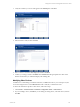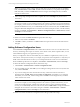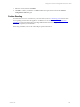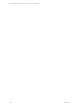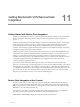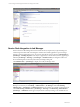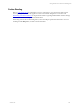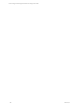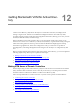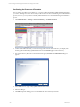5.3
Table Of Contents
- Copyright
- About This Book
- Preparing for Installation
- Installing VCM Using Installation Manager
- Upgrading VCM and Related Components
- Getting Started with VCM Components and Tools
- Getting Started with VCM
- Discover, License, and Install Windows Machines
- Verifying Available Domains
- Checking the Network Authority
- Assigning Network Authority Accounts
- Discovering Windows Machines
- Licensing Windows Machines
- Installing the VCM Windows Agent on your Windows Machines
- Performing an Initial Collection
- Exploring Windows Collection Results
- Getting Started Collecting Windows Custom Information
- Discover, License, and Install UNIX/Linux Machines
- Discover, License, and Install Mac OS X Machines
- Discover, License, and Collect Oracle Data from UNIX Machines
- Customize VCM for your Environment
- How to Set Up and Use VCM Auditing
- Discover, License, and Install Windows Machines
- Getting Started with VCM for Virtualization
- Virtual Environment Configuration
- ESX 2.5/3.x,vSphere 4, and ESXi Servers Collections
- vCenter Server Collections
- Configuring Agent Proxy Virtualization Collections
- Configuring Agent Proxy Machines
- Configuring ESX/vSphere Servers
- Configuring Web Services for ESX/vSphere Server Communication
- Performing an Initial Virtualization Collection
- Exploring Virtualization Collection Results
- Configuring vCenter Server Data Collections
- About the vSphere Client VCM Plug-in
- Further Reading
- Getting Started with VCM Remote
- Getting Started with VCM Patching
- Getting Started with Software Provisioning
- VMware vCenter Configuration Manager Package Studio
- Software Repository for Windows
- Package Manager for Windows
- Overview of Component Relationships
- Installing the Software Provisioning Components
- Using Package Studio to Create Software Packages and Publish to Repositories
- Using VCM Software Provisioning for Windows
- Related Software Provisioning Actions
- Further Reading
- Getting Started with VCM Management Extensions for Assets
- Getting Started with VCM Service Desk Integration
- Getting Started with VCM for Active Directory
- Getting Started with VCM for SMS
- Getting Started with Windows Server Update Services
- Accessing Additional Compliance Content
- Installing and Getting Started with VCM Tools
- Maintaining VCM After Installation
- Troubleshooting Problems with VCM
- Configuring a Collector as an Agent Proxy
- Index
Getting Started with VCM for Active Direc-
tory
12
Getting Started with VCM for Active
Directory
VCM for Active Directory (AD) collects AD objects across Domains and Forests, and displays them
through a single console. This data is consolidated and displayed under the Active Directory slider,
providing a logical grouping of AD object and configuration information, allowing you to view your AD
structure, troubleshoot issues, and detect change.
Data can be filtered, sorted, and grouped to allow you to pinpoint the specific area in which you are
interested. You can also view a subset of your AD (a Forest, Domain, or specific OU branch) by setting the
AD Location in the global zone at the top of the VCM Portal. Dashboards display high-level roll up
information in graphical form, Alerts can be configured to notify you when there is a problem or
misconfiguration, and Change Management tracks changes to the AD objects or configuration by data
class.
Before you begin collecting Active Directory data with VCM for Active Directory, you must complete the
following required steps. These steps are explained in this chapter.
1. Making VCM aware of your Domain Controllers
2. Configuring VCM for Active Directory as an additional product
3. Performing an Active Directory data collection
4. Exploring Active Directory collection results
Making VCM Aware of Domain Controllers
The first step in using VCM for Active Directory (AD) is to make VCM aware of the Domain Controllers
(DCs), and license them as Windows servers. Once they are licensed, you can then perform an initial
machines collection to make them available to VCM for Active Directory (AD).
Follow the steps listed below to make VCM aware of your DCs and to perform an initial collection:
1. Confirming the Presence of Domains
2. Adding and Assigning Network Authority Accounts
3. Discovering Domain Controllers
4. Verifying Domain Controller Machines in Available Machines
5. Licensing and Deploy the Agent
6. Performing a Machine Data Type Collection
VMware, Inc. 209