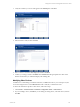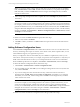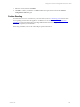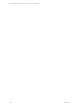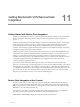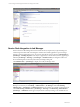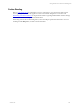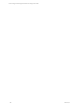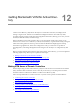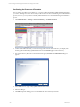5.3
Table Of Contents
- Copyright
- About This Book
- Preparing for Installation
- Installing VCM Using Installation Manager
- Upgrading VCM and Related Components
- Getting Started with VCM Components and Tools
- Getting Started with VCM
- Discover, License, and Install Windows Machines
- Verifying Available Domains
- Checking the Network Authority
- Assigning Network Authority Accounts
- Discovering Windows Machines
- Licensing Windows Machines
- Installing the VCM Windows Agent on your Windows Machines
- Performing an Initial Collection
- Exploring Windows Collection Results
- Getting Started Collecting Windows Custom Information
- Discover, License, and Install UNIX/Linux Machines
- Discover, License, and Install Mac OS X Machines
- Discover, License, and Collect Oracle Data from UNIX Machines
- Customize VCM for your Environment
- How to Set Up and Use VCM Auditing
- Discover, License, and Install Windows Machines
- Getting Started with VCM for Virtualization
- Virtual Environment Configuration
- ESX 2.5/3.x,vSphere 4, and ESXi Servers Collections
- vCenter Server Collections
- Configuring Agent Proxy Virtualization Collections
- Configuring Agent Proxy Machines
- Configuring ESX/vSphere Servers
- Configuring Web Services for ESX/vSphere Server Communication
- Performing an Initial Virtualization Collection
- Exploring Virtualization Collection Results
- Configuring vCenter Server Data Collections
- About the vSphere Client VCM Plug-in
- Further Reading
- Getting Started with VCM Remote
- Getting Started with VCM Patching
- Getting Started with Software Provisioning
- VMware vCenter Configuration Manager Package Studio
- Software Repository for Windows
- Package Manager for Windows
- Overview of Component Relationships
- Installing the Software Provisioning Components
- Using Package Studio to Create Software Packages and Publish to Repositories
- Using VCM Software Provisioning for Windows
- Related Software Provisioning Actions
- Further Reading
- Getting Started with VCM Management Extensions for Assets
- Getting Started with VCM Service Desk Integration
- Getting Started with VCM for Active Directory
- Getting Started with VCM for SMS
- Getting Started with Windows Server Update Services
- Accessing Additional Compliance Content
- Installing and Getting Started with VCM Tools
- Maintaining VCM After Installation
- Troubleshooting Problems with VCM
- Configuring a Collector as an Agent Proxy
- Index
Service Desk Integration in Job Manager
When VCM Service Desk Integration is licensed and activated, it suspends any requested change to a
VCM-managed machine while VCM integrates with the Service Desk application to pass the change
through a change management process. If a job was suspended in VCM, it appears in Administration |
Job Manager | Pending Response. Once the job is approved, it is released to run, thereby appearing in
either the Job Manager | Running or Job Manager | Scheduled nodes. Jobs integrated with VCM
Service Desk Integration are listed by RFC in the Job Manager data grids.
Click Administration | Job Manager to display the VCM Job Manager node.
NOTE Jobs for VCM Patching-managed machines appear in the Patching Job Manager, not the VCM Job
Manager. Locate these jobs at: Patching | Administration | Job Manager. Click VCM Patching
Administration | Job Manager | Pending Response to locate jobs that are currently awaiting approval.
Click VCM Patching Administration | Job Manager | Running or VCM Patching Administration |
Job Manager | Scheduled to locate approved jobs that are currently running, or are scheduled to run.
vCenter Configuration Manager Installation and Getting Started Guide
206 VMware, Inc.